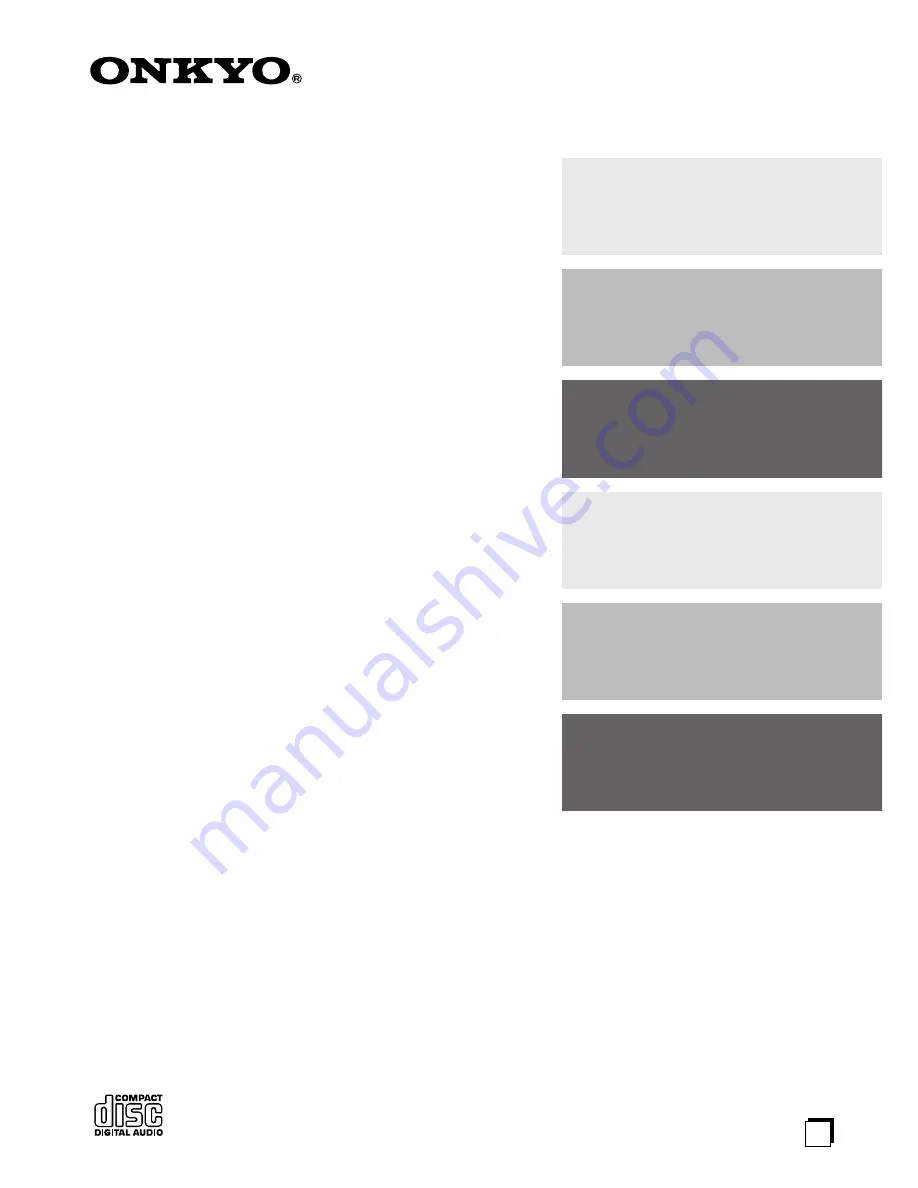
E
n
CD Receiver
CR-N7
Instruction Manual
Thank you for purchasing an Onkyo CD Receiver.
Please read this manual thoroughly before making
any connections and plugging it in.
Following the instructions in this manual will enable
you to obtain optimum performance and listening
enjoyment from your new CD Receiver.
Please retain this manual for future reference.
Contents
Getting Started .......................... 2
Connections ............................ 14
Playing a Disc.......................... 22
Listening to the Radio ........... 34
Clock and Timer
...................... 44
Miscellaneous ......................... 53
















