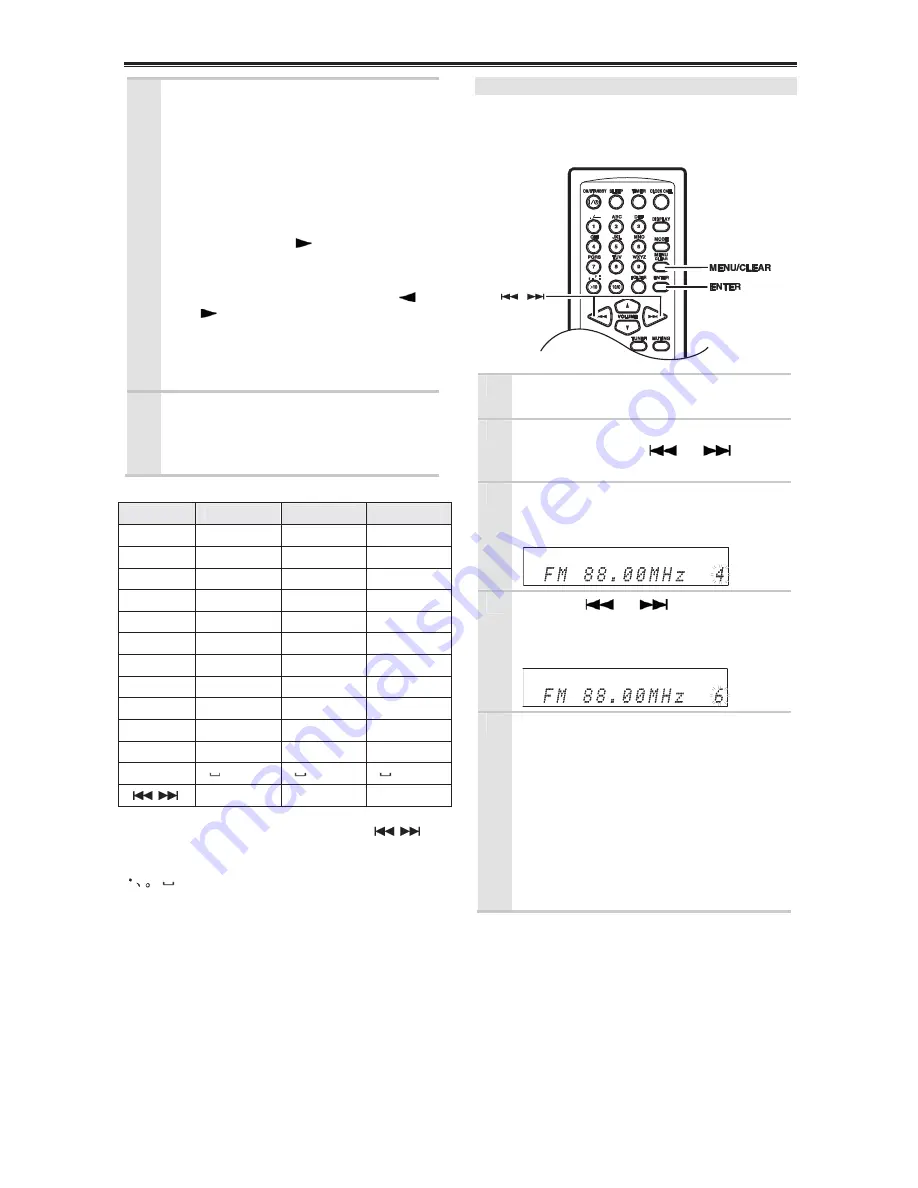
Listening to the Radio—
Continued
40
• Deleting characters:
To delete characters, press the
[CLEAR] button. The character at the
cursor position will be deleted. If there
is no character at the cursor position or
to the right of it, the character to the left
of the cursor will be deleted.
• To continue inputting characters
assigned to same button:
Use the INPUT [
] button, move the
cursor and input the next character.
• Inserting a new character:
Move the cursor with the INPUT [
] /
[
] buttons, and flicker the character
to the right of the insertion position.
To cancel the Name In function, press and
hold the [MENU / CLEAR] button for 2
seconds.
6
When you’ve finished entering the
name, press the [ENTER] button.
The preset is named and “Complete”
appears on the display.
Available Characters
Button
A
a
1
1
. / - 1
. / - 1
1
2
A B C 2
a b c 2
2
3
D E F 3
d e f 3
3
4
G H I 4
g h i 4
4
5
J K L 5
j k l 5
5
6
M N O 6
m n o 6
6
7
P Q R S 7
p q r s 7
7
8
T U V 8
t u v 8
8
9
W X Y Z 9
w x y z 9
9
>10
, . ’ : - & ( ) [ ]
, . ’ : - & ( ) [ ]
, . ’ : - & ( ) [ ]
10 / 0
0
0
0
FOLDER (space)
(space) (space)
See below
See below
See below
The next symbol can be selected with the
buttons.
, . ’ : - & ( ) [ ] < > _; @ # ¥ $ %!? + * / =
a
D
P
23
”
(space)
Copying Presets (FM / AM only)
With the Preset Copy function, you can organize
your presets in the order you want. When you copy a
preset, its name is also copied.
1
Select the preset you want to copy
(see page 39).
2
Press the [MENU / CLEAR] button,
and then use the [
] / [
]
buttons to select “PresetCopy?”.
3
Press [ENTER].
The number of the preset to be copied
flashes.
4
Use the [
] / [
] buttons to
select the destination preset.
The number of the destination preset
flashes.
5
To copy the preset, press [ENTER].
If no station has yet been stored in the
destination preset, the station is copied and
“Complete” appears.
If a station has already been stored in the
destination preset, the message
“Overwrite?” appears.
To overwrite the previously stored station,
press [ENTER].
To not overwrite the previously stored
station, press the [MENU / CLEAR] button.
Tip:
If you favorite station is stored in preset #5 and you
want to make it preset #1, copy preset #5 to preset #1.
To keep the station that’s already stored in preset #1,
you may want to copy it to an unused preset first.













































