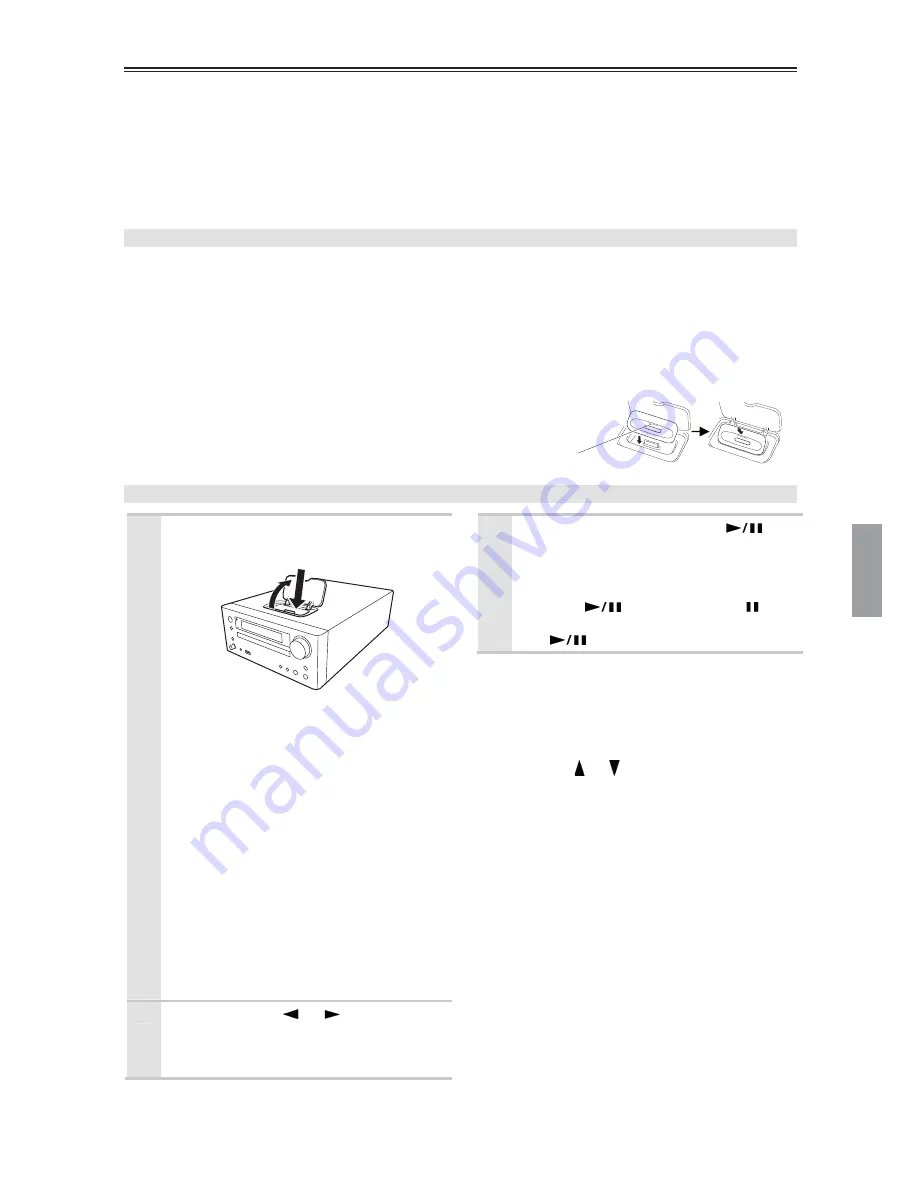
iPod / iPhone Playback
27
Make sure the slot
is at the rear.
When you select iPod as the input source, the headphones output no sound. If use headphones, connect it directly
to iPod.
Before using your iPod with the CD receiver, be sure to update your iPod with the latest software, available from
the Apple Web site.
If you leave your iPod paused when using it on its own, eventually it will go into hibernation. If you insert it into
the CD receiver dock in this state, you’ll need to wait a few moments before your iPod is ready for use.
Always remove your iPod before moving CD receiver.
Depending on your iPod, or the type of content being played, some functions may not work as expected.
Installing the iPod / iPhone Universal Dock Adapter
First, with the adapter slot facing the back, fit in the front of the adapter and then press in the back until a click is
heard. To remove the adapter, lift the back side up. If the adapter is difficult to remove, insert a thin object into
the slot and lift the adapter up.
Always use the Universal Dock Adapter enclosed with the iPod model to correctly set the iPod in the CD
receiver.
Note:
The slot’s connection terminal could be damaged if the iPod is set in the CD receiver dock without using the
Universal Dock Adapter.
Please purchase a commercially available dock adapter when using an iPhone
or when the Universal Dock Adapter has been lost or damaged.
Playing iPod / iPhone
1
Inserting your iPod into the CD
receiver’s dock for iPod.
Raise the dock cover, insert your iPod
ensuring that it is seated correctly.
Notes:
• The appropriate iPod universal dock
adapter must be installed prior to inserting
an iPod.
• To prevent damage to the dock connector,
do not twist or force your iPod into the
dock, and be careful not to wiggle your
iPod while inserting it.
• Do not use with any iPod accessories,
such as FM transmitters and microphones,
as they may cause a malfunction.
• If you use a case with your iPod, always
remove it before you insert it.
Otherwise, it will not connect properly
and a malfunction may occur.
2
Use the INPUT [
] / [
] buttons to
select “iPod”.
When no iPod is connected, “iPod No
Device” will be displayed.
3
To start playback, press the [
]
button.
Playback will begin.
To pause playback:
Press the [
] button. The Pause
indicator appears. To resume playback, press
the [
] button again.
Notes:
• You can see the contents of “videos” and
“photos” in your iPod on TV (see page 17).
Confirm your iPod, if video output is available.
• The volume level is adjusted by using the
VOLUME [ ] / [ ] knob or the buttons on the
remote controller.
Adjusting the volume on your iPod has no effect.
In case you inadvertently move your iPod
volume control, make sure the volume level is
not set too high before you reconnect your
headphones.






























