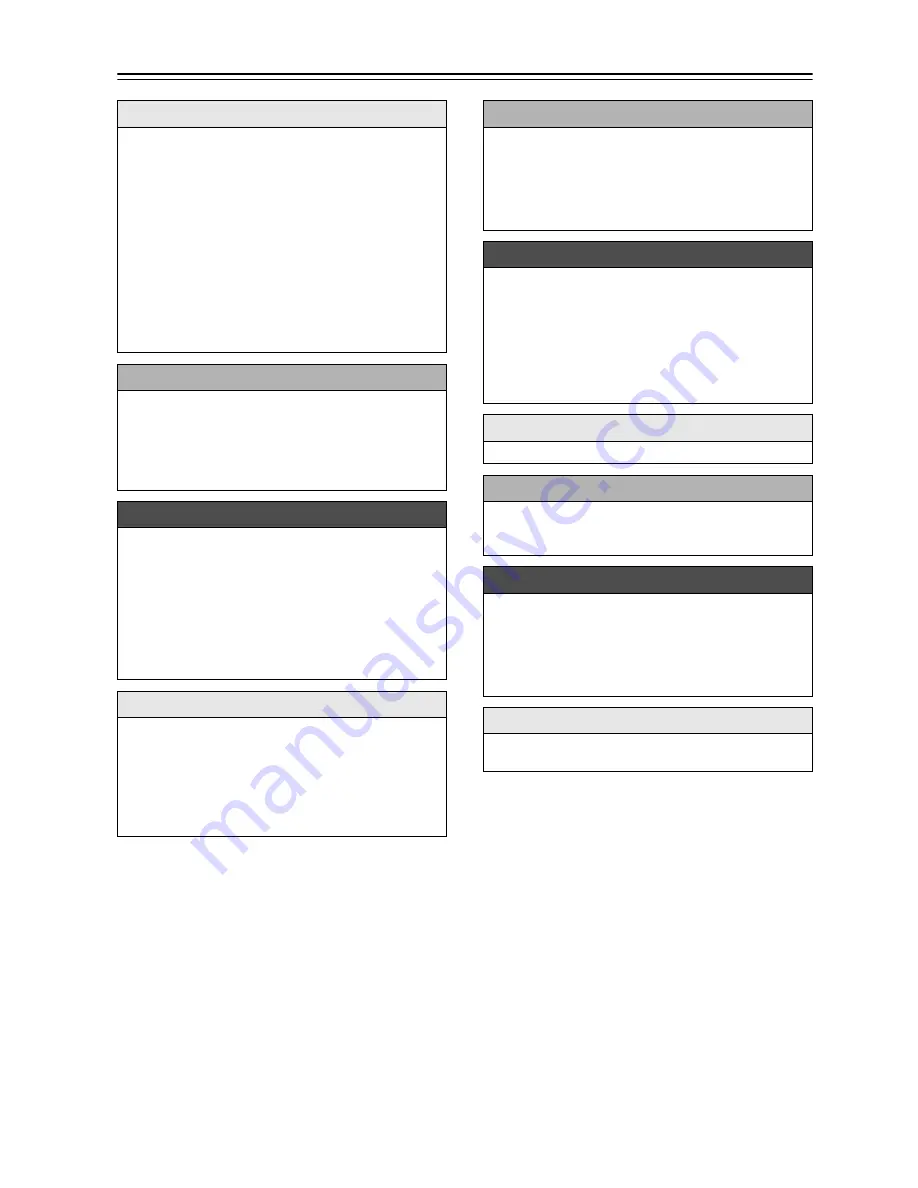
8
Contents
Getting Started
Important Safety Instructions..................................... 2
Precautions................................................................ 3
Package Contents ..................................................... 6
Using the Included Floor Pads for speakers.......... 6
Using the Remote Controller ................................. 6
Replacing the Battery ............................................ 6
Features .................................................................... 7
Getting to Know the CD receiver ............................... 9
Top and Front Panels ............................................ 9
Display ................................................................. 10
Rear Panel........................................................... 10
Remote Controller................................................ 11
Disc (Audio CD and MP3)
and USB Flash Drive (MP3) Notes ....................... 12
Connections
Connecting Speakers .............................................. 13
Connecting FM Antenna.......................................... 14
Connecting an Outdoor FM Antenna ................... 14
Connecting Other Components ............................... 15
Connecting an Audio Playback Device................ 15
Connecting the Power Cord................................. 15
Basic Operations
Basic Operations ..................................................... 16
Turning On the CD receiver................................. 16
Selecting the Input Source................................... 16
Adjusting the Volume........................................... 16
Muting the CD receiver ........................................ 16
Using Headphones .............................................. 16
Adjusting the Bass and Treble............................. 16
Using Super Bass ................................................ 16
Changing the Display Brightness......................... 16
Playing CDs
Playing CDs............................................................. 17
Playing CDs ......................................................... 17
Displaying CD Information ................................... 17
Selecting MP3 Files ............................................. 18
Displaying MP3 Information................................. 19
Random Playback................................................ 19
Repeat Playback.................................................. 19
Playing Your iPod/iPhone
Playing Your iPod/iPhone ........................................20
Playing an iPod/iPhone via iPod Dock .................20
Playing an iPod/iPhone via USB..........................20
Controlling Your iPod/iPhone...............................21
Navigating the iPod Menus
with the Remote Controller ................................21
Listening to the Radio
Listening to the Radio ..............................................22
Tuning into FM Radio Stations.............................22
Presetting FM Stations Automatically
(Auto Preset) .....................................................22
Presetting FM Stations Manually .........................23
Selecting Preset Stations.....................................23
Receiving RDS.....................................................23
Erasing Presets....................................................23
Playing a USB Flash Drive
Playing a USB Flash Drive ......................................24
Setting the CD Receiver
Setting the CD Receiver ..........................................24
Setting the Clock..................................................24
Setting Auto Standby (ASb) .................................24
Using the Timer
Using the Timer .......................................................25
Programming the Timer .......................................25
Turning Timer On and Off ....................................26
Using the Sleep Timer .........................................26
Timer Playback using the Alarm Play Function
of your iPod .......................................................26
Miscellaneous
Troubleshooting .......................................................27
Specifications...........................................................31























