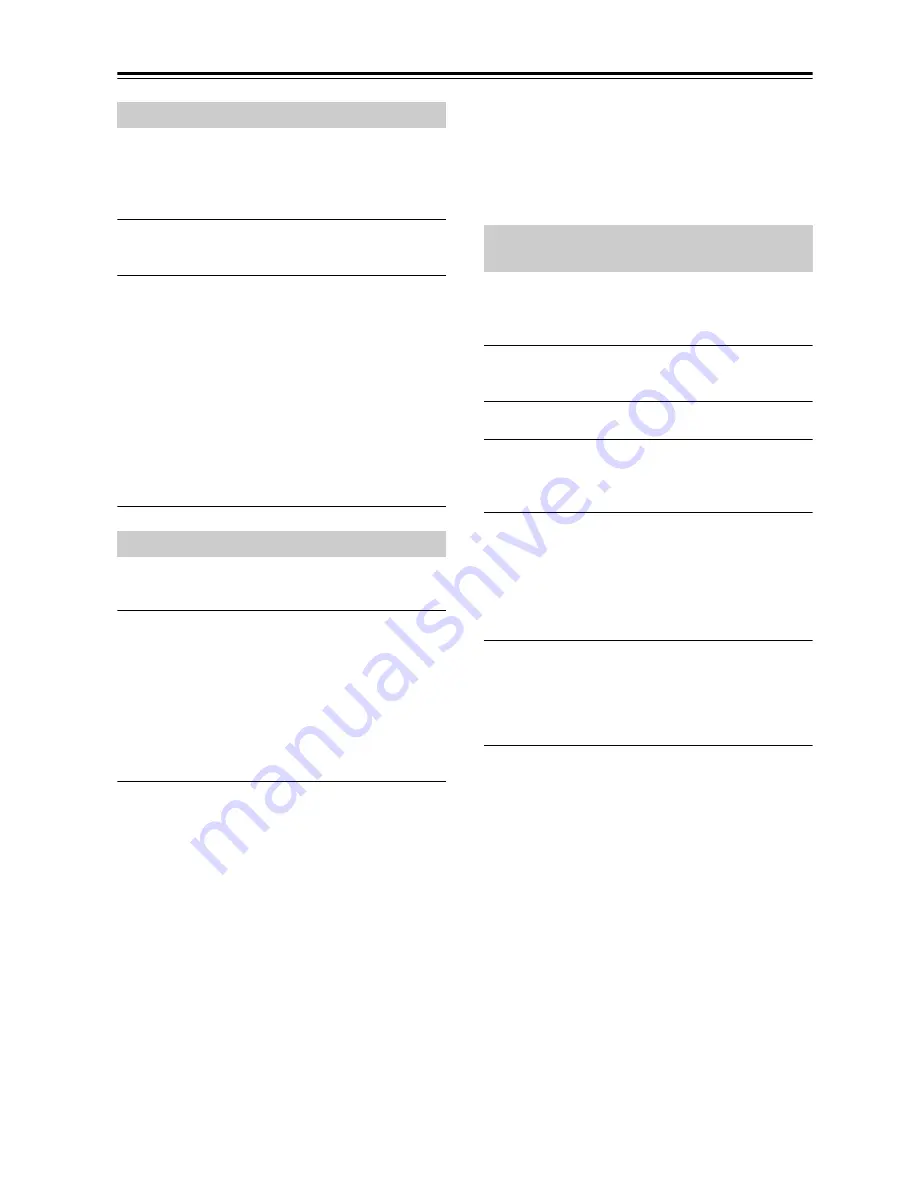
26
Using the Timer
—Continued
Once a timer has been programmed, you can turn it on or
off as necessary. For example, while you’re on holiday,
you may want to turn off the timer you use as an early
morning alarm.
1
Press the [TIMER] button repeatedly until
“Timer On” or “Timer Off” appears.
2
Use the arrow [
q
]/[
w
] buttons to select
either “Timer On” (set) or “Timer Off”
(cancel).
If there is no operation for several seconds, the
setting will be made with the currently-shown
content, and the display will return to its previous
state.
If you specify Timer On (set), the “TIMER”
indication and the number of the selected input
source will light.
If you select Timer Off (i.e., turn off the timer), the
“TIMER” indicator will disappear.
With the sleep timer, you can set the CD receiver so that
it automatically turns off after a specified period.
Press the [SLEEP] button repeatedly to select
the required sleep time.
With the [SLEEP] button, you can set the sleep time
from 90 to 10 minutes in 10 minute steps.
When the sleep timer has been set, the SLEEP indicator
appears on the display. The sleep time appears on the
display for about 3 seconds, then the previous display
reappears.
Checking the Remaining Sleep Time
To check the remaining sleep time, press the [SLEEP]
button.
Note that if you press the [SLEEP] button while the sleep
time is being displayed, you’ll shorten the sleep time by
10 minutes.
For example if you press the [SLEEP] button and the
remaining time is shown as 55 minutes, pressing the
[SLEEP] button once again will shorten this time to 50,
and each subsequent press will shorten the time in 10
minute increments.
Canceling the Sleep Timer
To cancel the sleep timer, press the [SLEEP] button
repeatedly until “Sleep Off” appears.
Note:
• If the timer turns the power on, the “SLEEP”
indication will light. If you perform any operation, the
“SLEEP” indication will turn off. If you want to set
the SLEEP timer, you’ll need to make the setting again
after the “SLEEP” indication turns off.
When the alarm play function of the iPod connected to
the CD receiver starts playing a song, the CD receiver
will power-on and switch to the iPod input.
1
On your iPod, make settings for its alarm
play function.
2
Connect your iPod (see page 20).
3
Repeatedly press the [TIMER] button to
make the iPod alarm mode “iPodAlarmOff”
message appear.
4
Use the arrow [
q
]/[
w
] buttons to select
“iPodAlarmOn”.
If there is no operation for several seconds, the
setting will be made with the currently-shown
content, and the display will return to its previous
state.
5
Press the On/Standby [
8
] button to set the
CD receiver to Standby.
When the alarm play function of the iPod begins,
the CD receiver will power-on and the input will be
switched to iPod.
Note:
• In order for the timer to work, the CD receiver must be
in standby mode.
• This function will not work if the iPod is not
connected.
• This function won’t work when the sound set for the
alarm is a built-in sound (Beep).
• This function won’t work with models on which
music files cannot be used to set the alarm sound.
Tip:
• This function will power-on the CD receiver and
switch the input to iPod when it detects a song being
played back by the iPod. If you play back a song on the
iPod without using its alarm play function, the CD
receiver will power-on and switch to the iPod input in
the same way.
Turning Timer On and Off
Using the Sleep Timer
Timer Playback using the Alarm Play
Function of your iPod





















