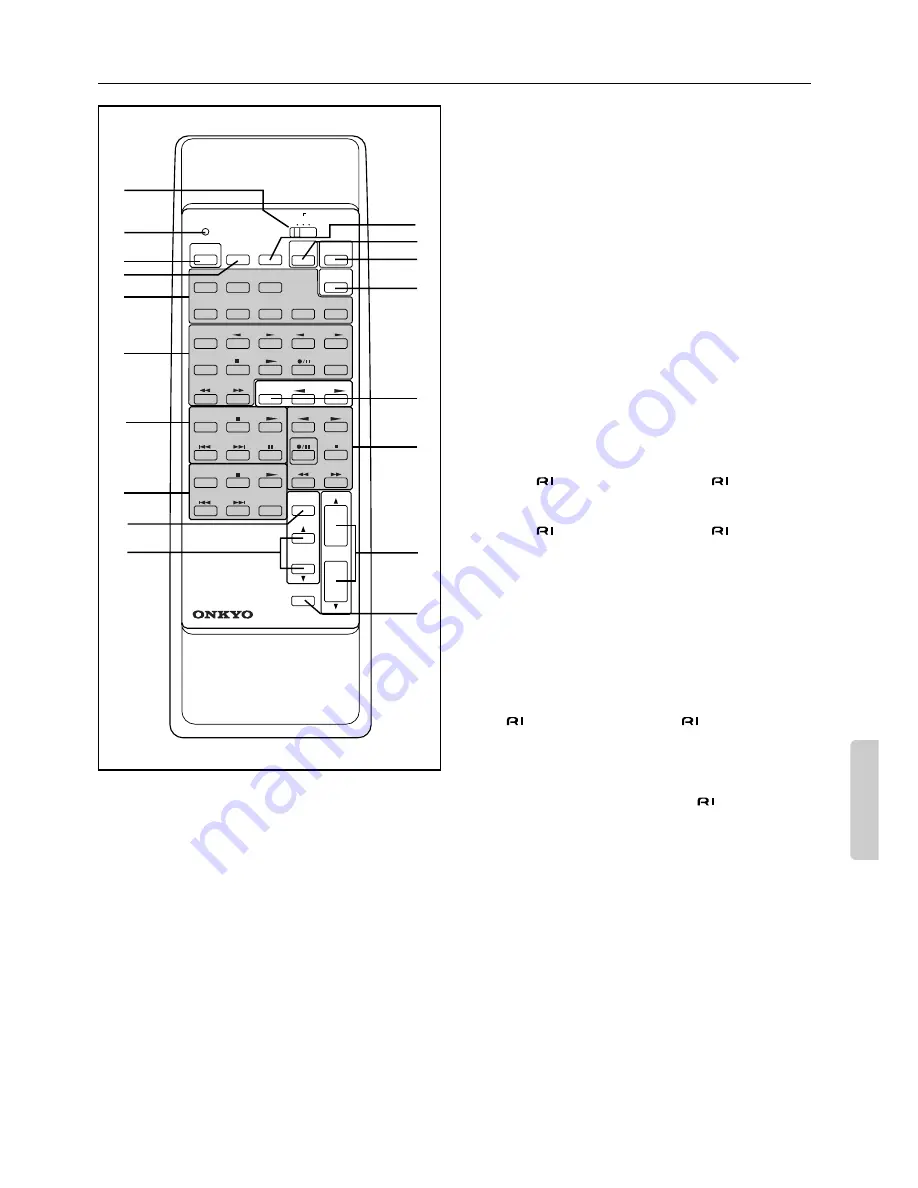
33
Remote controller RC-374M
A
A/B/LEARN selector switch
(A/B-SUB ROOM/LEARN) [26, 27, 29]
This switch features three functions as follows:
A — Set the switch to this position when you are using the
remote controller in the main room. All buttons on the remote
controller can be used. (The PROGRAMMABLE AREA TV/
VIDEO buttons are used to store remote controller functions for
TV and Video equipment.)
B-SUB ROOM — Set the switch to this position when you are
using the remote controller in the sub room.
LEARN — Set the switch to this position when you are regis-
tering functions of another remote controller.
B
Sending/learned indicator [26, 27]
C
Power button (POWER) [13]
D
Sleep button (SLEEP) [19]
E
Input selector buttons [16]
(Video-1, 2, DVD, PHONO, CD, TUNER, TAPE-1, TAPE-2)
F
PROGRAMMABLE AREA TV/VIDEO buttons [26, 27]
Use these buttons to store remote controller functions of TV and
video equipment. For details, please refer to “Programming
remote controller codes” on pages 26-27.
G
CD operation buttons
These buttons are used to operate an ONKYO CD player that
bears the
terminal. (Refer to page 7 for
connection.)
H
DVD operation buttons
These buttons are used to operate an Onkyo DVD player that
bears the
terminal. (Refer to page 7 for
connection.)
I
Channel selector button (CH. SEL) [15, 23]
J
Level
π
/
†
buttons (LEVEL
π
/
†
) [15, 23]
K
DIMMER button (DIMMER) [18]
This button can be used to change the brightness of the display.
The brightness changes in three steps: bright, medium, dim.
L
Test tone button (TEST) [15]
M
Surround mode button (SURROUND MODE) [20]
N
Multi channel input button [16, 23]
O
Tuner operation buttons
These buttons are used to operate an ONKYO tuner that bears
the
terminal. (Refer to page 7 for
connection.)
GROUP: — Group selector button
PRESET
√
/
®
: — Preset memory down/up buttons
P
Tape operation buttons
These buttons control ONKYO cassette tape decks that can be
remotely controlled. (Refer to page 7 for
connection.)
Q
Volume buttons (VOLUME
π
/
†
) [16, 18, 29]
To adjust the volume of the Front Main, Center, or Rear (Sur-
round) speakers, set the A/B-SUB ROOM/LEARN switch to A,
and use these buttons.
To adjust the level of the Remote speakers (perhaps in another
room), set the A/B-SUB ROOM/LEARN switch to B-SUB
ROOM, and use these buttons.
R
Audio muting button (MUTING) [19]
(When the A/B/LEARN selector switch
1
is set to A)
REMOTE SPEAKER button (REMOTE SPEAKER) [29]
(When the A/B/LEARN selector switch
1
is set to B)
G
H
O
P
A
B
C
D
E
F
K
L
M
N
R
Q
I
J
POWER
SLEEP
DVD
VIDEO-1
VIDEO-2
TAPE-1
TUNER
PHONO
C D
SOURCE SELECTOR
DVD
SUBTITLE
ON/OFF
PAUSE
/STEP
DISC
GROUP
VOLUME
TAPE
DIMMER
TAPE-2
POWER
POWER
VOLUME
C H
TV/VCR
MUTING
/REMOTE
SPEAKER
LEVEL
REMOTE CONTROLLER
CH SEL
TEST
TONE
SENDING/
LEARNED
LEARN
SUBROOM
PRESET
A B
PROGRAMMABLE AREA TV/VIDEO
TUNER
CD
MULTI-CH
INPUT
RC-374M
SUR
MODE
Summary of Contents for A-DS650
Page 34: ...MEMO ...
Page 35: ...MEMO ...


















