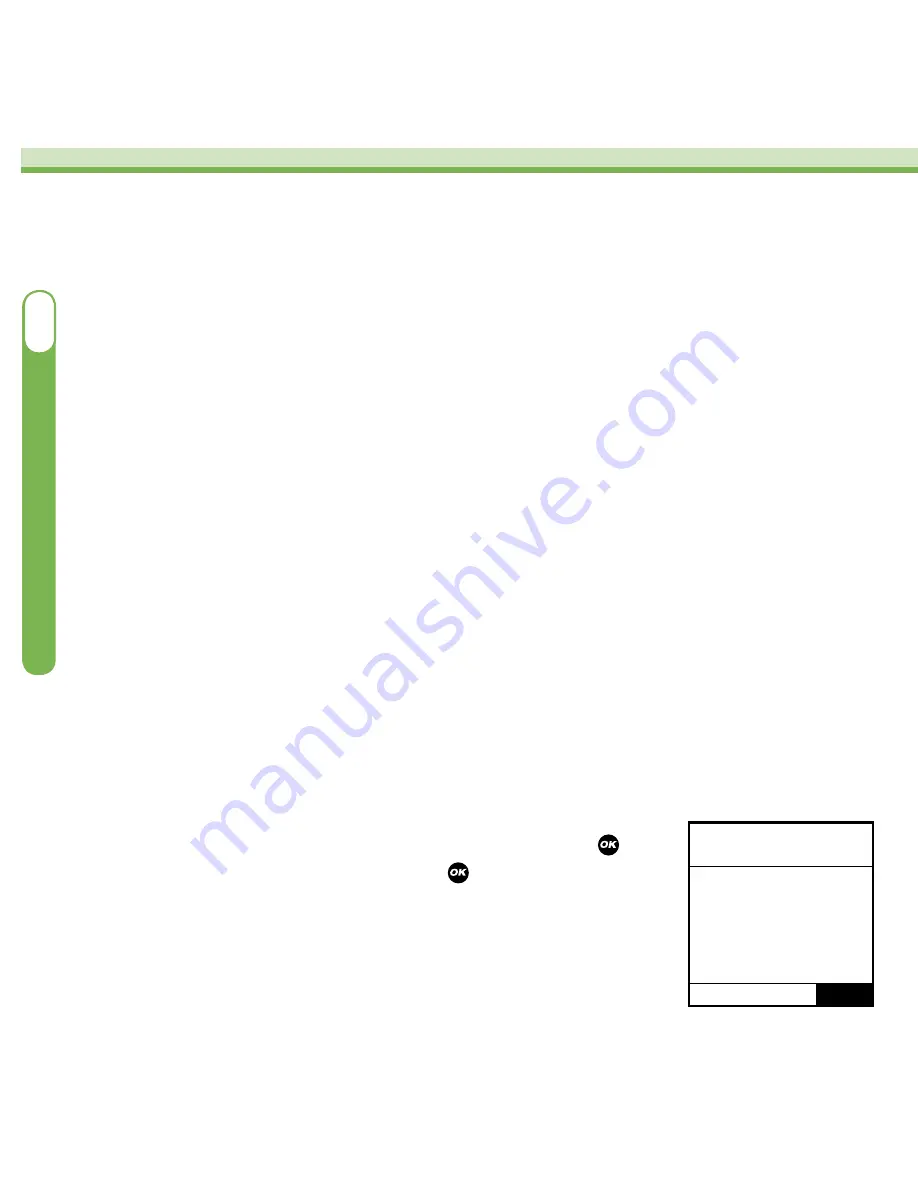
Using Your Meter-Remote and Pump Together
as a System
Your meter-remote and pump are designed to work together as a system. This allows you
to access certain pump functions directly from your meter-remote, and use the current BG
test result on your meter-remote in ezCarb and ezBolus calculations.
Before you can use your meter-remote and pump together as a system, both devices
must be paired with RF activated. When you activate pairing on your meter-remote, RF is
automatically activated. RF and pairing must be activated separately on your pump.
Activating RF and Pairing on Your Meter-Remote and
Pump
You will need access to both devices when you activate RF and pairing, and you must
keep both device displays turned on during the procedure.
Activating RF and Pairing on Your Pump
Use your pump display and buttons for the next 3 steps.
1.
Highlight “Setup” on the MAIN MENU screen and press .
Then highlight “Advanced” and press . Scroll through the
SETUP ADV screens until the SETUP ADV 10 screen appears.
20
SETUP ADV
10
Home
METER
RF
Search
Channel
Next
OFF
– – – –
Auto
OneTouch
®
Ping
®
System
III
Summary of Contents for Ping
Page 31: ...Inside back cover blank ...



























