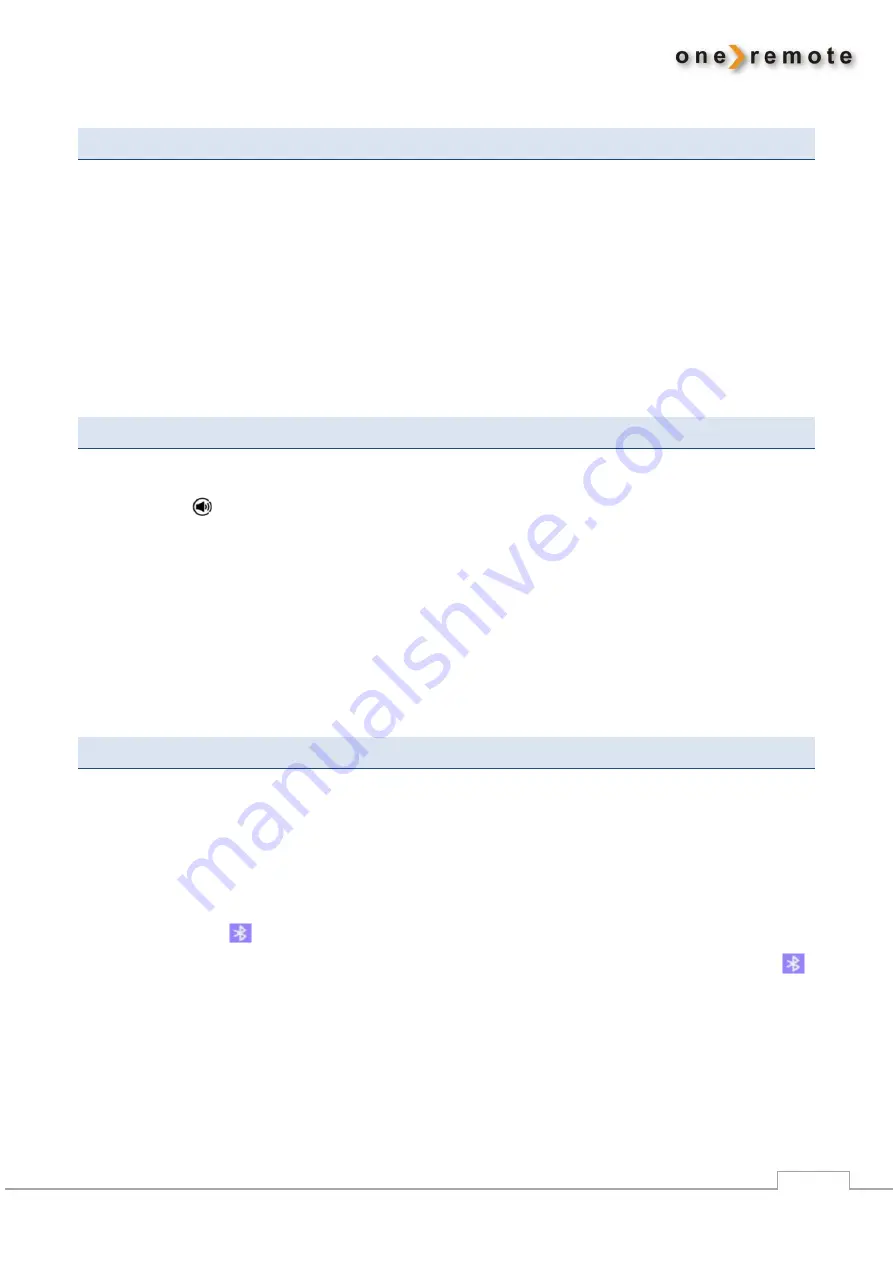
www.oneremote.dk
7
MUSIC PLAYER
Turn on the Radio PL2 with
u
, and it starts playing the source most recently played.
Go to UPnP reception by pressing
O
E
.
The Radio PL2 is
stepping
through the various sources until Music Player is reached. See
”Source
Synchronization”
below.
Use
A
,
S
,
D
,
F
and
m
to select shared music from a PC or another UPnP
server. Example Windows Media-Player.
SPOTIFY CONNECT RECEPTION
Start Spotify on a smart phone, iPhone, iPad, MAC or PC as usual when using Spotify.
Press the logo
and select from the list the Radio PL2 in use. If the name has not been changed
it shows as
”
DigitRadio 110 IR
”
.
If more receivers are in use in the home they have been re-named during the installation to more
descriptive names. ”Living Room, Kitchen, Bedroom etc”.
Now Spotify connects directly to the radio PL2 playing the selected music.
Go to www.spotify.com/connect for more info about Spotify.
BLUETOOTH RECEPTION
Turn on the Radio PL2 with
u
, and it starts playing the source most recently played.
Go to Bluetooth by pressing
E
.
The Radio PL2 is
stepping
through the various sources until Bluetooth is reached. See
”Source
Synchronization”
below.
The Bluetooth logo
is blinking indicating that the Radio PL2 is waiting for a connection from a
source. Turn on a Bluetooth source and pair it with the Radio P
L2. The password is ”0000”. The
stops blinking when the pairing has been completed.














