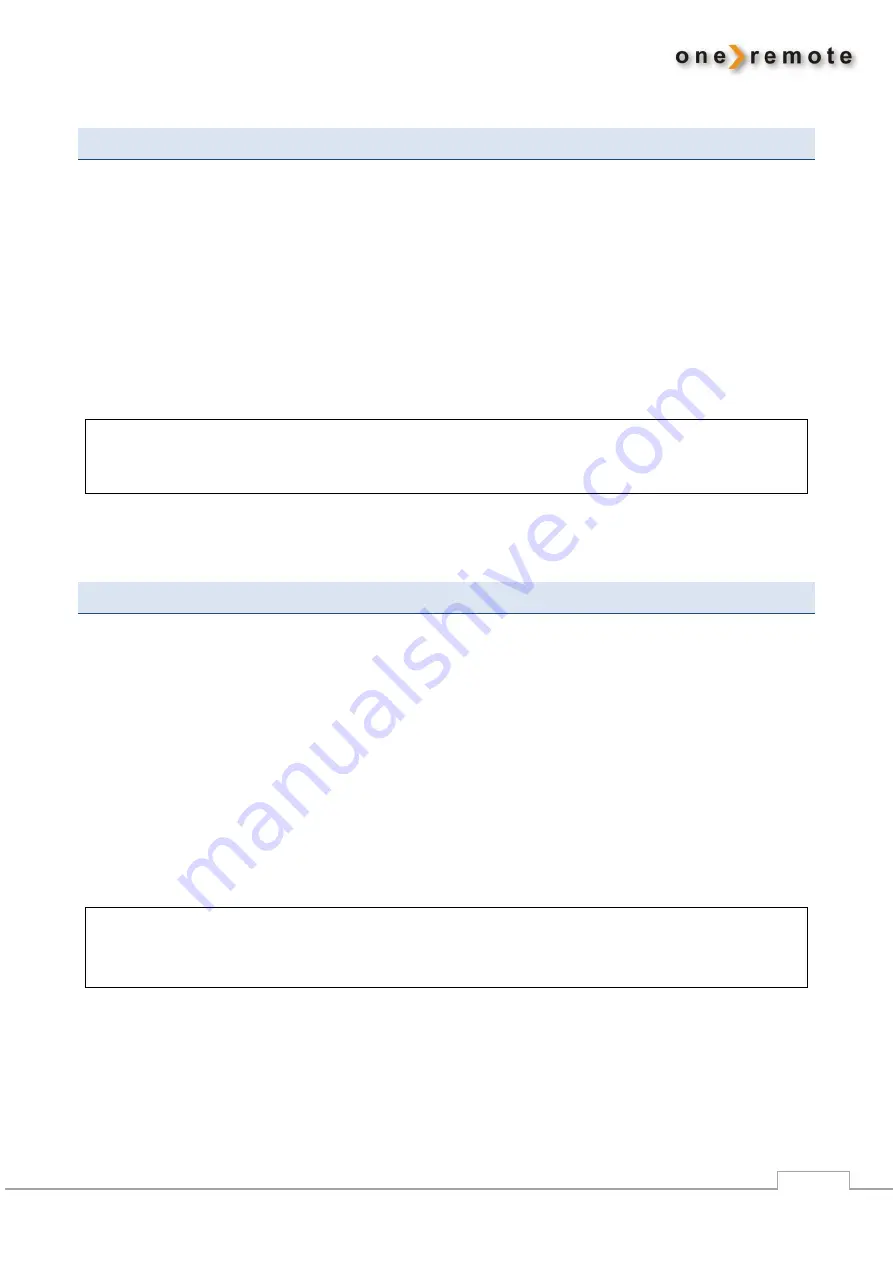
www.oneremote.dk
6
FM RECEPTION
Turn on the Radio PL2 with
u
, and it starts playing the source most recently played.
Go to FM radio by pressing
R
.
The Radio PL2 is
stepping
through the various sources until FM radio is reached. See
”Source
Synchronization”
below.
Select one of the presets by pressing a digit
0
–
9
.
The quality of the antenna signal is shown at the lower part of the display.
Other control activities during FM reception:
m
Menu,
q4
Info
O0
–
9
Store as a preset.
A
Rew.
q8
Scan for new programs
INTERNET RADIO RECEPTION
Turn on the Radio PL2 with
u
, and it starts playing the source most recently played.
Go to Internet Radio by pressing
Q
.
The Radio PL2 is
stepping
through the various sources until Internet Radio is reached. See
”Source
Synchronization”
below.
Select one of the presets by pressing a digit
0
–
9
, or press
D
or
F
to show a
list of the available lists of stations.
Use
A
,
S
,
D
,
F
and
m
to select a radio station or podcast.
Other control activities during Internet Radio reception:
q
D
Info
O0
–
9
Store as a preset
qA
Previous
Pause
q
S
Next
































