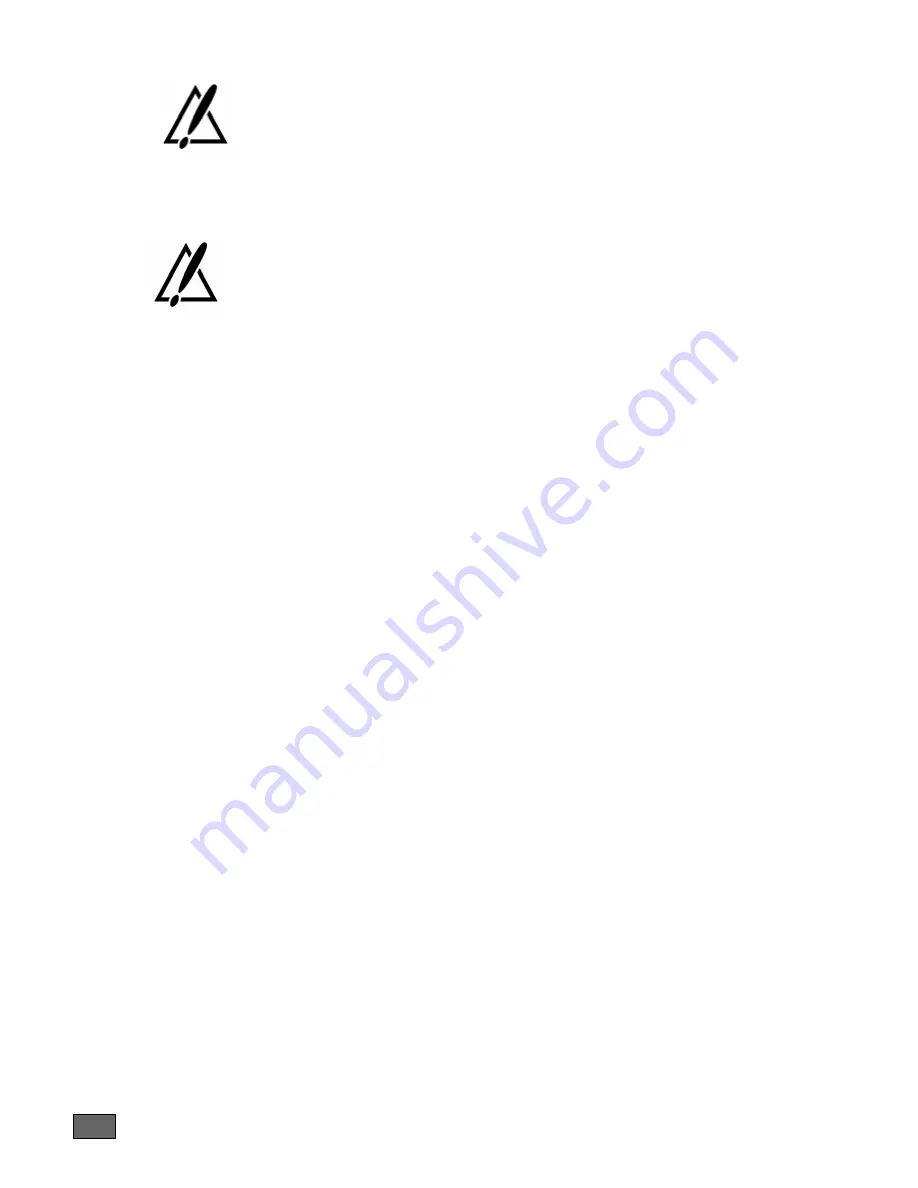
ONE100 - Installation Manual
37
6
Installation
Always unplug the power AC cable before any hardware maintenance
operation.
This chapter describes assembling/disassembling operations for optional modules.
The user should be aware that the router software auto-detects on-board modules
and interfaces.
All vacant slots of the rear panel must be obstructed with suitable face-
plates in order to guarantee the respect of the EMC standards as defined in
Chapter 2. Directives and Standard
6.1
Opening the Chassis
1
Unlock the rear panel screw and removing it.
2
Unclip the lower part of the front panel.
3
Remove the cover.
6.2
Install the WLAN antenna
Please raise it in a vertical position.







































