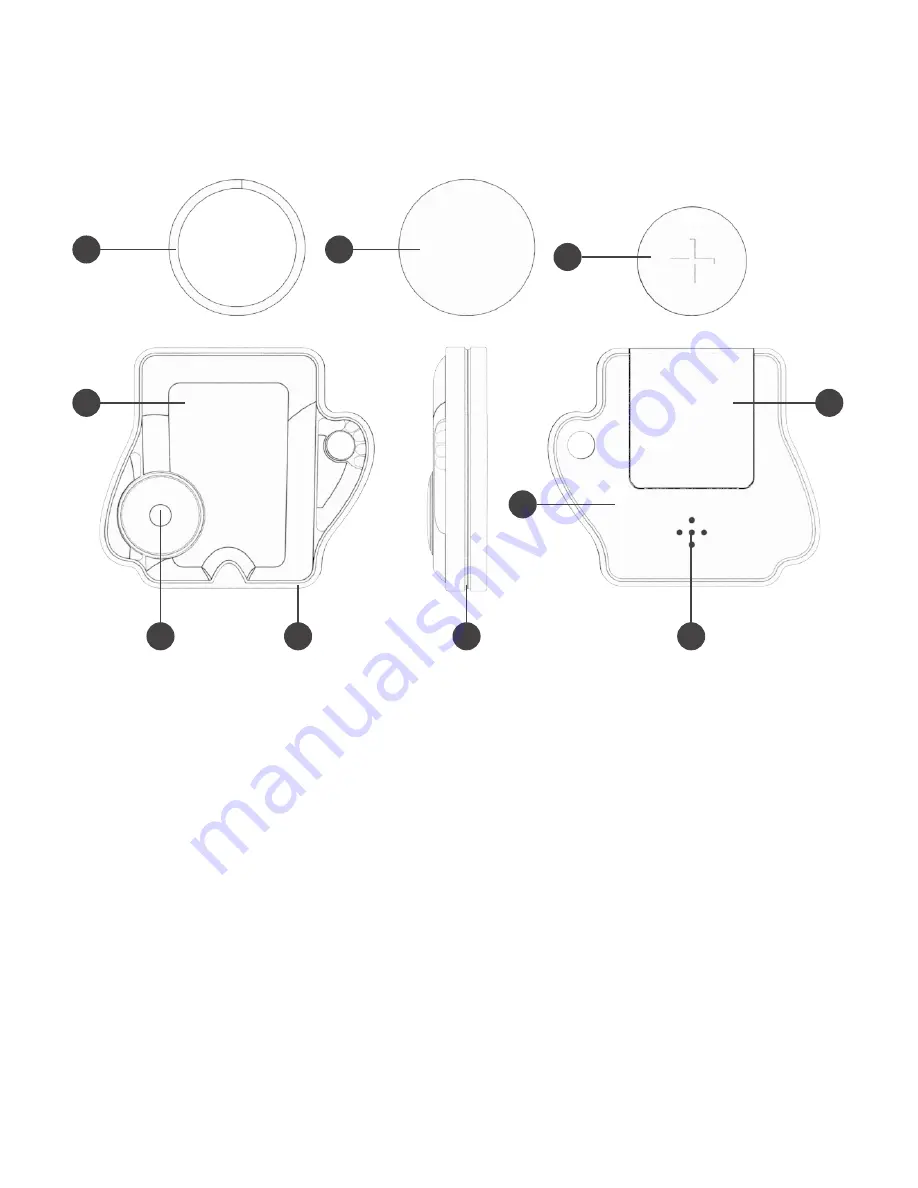
One61 foundmi Hardware
Here’s a guide to the hardware features of the One61 Studio foundmi tracker.
One61 Smartwatch tech specs:
Dimensions
50 x 44 x 10.5 mm
Weight
12.6g
Battery
CR2032
Processor
Nordic NRF51
Wireless
Bluetooth Low Energy BLE
Memory
32kb RAM
Embedded Flash
256kb program memory
1
2
3
4
8
10
5
6
7
9
1. Keyring
2. 3M adhesive disc
3. CR2032 battery
4. Silicone face
5. Button
6. ABS front half
7. Sonically welded sides
8. ABS back half
9. Speaker
10. Back door
By numbers
















