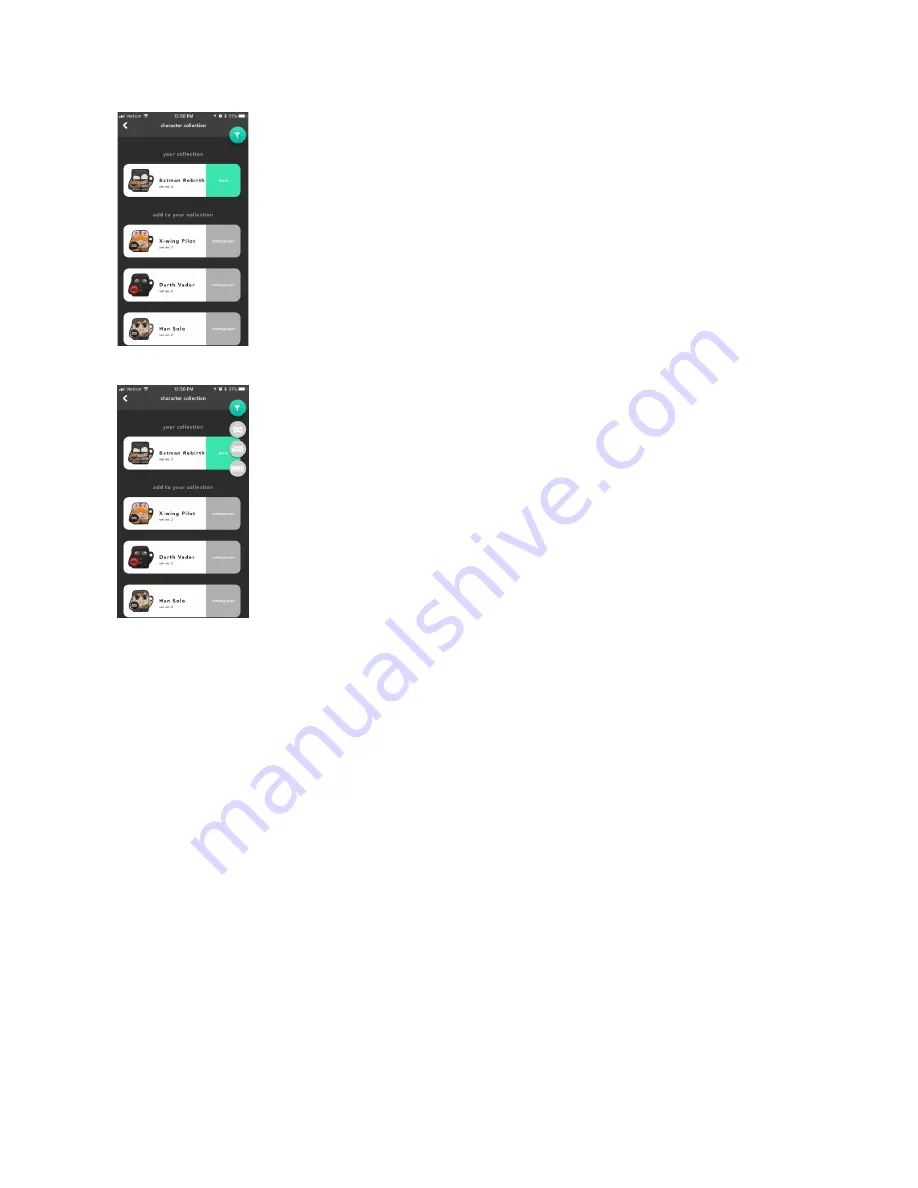
3. Scroll up and down to view all of the characters.
4. Tap the ‘filter’ icon to see all the different licenses to choose from and to narrow down your search.
Setting
Follow steps 1-3:
1. Tap on the ‘menu’ icon or swipe from the left hand side of the screen to open up the menu.
2. Tap ‘settings’
3. You will then be given 3 items
A. Device Trigger
- Find my phone
- Ringtone
- Change the ‘find my phone’ tone
B. Tutorial
- Shows the device tutorials.
C. Foundmi version
- Shows which version of the foundmi app you’re currently running.

































