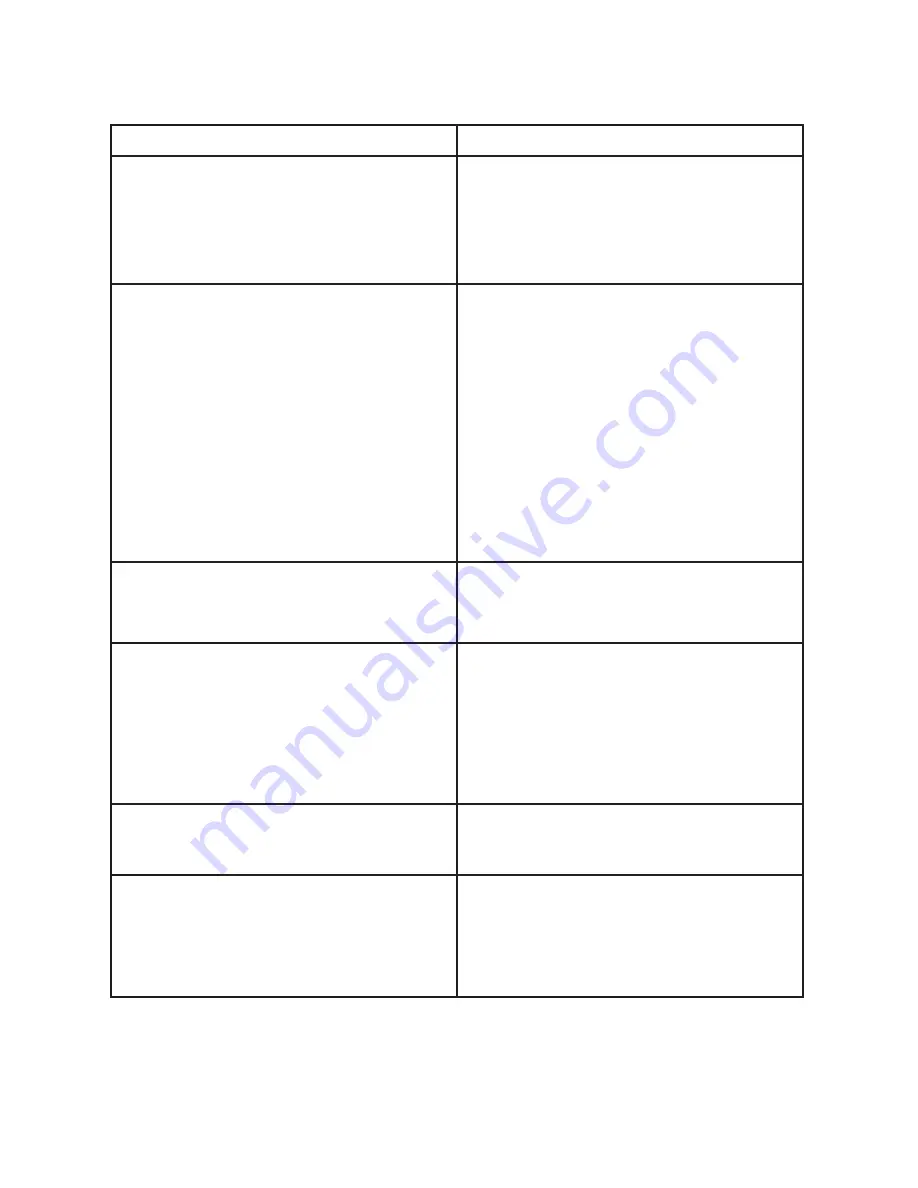
10
Chapter 4 - Troubleshooting
Failure
Possible Reasons
Power cannot be turned on
•
Make sure the power button is in the
on (ON) position, the power cord is
properly connected to a grounded
power outlet and the power adapter
is connected to the monitor.
No image
•
Check for power adapter connection
to AC supply as well as monitor.
Make sure monitor is switched on.
•
Check if the video signal cable is
properly connected
(Using the D-SUB cable) Check the
D-SUB cable connection
(Using the DVI cable) Check the
DVI cable connection
(Using the HDMI cable) Check the
HDMI cable connection
"Out of Range" displayed on the screen
•
Host device video output is
configured to a resolution that is
not supported by the monitor
Image movement, flickers, or a wave
pattern is present in the picture
• Electrical equipment near the monitor
may cause some interference. Move
the monitor as far away as possible
from these devices.
• Check the refresh rate of monitor and
set it to the maximum refresh rate
Picture has color defects
(white does not look white)
• Adjust user RGB color settings.
Touch non-operational
• Check that the USB cable is
connected properly
• Check if drivers are needed and/or
are installed properly
If the problem persists, please contact our technical support center.





























