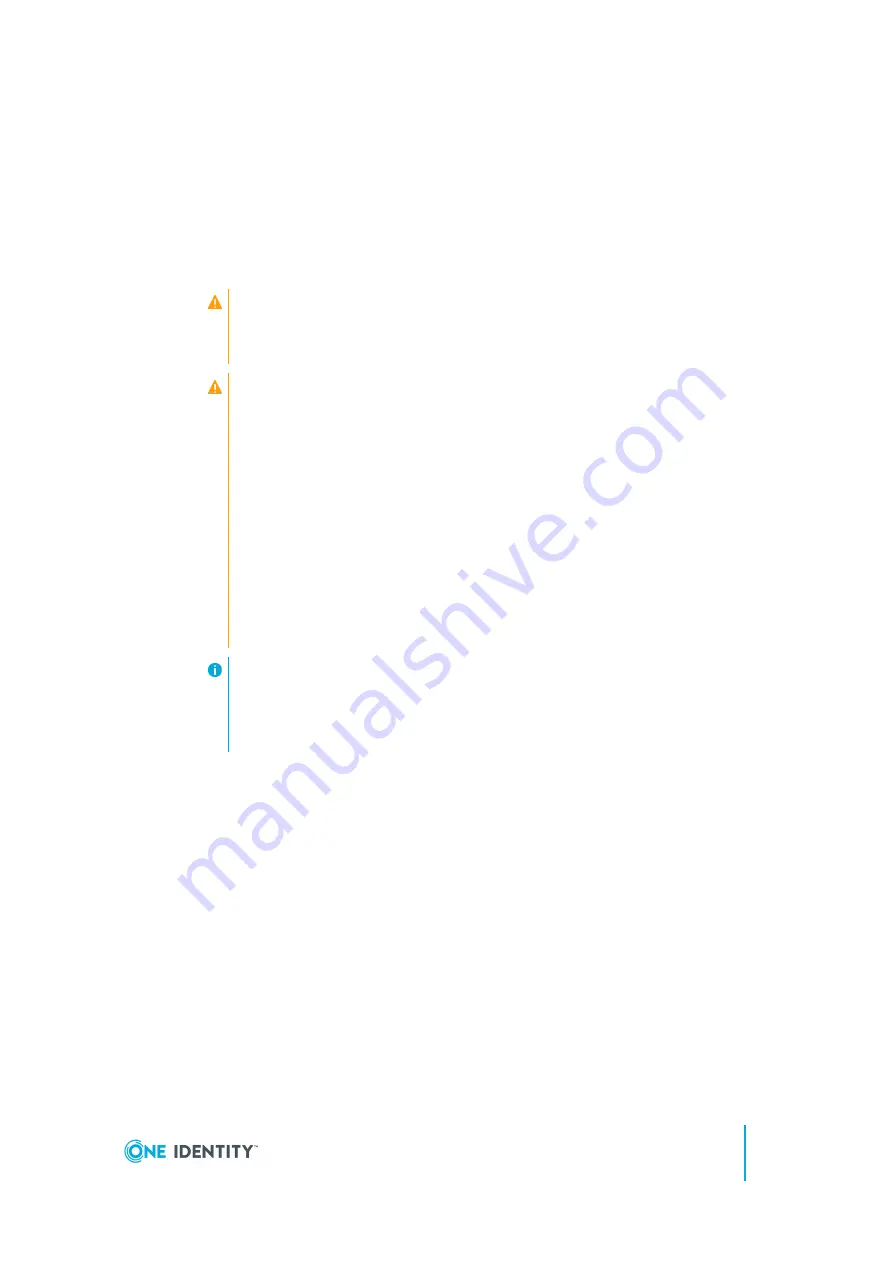
b. (Optional) To use SPS across multiple physical (L1) networks, you can connect
additional networks using physical interface 2 (Ethernet connector
2
) and
physical interface 3 (Ethernet connector
3
).
c. Connect an Ethernet cable that you can use to remotely support the SPS
hardware to the
IPMI
interface of SPS. For details, see the following
documents:
For Safeguard Sessions Appliance 3000 and 3500, see the
CAUTION:
Connect the IPMI before plugging in the power cord. Failing to
do so will result in IPMI failure.
CAUTION: SECURITY HAZARD!
The IPMI interface, like all out-of-band management interfaces,
has known vulnerabilities that One Identity cannot fix or have
an effect on. To avoid security hazards, One Identity
recommends that you only connect the IPMI interface to well-
protected, separated management networks with restricted
accessibility. Failing to do so may result in an unauthorized
access to all data stored on the SPS appliance. Data on the
appliance can be unencrypted or encrypted, and can include
sensitive information, for example, passwords, decryption keys,
private keys, and so on.
For more information, see
Best Practices for managing servers
with IPMI features enabled in Datacenters
.
NOTE:
The administrator of SPS must be authorized and able to access the IPMI
interface for support and troubleshooting purposes in case vendor
support is needed.
The following ports are used by the IPMI interface:
l
Port 623 (UDP): IPMI (cannot be changed)
l
Port 5123 (UDP): floppy (cannot be changed)
l
Port 5901 (TCP): video display (configurable)
l
Port 5900 (TCP): HID (configurable)
l
Port 5120 (TCP): CD (configurable)
l
Port 80 (TCP): HTTP (configurable)
d. (Optional) Connect the Ethernet cable connecting SPS to another SPS node to
the Ethernet connector labeled as
4
. This is the high availability (HA) interface
of SPS. (For details on the roles of the different interfaces, see
interfaces" in the Administration Guide
.)
SPS 6.0 Installation Guide
One Identity Safeguard for Privileged Sessions Hardware Installation Guide
9
























