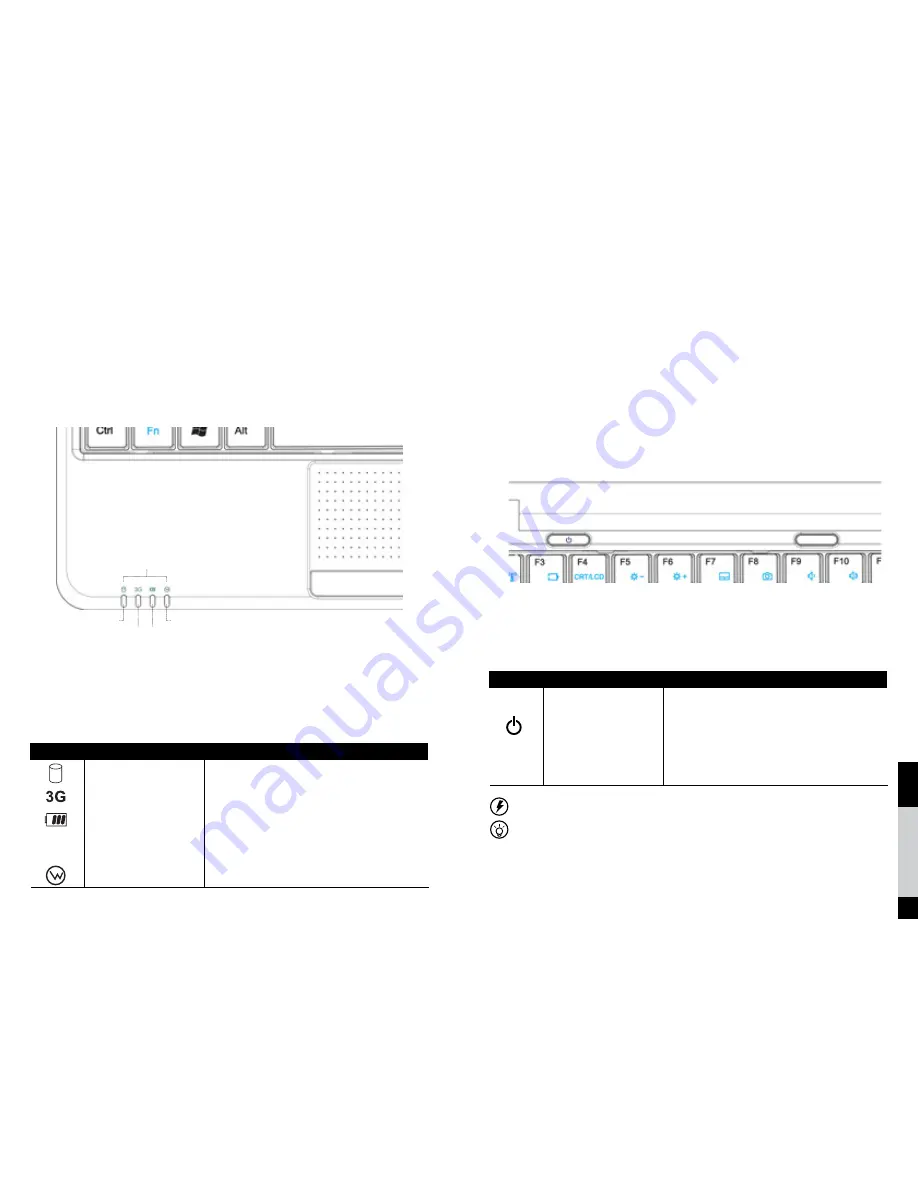
10
English
Norsk
Svenska
11
1.5 Status Indicator
Symbol
Item
Description
Hard drive
The indicator tells you whether your internal hard drive is
being accessed.
3G indicator
The indicator tells you whether your computer is connected
to 3G network.
Battery status
The Battery Indicator tells you whether the battery is charging
or is already fully charged. The flickering blue indicator tells you
that the battery is charging. The flickering red indicator tells you
that the battery charge is low.
Wireless Network
The WiFi Indicator appears to indicate whether the wireless LAN
is connected or not.
The indicators on the front side indicates the
status of the netbook and its components.
Indicator symbols are as follows.
Chapter 1
Netbook introduction
HDD
WIFI
3G
Battery
LED Indicators
1.6 Power button and implementation keypad
Symbol
Name
Description
——
3G Network
Open or close the 3G network.
Power button
When the system is off, press and hold the power button
for about one second to start the netbook. When the
system status is working, the key role of the power management
is played by the operating system. Hold down the power button
for more than four seconds, to turn off the netbook forcibly.
Power button is used for starting the netbook.
The implementation keypad is used for running
procedures directly, when starting the cor-
responding function, the indicator light will be
on as follows.
Forcibly turning off the netbook may lead to data loss!
The implementation keypad is controlled by the
operating system. After the operating system
is installed correctly, the function keys can be
implemented.
Chapter 1
Netbook introduction











