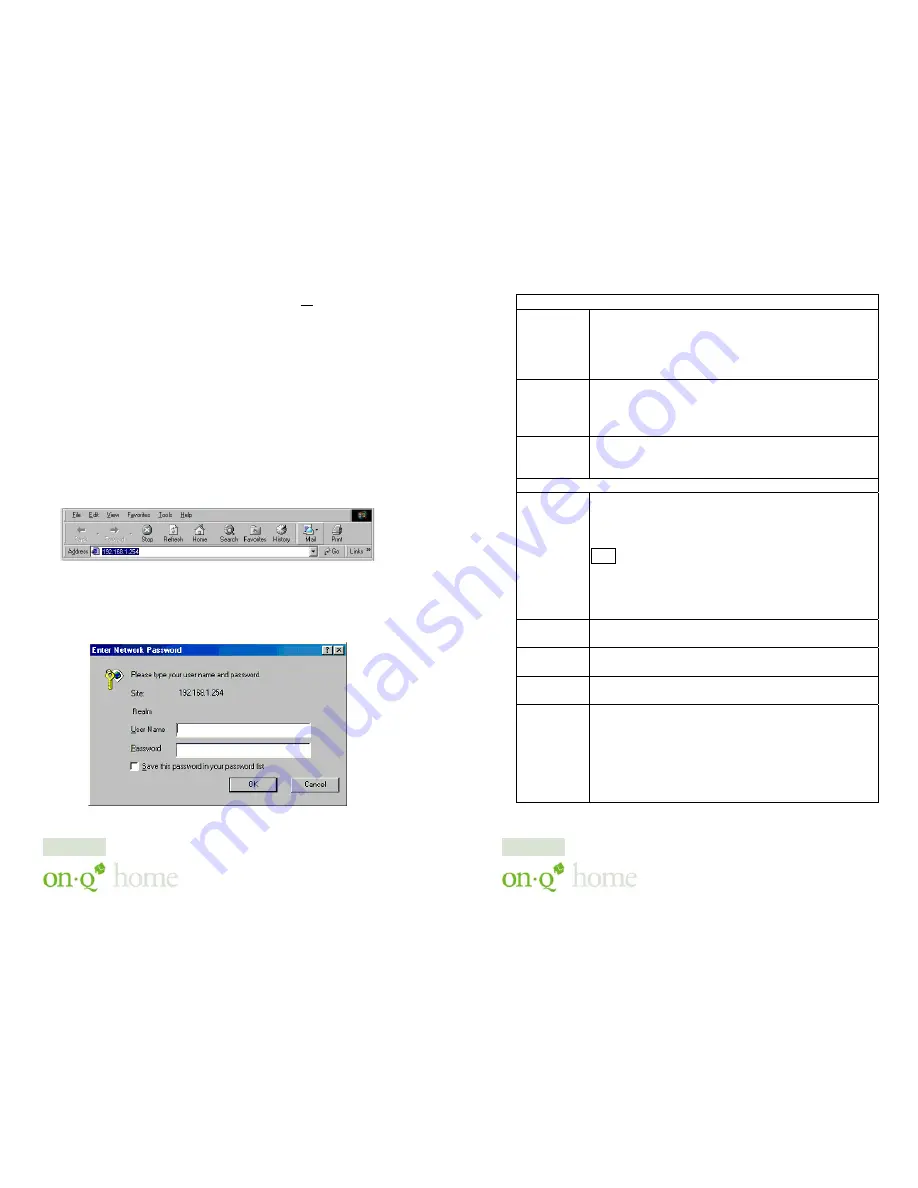
301 Fulling Mill Road, Suite G ©Copyright 2004 by OnQ Technologies,
Middletown, PA 17057
Inc All Rights Reserved.
(800)-321-2343
www.onqhome.com
Innovations in Home Living.
in that subnetwork is 192.168.1.254, so your PC’s Ethernet Card can be
temporarily assigned an IP address, (like 192.168.1.10), on that same
subnetwork to talk to and configure the Router/Switch. Giving the PC a
specific IP address is also called assigning it a Static IP address, as compared
to a Dynamic IP address that is typically assigned by a service provider when
your PC’s network interface card is configured for Dynamic Host
Configuration Protocol (DHCP).
NOTE: Before doing any PC IP Address re-configuration, make sure you
first write down all of the current IP settings.
B. Logging on to the Router/Switch
1.
With your PC connected to one of the local ports on the
Router/Switch, open a browser and enter the Router/Switch’s default
IP address (192.168.1.254), and click “
Go
” (see
Figure 4
) to get the
login page.
NOTE: No user name is required and the default password is left
blank.
2. To logon, just click
OK
(see
Figure 5
).
Figure 4
Figure 5
10
301 Fulling Mill Road, Suite G ©Copyright 2004 by OnQ Technologies,
Middletown, PA 17057
Inc All Rights Reserved.
(800)-321-2343
www.onqhome.com
Innovations in Home Living.
Device Information
Adapter
Address
This field is grayed out, because the Adapter Address
is not supposed to be entered randomly. Do Not alter
the content unless you are sure it is necessary to
modify your MAC address. To modify the address,
check Modify and enter the desired MAC address.
Device /
Computer
Name
Enter a descriptive name for identification purpose.
Some Internet Service Providers (ISPs) requires this
information, and if that is the case, they will provide
you with the name.
Domain
Name
For example: yourcompany.com.
The maximum input
for this field is 32 alphanumeric characters and it is
case insensitive
PPPoE Information
PPPoE
Account
Active Profile
~
1
~
2
~
3 You can set up to three
PPPoE accounts, while only one account can be
enabled at a time. To set the profile, select the profile
number, enter all the information, and then click on
Save. The device will save the information, restart
and return to the previous menu page. If you don’t see
the saved information on the screen, from the menu on
the left, click on the “Internet Port” to refresh the
screen.
Username
Maximum input is 52 alphanumeric characters (case
sensitive)
Password
Maximum input is 36 alphanumeric characters (case
sensitive)
Service
Name
For identification purpose. If it is required, your ISP
will provide you with the information.
Max
packet
size
(MTU)
Max packet size (MTU): Click the down arrow
to
select the most appropriate MTU (maximum transfer
unit, segment size; default value is 1452) for your
application. Reducing the packet size can help
connecting to certain web sites or speeding up packet
transfer rate. If the incorrect selection is selected,
you may not be able to open certain web sites.
15


































