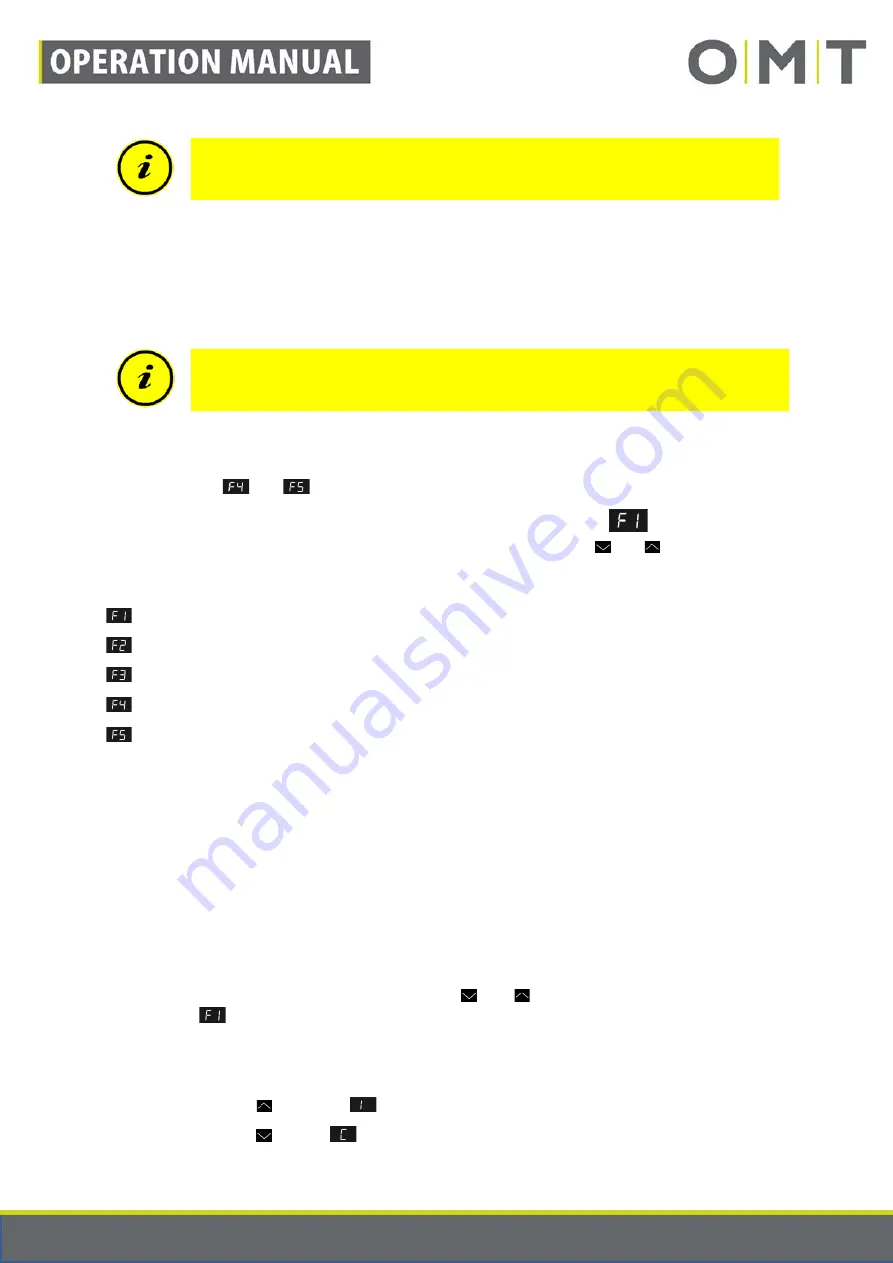
STAND: 17.06.2019
9910_Operation_Manual_STANDCONTROL_C1_Rev1v1_EN
Seite 25 von 41
Note:
No positions can be saved below an existing container stop.
10.1.2 How to retrieve a saved position
Keep the desired memory setting pressed. The desk independently moves from the current position to
the saved position.
The button has to be pressed until the position is reached; if you let go beforehand, the desk stops
moving.
Note:
Functions located and saved below a newly generated container stop
and above a newly generated shelf stop are ignored. In this case, the table moves
only up to the container stop or shelf stop.
10.1.3 Calling the menu
The Comfort hand switch provides various possibilities for settings, which can be carried out by the
operator himself (
and
are not always available, depending on the configuration).
To do so, press the “Logo” key for 6 seconds until the display changes to
. You are now in the
menu of the hand switch and can navigate through it with the arrow keys ( and ).
Structure of the menu:
Change the height display (inches – cm)
Section 10.1.4
Adjust the height display
Section 10.1.5
Factory reset
Section 10.1.6
Set shelf and container stop (depending on the configuration)
Section 10.1.7
Delete shelf and container stop (depending on the confirguration)
Section 10.1.8
In the absence of any selection or further actions, after approx. 6 seconds, the display automatically
switches back to the height display.
10.1.4 Changing the unit of the height display (Inch – CM)
The height can be shown in centimetres or inches on the hand switch. The unit can be toggled in the
menu. The height is displayed rounded to the nearest centimetres or in tenths of an inch with one
decimal.
To change the unit, proceed as follows:
1. In accordance with the instructions in section 10.1.3 go to the menu of the hand switch.
2. If necessary, navigate with the arrow keys ( and ) to menu option 1. The display must
show
.
3. Confirm the selection by once again pressing the “Logo” key.
4. Now select:
a. Press for inches.
appears in the display.
b. Press for CM.
appears in the display.






























