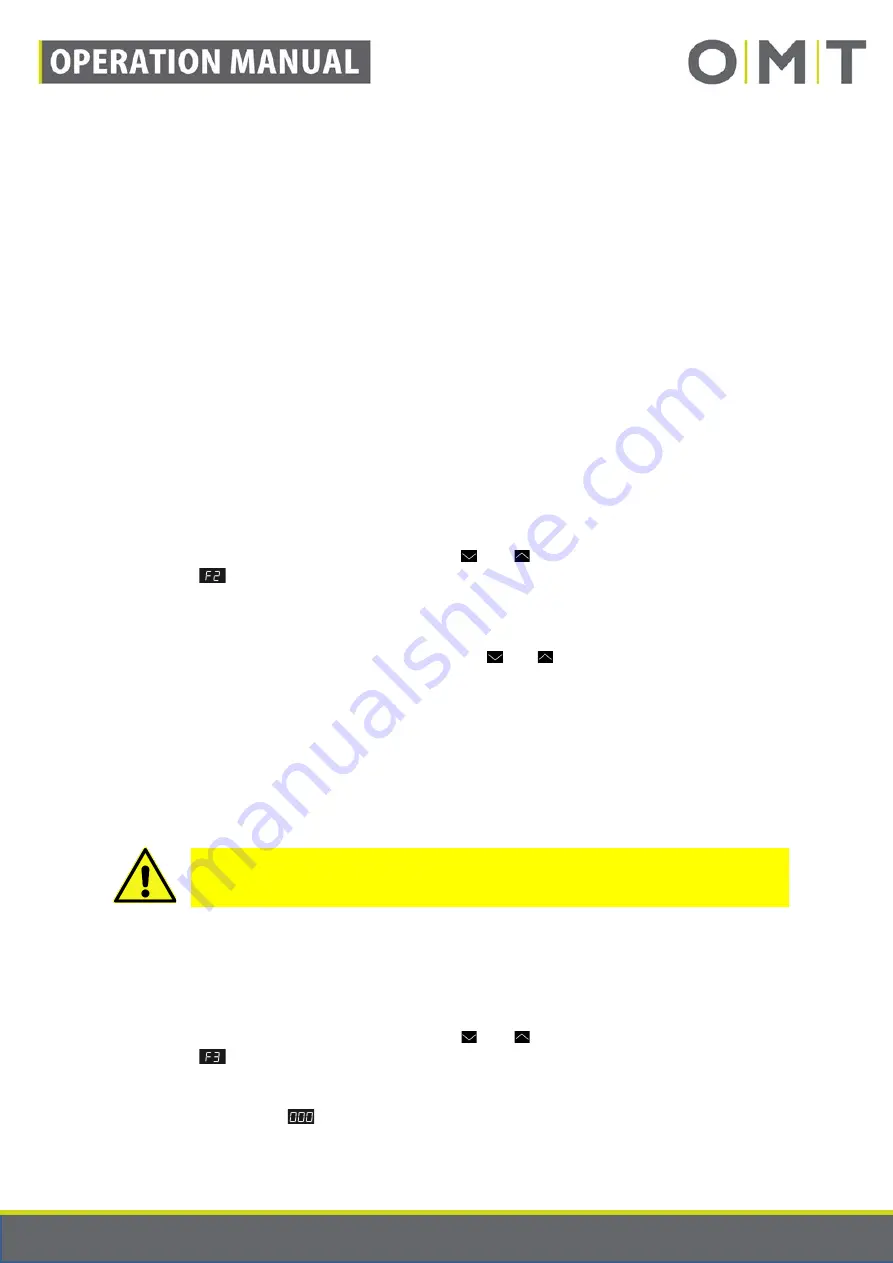
STAND: 17.06.2019
9910_Operation_Manual_STANDCONTROL_C1_Rev1v1_EN
Seite 26 von 41
5. Confirm the selection by once again pressing the “Logo” key.
6. The hand switch automatically toggles back to the height display.
The setting is permanently saved in the controller and is retained even when the hand switch is
replaced.
In the absence of any selection or further actions, after approx. 6 seconds, the display automatically
switches back to the height display.
10.1.5 Calibrating the height display
Sometimes, the comfort hand switch does not display the actual height of the desktop of your table.
The reason for this can, for example, be the height-compensation using spacer discs below the table
skids or the use of desktops of different thicknesses.
Retrospective settings can be made for this in the menu of the comfort hand switch.
To do this, proceed as follows:
1. Measure the correct current table height. Note the difference to the currently displayed table
height.
2. In accordance with the instructions in section 10.1.3 go to the menu of the hand switch.
3. If necessary, navigate with the arrow keys ( and ) to menu option 2. The display must
show
.
4. Confirm the selection by once again pressing the “Logo” key. The height of the minimal
position is displayed. The lighting of the border flashes.
5. Adjust the displayed height with the arrow keys ( and ) by the noted difference, either up
or down.
6. Confirm the input by once again pressing the “Logo” key.
7. You are once again in the main menu and can make further settings.
The setting is permanently saved in the controller and is retained even when the hand switch is
replaced.
10.1.6 Factory reset
Note:
All personal settings are deleted. The memory positions are also reset
when a factory reset is carried out.
If you wish to reset the controller to the factory settings because you do not wish to retain the changed
settings, or notice an error, or were asked by a Service employee from Oelschläger
Metalltechnik
GmbH to do so, proceed as follows:
1. In accordance with the instructions in section 10.1.3 go to the menu of the hand switch.
2. If necessary, navigate with the arrow keys ( and ) to menu option 3. The display must
show
.
3. Confirm the selection by once again pressing the “Logo” key.
4. The display shows
.






























