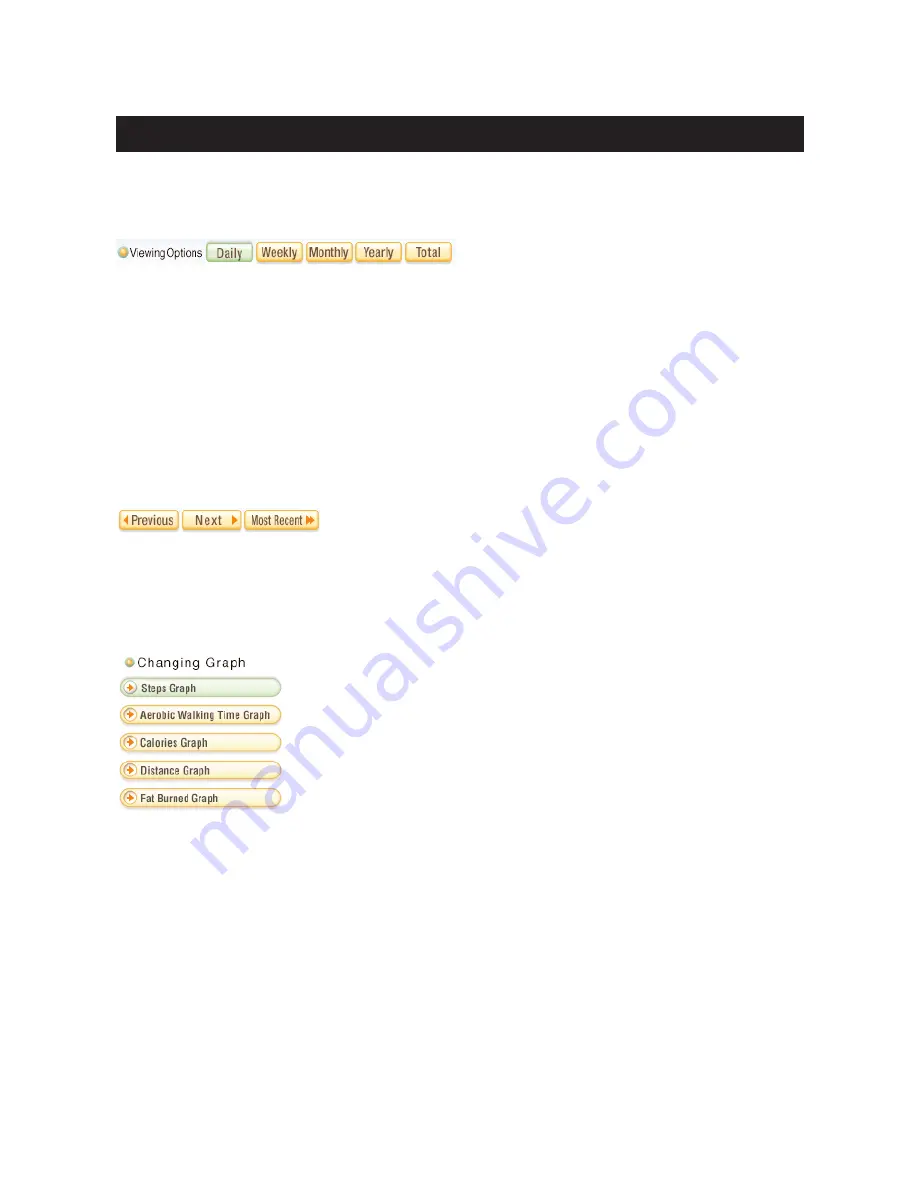
21
Data Display Area
Date range selection
[Daily]:
Displays daily graph with hourly steps
[Weekly]: Displays weekly graph with daily walking record
[Monthly]: Displays monthly graph with daily walking record
[Yearly]:
Displays yearly data with monthly walking record
[Total]:
Displays the total walking record and “Top 5” one-day total steps walked
NOTE:
• You can change the date range if you click the date or month on the bottom of graph.
For example:
Click the month on the bottom of the yearly graph
→
Monthly graph appears
Click the date on the bottom of the monthly graph
→
Weekly graph appears
Click the date on the bottom of the weekly graph
→
Daily graph appears
[Previous]:
Displays the previous week/month/year data
[Next]:
Displays the next week/month/year data
[Most Recent]: Displays the most recent week/month/year data
Graph selection
[Steps Graph]:
Displays total steps and aerobic steps
[Aerobic Walking Time Graph]: Displays aerobic walking time
[Calories Graph]:
Displays calories
[Distance Graph]:
Displays distance
[Fat Burned Graph]:
Displays gram of fat burned
NOTE:
• Only the Steps Graph is available on the daily graph.
Walking Data Management Screen
























