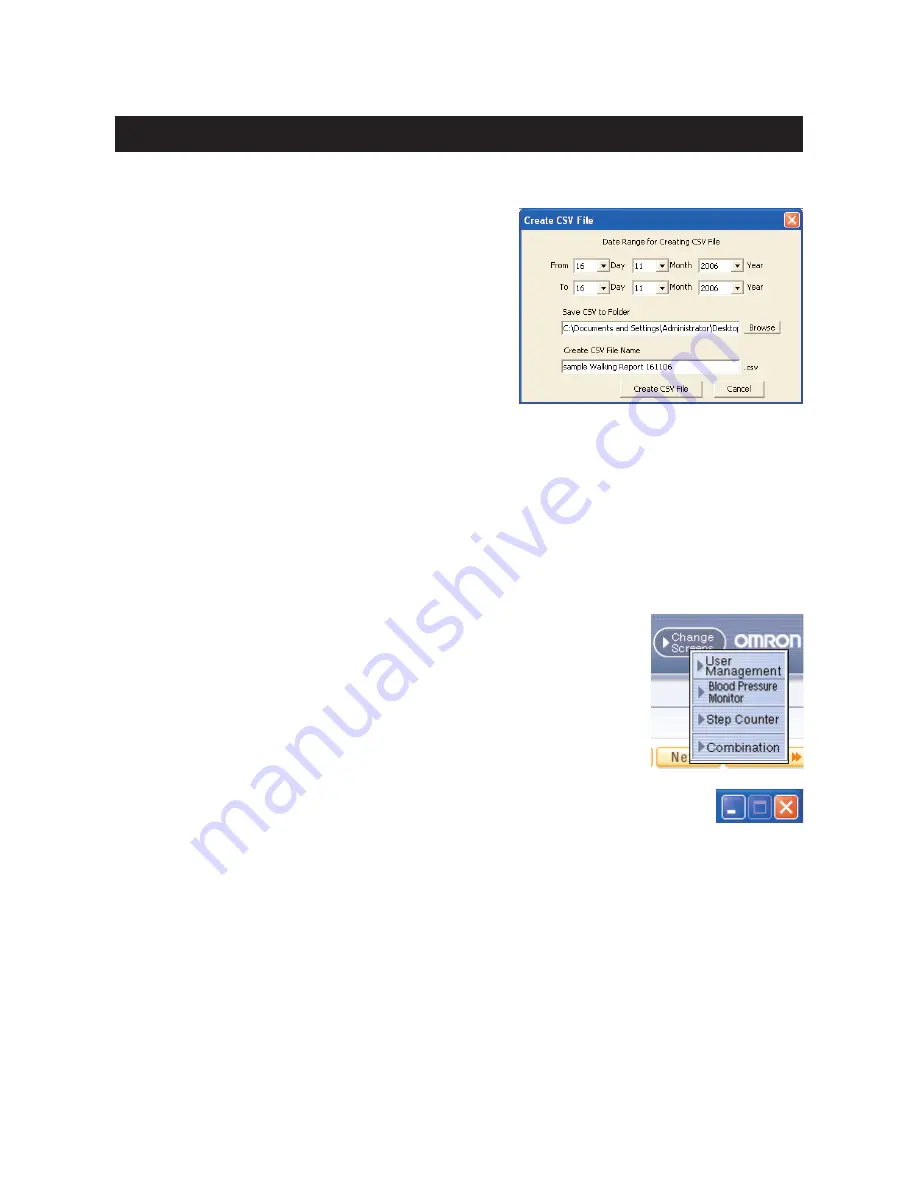
20
Create CSV file
CSV files can be used to bring data into other programs, such as EXCEL.
1. Click the [Create CSV File] icon.
2. Enter the date range and select the destination folder
and change the file name if necessary.
3. Click [Create CSV File] to save the file to the
destination folder.
NOTE:
• This CSV file is not available for importing
CSV data (Refer to Page 26).
Create PDF file
PDF files can be used to email and/or print data.
1. Click the [Create PDF File] icon.
2. Enter the date range and select the destination folder and change the file name if necessary.
3. Click [Create PDF File] to create the PDF file.
NOTE:
• Hourly steps, hourly event and step counter usage (Refer to page 22) data is not exported
to the PDF file.
Exit the screen
A. Click [Change Screens] icon and select the screen you wish to view.
B. Click [X] at the upper right of the screen. This returns you to the User
Management screen.
Walking Data Management Screen

























