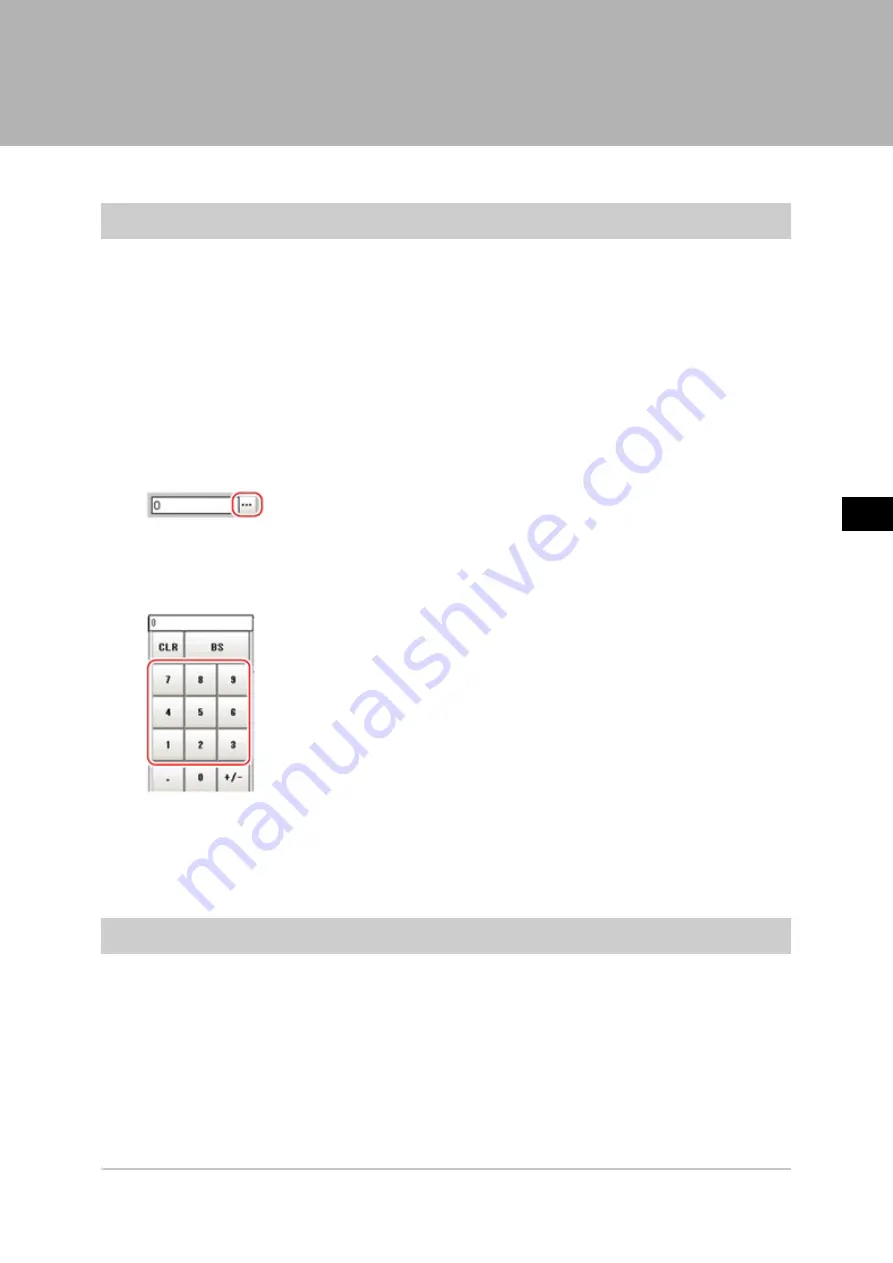
8
Appendixes
FZ3 User's Manual
Basic Knowledge about Operations
275
Basic Knowledge about Operations
Inputting Values
This section describes how to input values required for setting the judgement conditions and
communication specifications.Methods for setting up values include the following, depending on the
settings.
●
Specify values directly with the numeric keyboard
This is used for input of specific values.
●
Set numerical values by dragging the slider
Setting values can be done by dragging the slider on the screen.
The method for displaying the numeric keyboard and setting values is explained here. For other
methods, refer to individual setting descriptions.
1.
Tap [...] in the item in which a value is to be set.
The numeric keyboard is displayed.
2.
Tap the numeric keys to input values.
The numerical value is input.
3.
Tap [OK].
This verifies the value and closes the numeric keyboard.
Inputting Text
This section describes methods for inputting file names and descriptive text.
Acesst 1.0 6251194















































