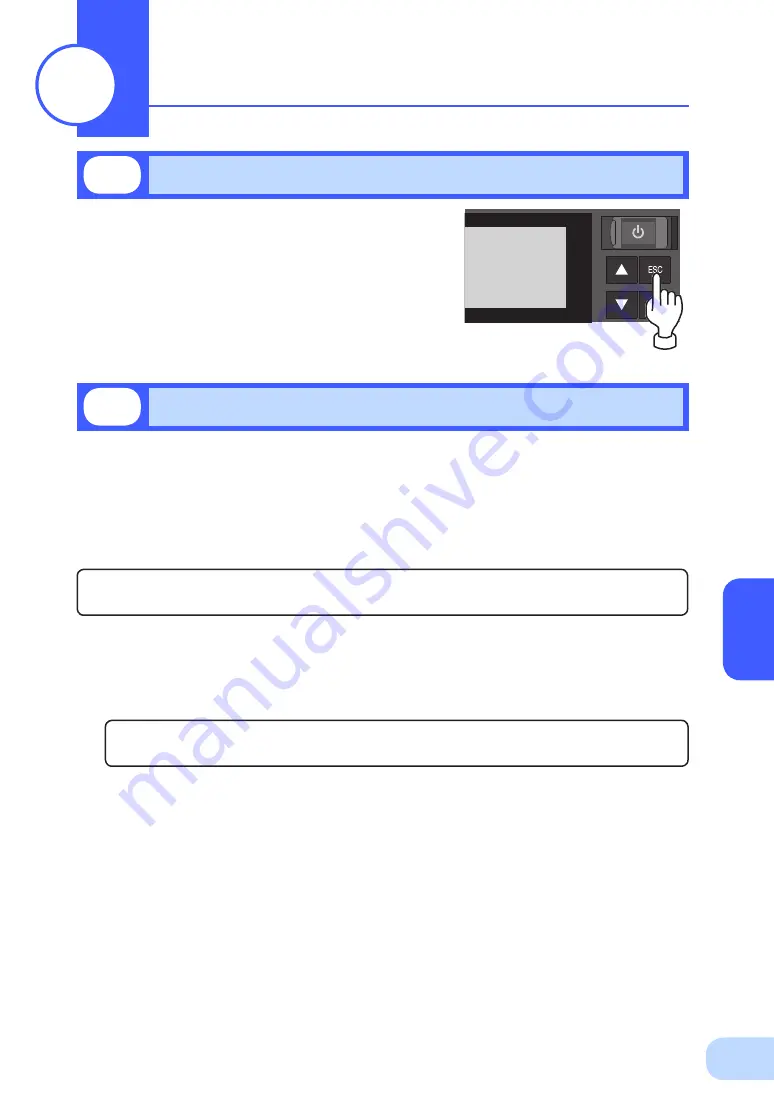
4
30
This test performs a failure diagnosis on the unit and performs a test to check for battery deterioration.
Use the procedure below to check whether a circuit failure has occurred inside the unit and whether
battery replacement is required.
This test is performed if the “Power” switch is ON or performed automatically (You do not have to per-
form any special operations). The test is performed once every 4 weeks after the AC input is connect-
ed to commercial power and power distribution begins. The test is not performed if the “Power” switch
is OFF.
If the battery is not fully charged, the self-diagnostic test is not executed immediately.
After charging is complete, it is automatically executed.
(1) When the self-diagnostic test is executed, the Battery Mode starts automatically (No beep sounds).
After the test is complete, the normal operation automatically starts.
(2) If an error message appears on the LCD:
Follow the directions for the solutions described earlier in this document.
* This test can also be run from the included UPS monitoring software.
For more details, refer to the online help for the UPS monitoring software.
When the beep is sounding, you can suspend it by pressing
and holding the ESC switch for 0.5 seconds or longer.
4-1 Suspending a beep
UPS functions
4
4-2 Self-diagnosis test
Summary of Contents for BN150R
Page 69: ...57 Notes of Chinese 10 UPS UPS 1 FA OA Windows UPS...
Page 70: ...BN75R BN150R BN300R 10 58 2 FA OA 2...
Page 71: ...10 Troubleshooting 59 AC 50 60Hz AC AC AC AC 3P 2P AC AC...
Page 72: ...BN75R BN150R BN300R 10 60 5cm UPS UPS AC AC AC200V 240V AC200 240V...
Page 73: ...10 Troubleshooting 61 AC AC AC AC AC ON OFF AC INPUT PROTECTION 25 4 5 30 1mA...
Page 74: ...BN75R BN150R BN300R 10 62 AC UPS AC UPS...
Page 75: ...10 Troubleshooting 63 AC AC 50 60Hz 25 25 6 40 2 AC AC...
Page 76: ...BN75R BN150R BN300R 10 64 DC250V UPS 200V http www fa omron com cn Pb AC AC 50 60Hz...
Page 80: ...BN75R BN150R BN300R 68 BN300R 438 87 OMRON BN300R ESC 650...
















































