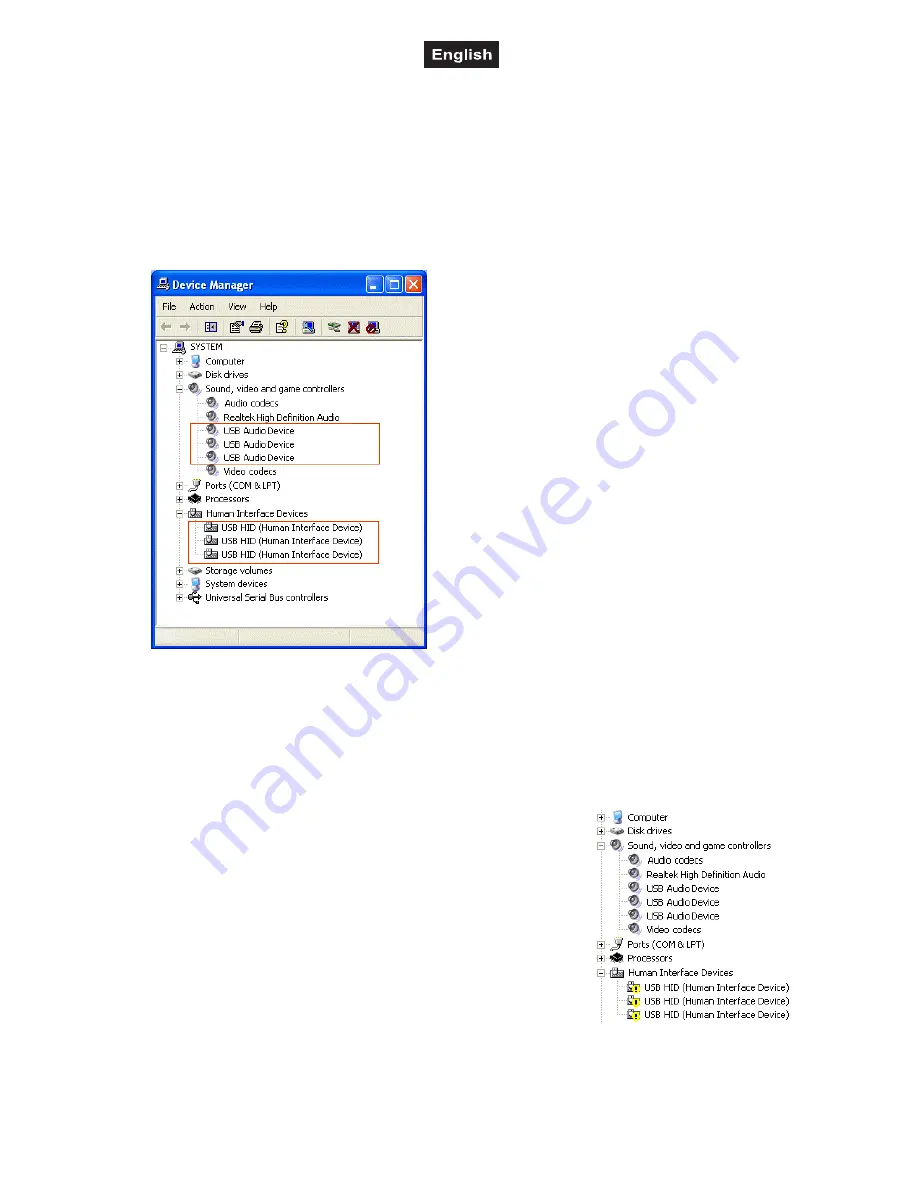
00061967.DOC, Version 1.0
66/72
9. TROUBLESHOOTING AND WINDOWS OPTIMIZATIONS
9.1 Checking the device status
Once the controller is connected to the computer and installed correctly, it is listed with the following
elements under [
Device Manager
].
1
Under
Windows XP
got to [
Start
] > [
Settings
] > [
Control Panel
] > [
System
] > [
Hardware
]
2
Under
Windows Vista and 7
got to [
Start
] > [
Control Panel
] > [
System and Maintenance
]
9.2 Device detection error
If an error occurs during the automatic device detection under Windows, and the controller is not installed
correctly, an error indication is shown in front of the corresponding element.
Try to solve the problem by connecting the controller to another USB port on your computer or powering it
with the included power supply unit. If the problem persists, try to disable the device and to reinstall it:
1
Right click on the device's name and choose [
Properties
].
2
In this [
Properties
] window, click the [
Driver
] tab. Click [
Disable
],
located near the bottom of the window.
3
You will prompted with a message that says [
Disabling this
device will cause it to stop functioning. Do you really want to
disable it
]. Click [
Yes
].
4
Disconnect the controller from the computer and reconnect it. The
controller will be reinstalled by the computer and the problem
should be solved.





















