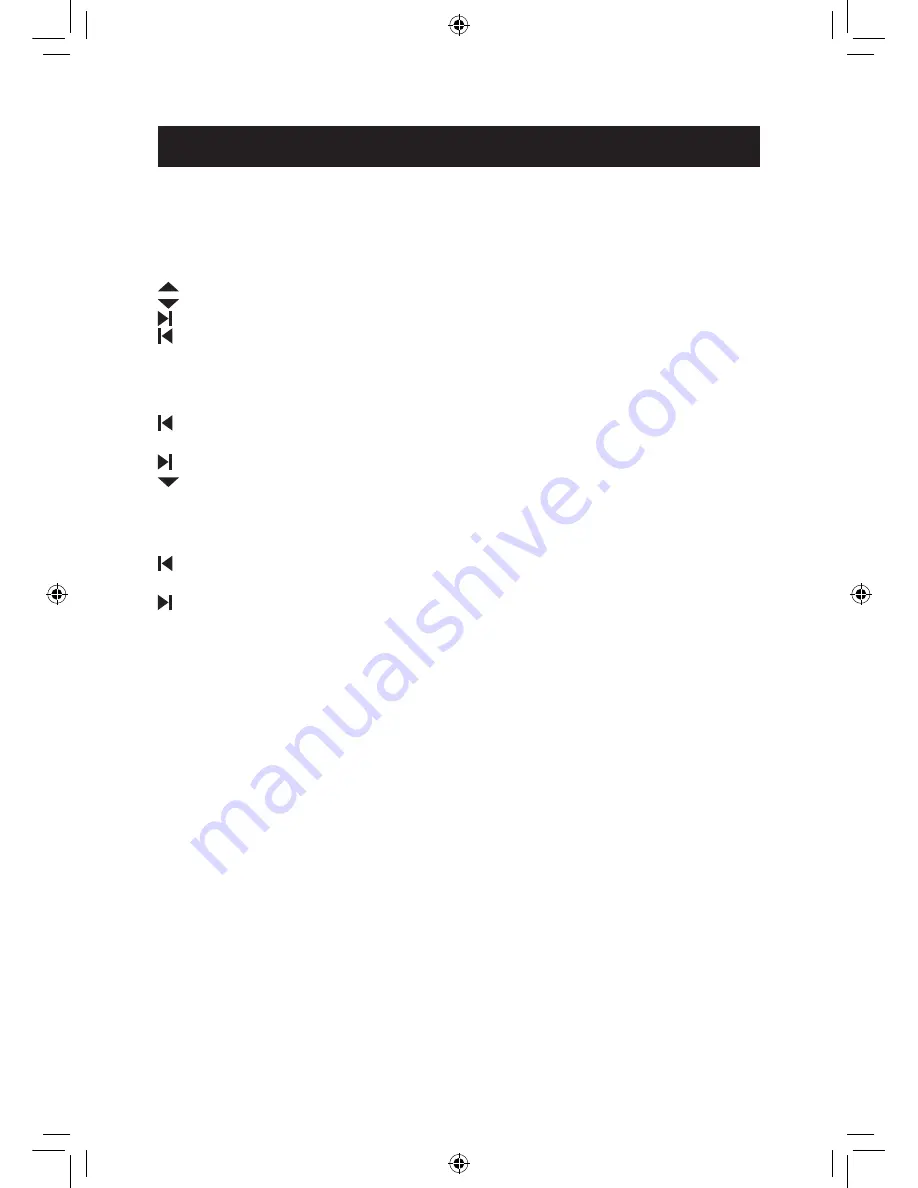
Controls and Basic Instructions
Control Button Functions - continued
To access the Setup mode
Button
Command
Up
Down
Next option
Previous option
MENU/EXIT
Exit OSD Menu
Viewing Pictures Individually
Button
Command
Previous Picture
OK
Enter/Zoom in the Select Picture
Next Picture
Rotate Picture
MENU/EXIT
Back to “Select Card” Page
Select Card Page
Button
Command
Left
OK
Enter the “Photo Mode” or “Setting Mode”
Right
MENU/EXIT
Back to “Select Card” Page
Demo Slide Show
Some demo pictures have been loaded into your Digital Photo Frame. These pictures can be
viewed without inserting any memory cards. Power on the Digital Photo Frame and the demo
slide show will run automatically.
Connecting Your Digital Photo Frame to PC
Using the supplied USB cable, which is no bundle USB cable, you can connect your digital
picture frame to a computer to transfer files between the two devices.
With the frame turned off, connect the small end of the cable to the frame and the large end
to your computer. Turn the frame on and allow the computer a few moments to recognize the
device. The frame’s internal memory and any memory cards inserted in the frame will appear
as external storage devices on the computer. Click on “Open folder to view files”. You may add
or delete any photos from the internal memory of the device or memory cards from here.
a706 user manual July.18.indd 6
7/18/08 5:17:20 PM






















