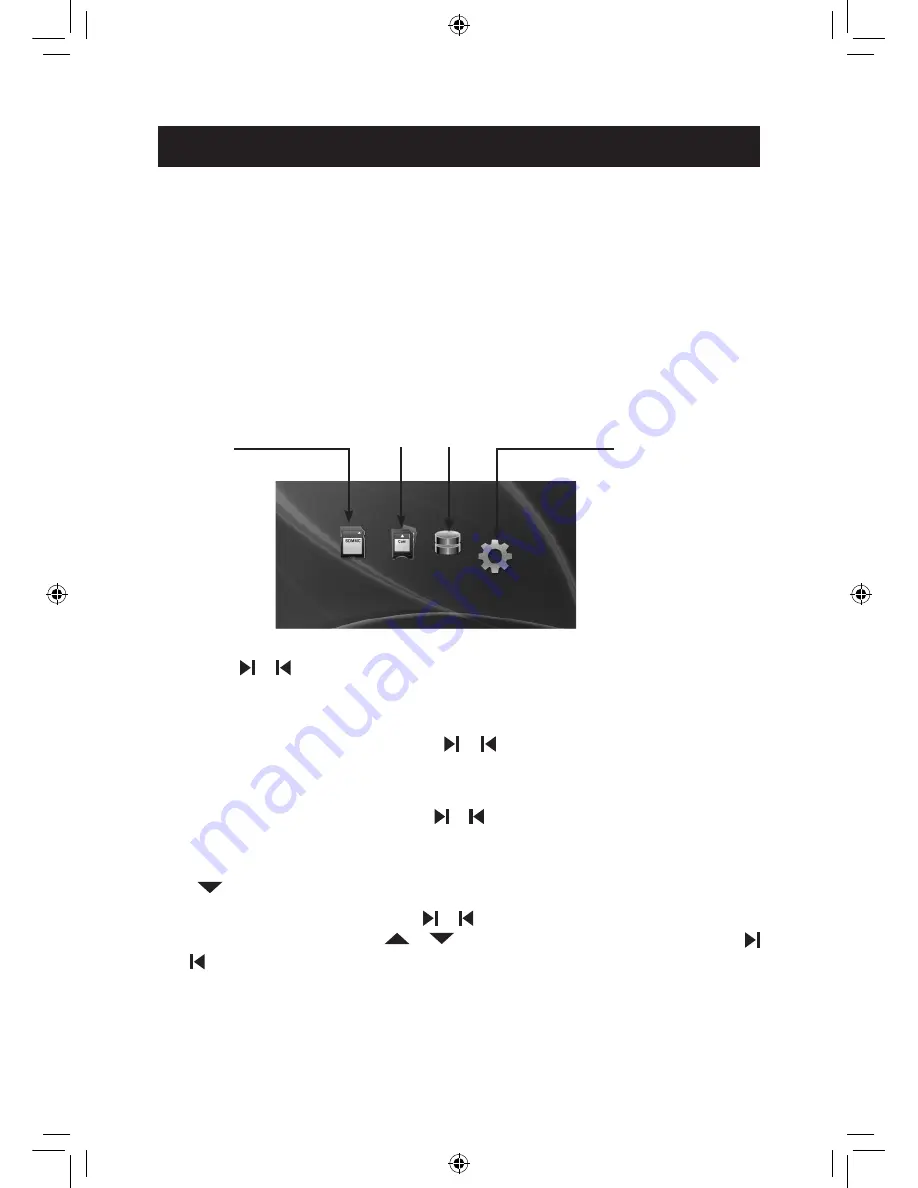
Quick Start
Quick Start Instructions
1. Plug the AC adapter into the Digital Photo Frame and plug it into a wall outlet.
2. Insert a memory card into the slot.
Memory cards that can be used in this device are: Secure Digital™, MultiMedia Card™,
Memory Stick™, Memory Stick Duo™ and Memory Stick Pro™.
3. Turn on the Power Switch located on the side of the Digital Photo Frame.
4. Once the Digital Photo Frame has been turned on, the demo slide show will run
automatically.
5. In slide show mode, continuously press the MENU/EXIT button twice to enter the “Select
Card” page.
SD/MMC
Internal Memory
SETUP
Select Card Page
MS
6. Press the or button to select a type of memory card and press the OK
button to enter
Photo mode. Thumbnails of your images will be shown on the screen. In Photo mode, press
the MENU/EXIT button once to enter the “Select Card” page.
7. Using the procedure in Step 6, press the or button to select a picture, and press the
MENU/EXIT button for few seconds to enter “Copy/Delete” page. You can copy or delete the
current picture under this menu.
8. Using the procedure in Step 6, press the or button to select a picture and press the OK
button to view it in full screen. Press the MENU/EXIT button to return to Select Card Page.
9. When viewing a picture, press the OK button again to enlarge the current picture, and press
the
button to rotate the picture. Press the MENU/EXIT button to return to Photo mode.
10. On the “Select Card” page, press the or button to select the SETUP mode and press
the OK
button to enter. Press the
or
button to select a setting item, and press the
or button to adjust parameters you prefer. In the SETUP mode, you can setup “Language”
“Slide Show Effect”, “Slide Show Speed”, “Display Mode”, “Auto Slide Set” ,“Color Enhancement”
and “Default”.
a706 user manual July.18.indd 4
7/18/08 5:17:19 PM




















