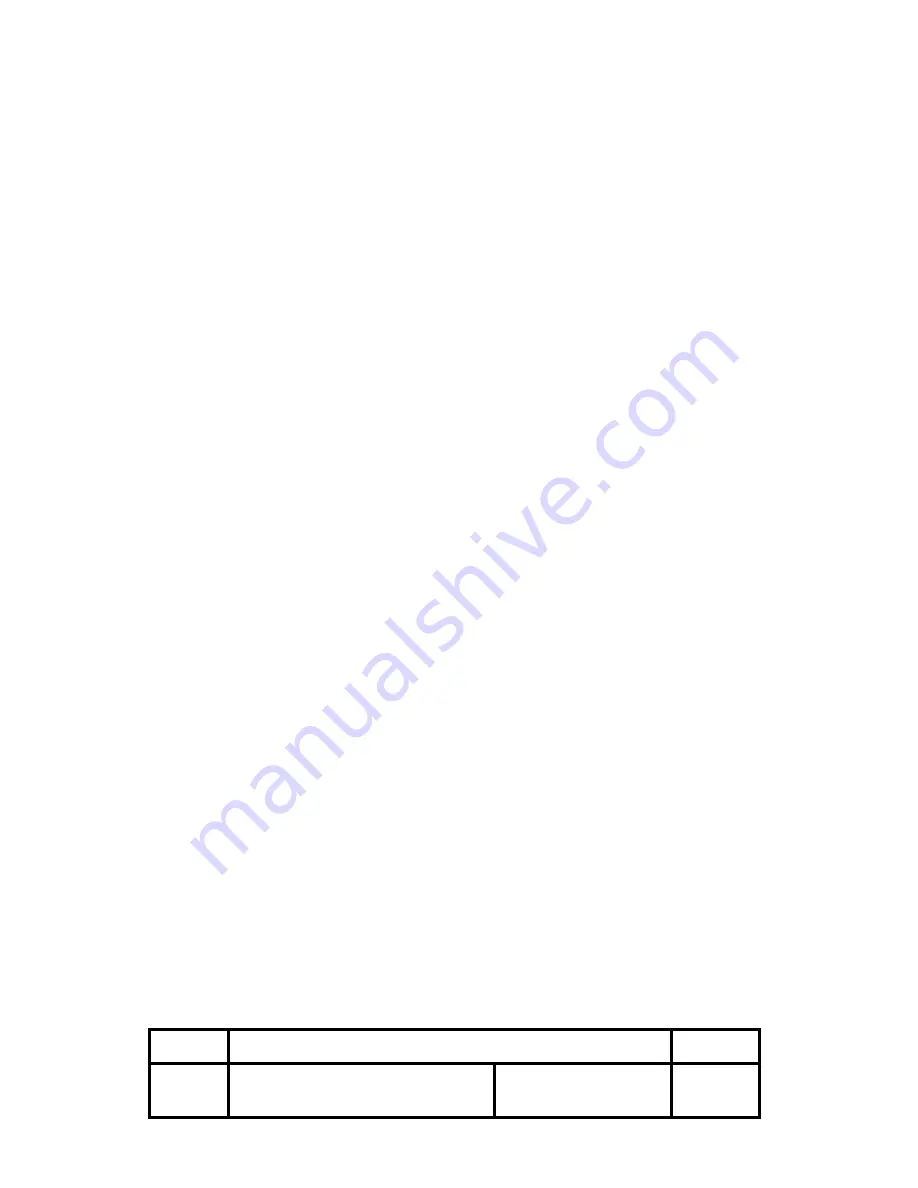
OM5200 Technical Manual
Rev.
1.0
Document No.: 19B00293
Date: March 6, 2018 Page: 12
4.1 Switch and LED Functions
1. FEED Button
Press to feed paper manually; release to stop feeding.
2. Power Indicator
When Power LED is on, printer is turned on.
When Power LED is off, printer is turned off.
3. Error Indicator
The LED blinks when there is a paper out, or print head overheat condition.
4. SET Button
Use to set Printer Defaults with Programming Utility.
5. Paper Loading
Use a paper roll that meets the specifications below. Do not use paper rolls that are glued to the
core. Make sure data is not being transmitted to the printer while loading paper.
1. To open the paper cover press the latch located on the front left of the Printer, as
indicated in illustration 4.0 Printer Appearance.
2. Remove the old paper roll core.
3. Lift the paper cover. Please make sure no objects are dropped inside and avoid
touching any internal parts of the printer including the rubber roller with any sharp object.
4. Make sure the paper roll is curling up.
5. Pull the paper so that the leading edge of the roll goes at least two inches beyond the
printer tear bar.
6. Gently lower the printer paper cover and make sure it is closed tightly.
7. Press the FEED button to make sure the roll is properly loaded. If you notice any
wrinkles or creases on the edges of the paper try loading the paper again.
8. Tear the excess paper against the serrated edge.
9. To reorder paper, please use part number: TP-58-135.




















