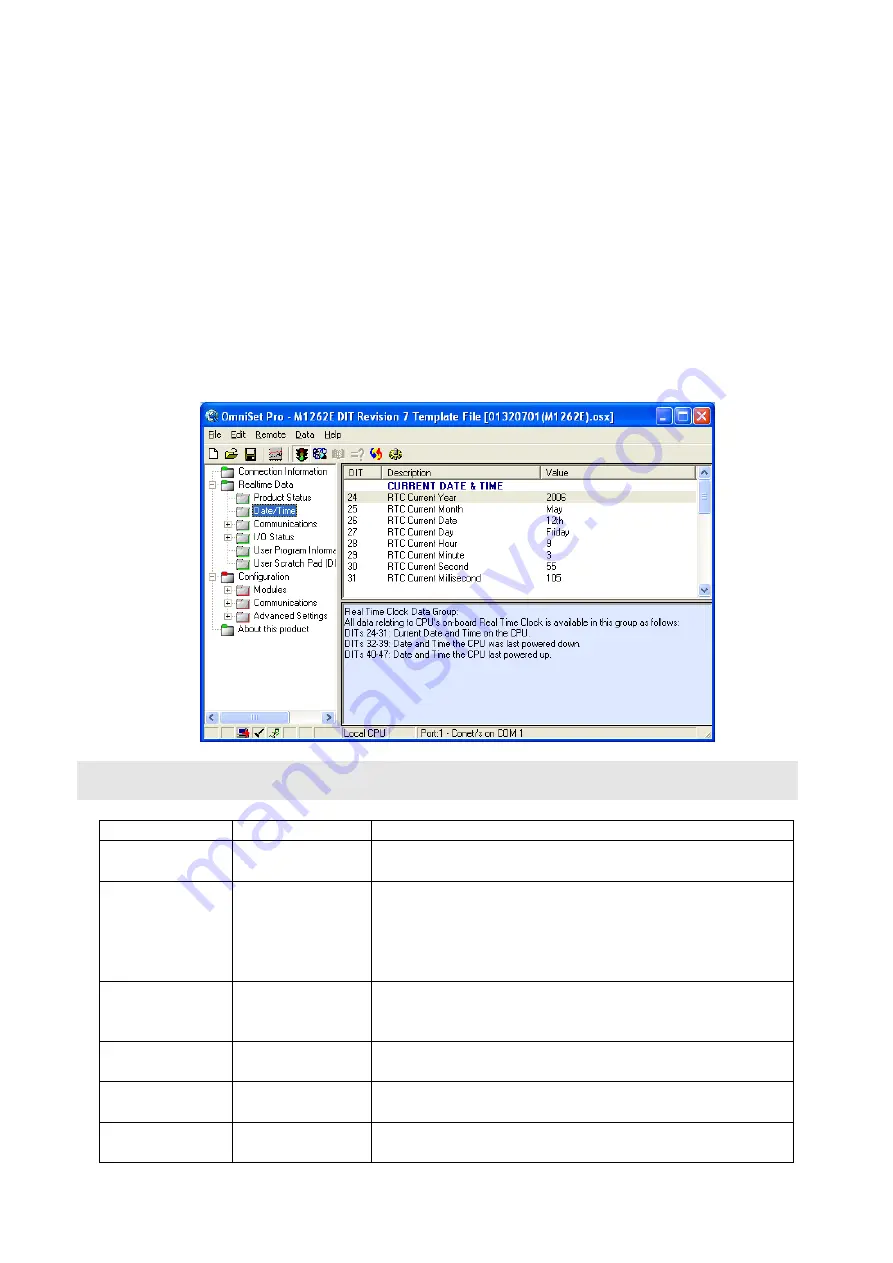
M1260F Revised 12.05.06 Ver. 2
Data subject to change without notice
©
Copyright OMNIFLEX
IGM1260FR02 Part Number 8.0101.036
Software Requirements
Omniset is the PC utility that is used to configure the unit.
Cofiguring the Realtime Clock(RTC)
1. Assemble the Maxiflex base as shown in Figure 1 with the M1260 fitted into the CPU slot
and a suitable Maxiflex PSU in the PSU slot
2. Connect power to your system.
3. Connect the M1831 programming cable between the COM port of your PC/laptop and the
programming port of the Maxiflex CPU.
4. Open Omniset and click on File->Connect->Maxiflex CPU TAB.
Select the GROUP Configuration->Ports->Realtime Data->Date/Time which is found in the left
hand pane. Change the RTC settings by pointing the mouse to the ITEM you wish to change
and clicking on the right mouse button and selecting the New Value option that pops up. Enter
you new setting when prompted. Refer to screen grab below.
Table 1: P3 CPU Front Panel Diagnostics
LED Legend
LED Colour
Description
CPU OK
Green
ON - CPU is healthy
OFF or Flashing
– No power applied or CPU Faulty
I/O OK
Green
ON - I/O Module status healthy and I/O Manifest is
configured.
FLASHING
– I/O Manifest is configured but
disagrees with installed hardware.
OFF
– I/O Manifest is not configured.
RUN
Green
ON
– user application software is running
OFF
– No user application software is running
Flashing
– Terminal interaction with CPU
BATT
RED
ON
– Internal battery is LOW or not connected.
OFF
– Internal battery is good.
SERIAL Rx
YELLOW
ON
– data is being received on serial port
OFF
– serial port receiver is idle
SERIAL Tx
RED
ON
– serial data is being transmitted on serial port
OFF
– serial port transmitter is idle





















