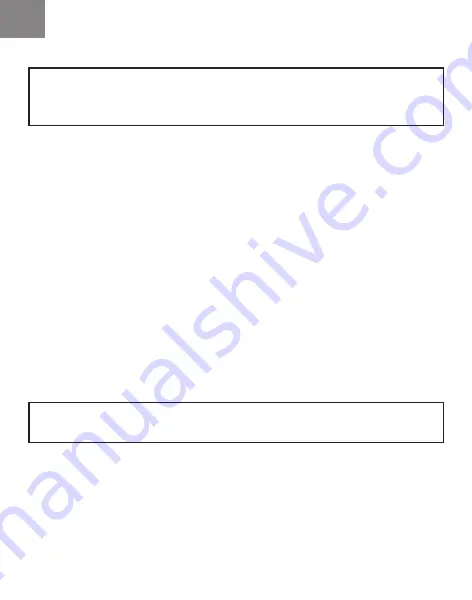
EN
38
Electronic version
Video Cameras Setting
1. Supply power to the video terminal
2. Connect the video terminal to the PC via the Ethernet interface
using the LAN adapter and the patch cord provided with the video
terminal
3. Connect the Omnicomm OKO video camera to any of the
Omnicomm OKO connectors (“CAM1” – “CAM4”)
4. Enter the camera settings interface address - 192.168.12.241
- in the browser and set the IP address, depending on which
connector the video camera is connected to:
“CAM1” : 192.168.12.241
“CAM2” : 192.168.12.242
“CAM3” : 192.168.12.243
“CAM4” : 192.168.12.244
Connect and set up the Omnicomm OKO video camera as indicated
in its passport.
The cameras are connected and set up individually in order. Only one
camera may be connected at a time.
After setting up the cameras, restart the video terminal.
Summary of Contents for OKO 3.0
Page 2: ...RU 1 2 3 8 9 10 25 25 26 26...
Page 3: ...RU 2 Omnicomm OKO Omnicomm Online IP GPS GSM Omnicomm Online...
Page 5: ...RU 4 10 36 1400 Li pol 1 3 1 15 0 12 5 350 15 240 150 000 1 2 3 4 1700 850 560 420 2 SD 512...
Page 7: ...RU 6 C 8 GSM 10 1 5 4 2 5 6 0 30...
Page 8: ...RU 7 12 1 1 10 1053 1 5 1 30 100 A V OUT 1 2 300...
Page 9: ...RU 8 GPS GPS 32 3 5 0 05 35 4 SMA 40 85 80 35 84 106 7...
Page 12: ...RU 11 GPS GPS GPS GSM 3G SIM SIM SIM1 SIM2 SIM 2...
Page 13: ...RU 12 SIM PIN PIN SIM SIM1 SIM2 SIM SIM SIM SIM SD SD SD1 SD2 1 2 Ethernet SD Omnicomm OKO...
Page 18: ...RU 17 4 5...
Page 19: ...RU 18 RJ 45 6 7...
Page 20: ...RU 19 Omnicomm OKO RS 232 RS 485 8 RS 232...
Page 21: ...RU 20 9 RS 485 10 24...
Page 22: ...RU 21 24 R R 500 1000 1 0 5 15 N P N 11 12 N P N...
Page 23: ...RU 22 Omnicomm LLS Omnicomm LLS AF 1 13 14 Omnicomm LLS...
Page 24: ...RU 23 15 Omnicomm LLS AF 16 12 24...
Page 25: ...RU 24 GSM 17 GSM 18...
Page 26: ...RU 25 Omnicomm Omnicomm Configurator 25 70 50 35 2 Omnicomm OKO 1 15150 2 15150 6 Omnicomm...
Page 56: ...27 07 2021 EDITION...






























