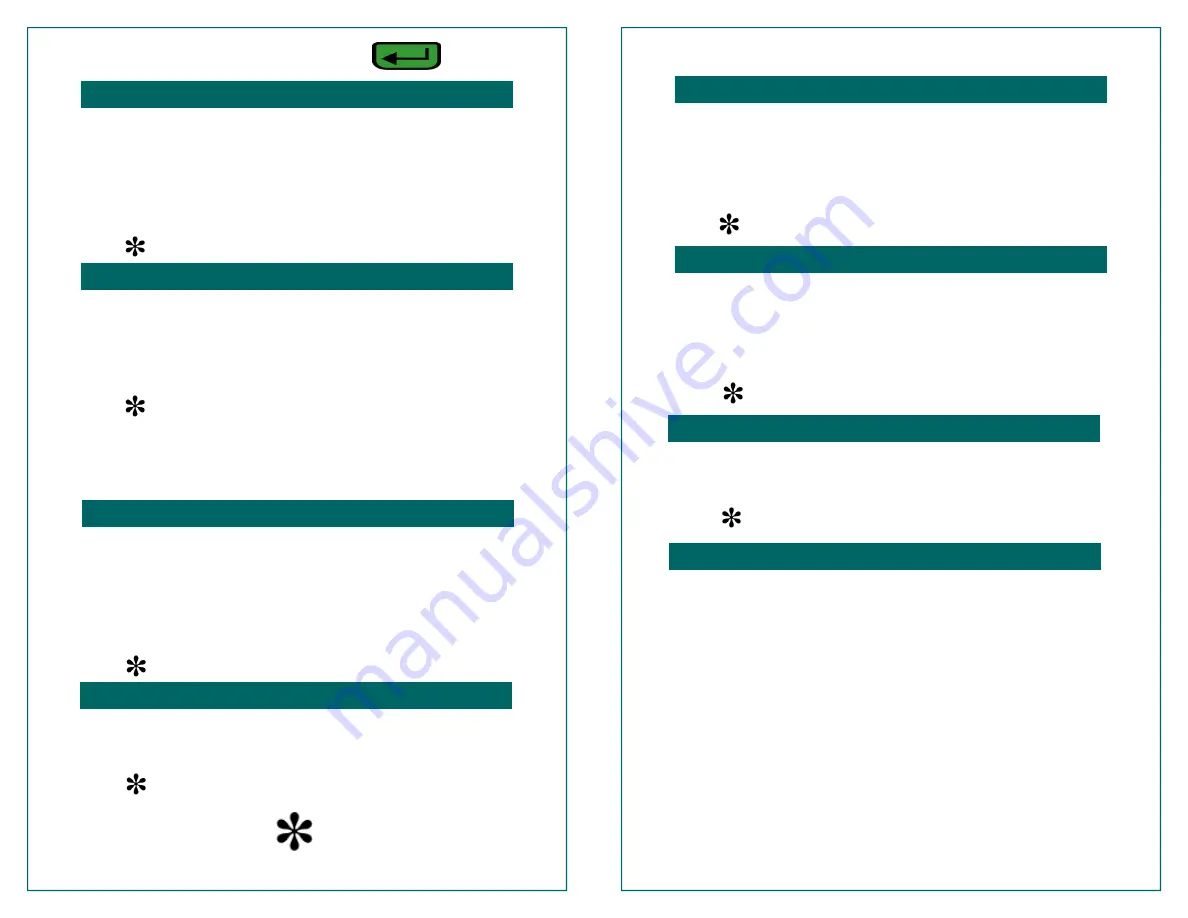
Note: The ENTER key =
1. Press the key to the right of
ISSUE
; enter password if
prompted
2. Swipe card or enter card number
3. Enter dollar amount to add to card, press ENTER;
Enter Clerk ID if prompted
4. Merchant receipt prints, then Customer receipt prints
5. Press to return to Terminal’s main menu
1. Press the key to the right
of
REDEEM
2. Swipe card or enter card number
3. Enter dollar amount to subtract from card, press
ENTER; Enter Clerk ID if prompted
4. Merchant receipt prints, then Customer receipt prints
5. Press to return to Terminal’s main menu
*If there are insufficient funds, a receipt will print with the card’s
available balance; or, if ‘Amount Due Processing’ is enabled, the
transaction will be authorized, and the terminal will display an amount
due and print an amount due on the receipt.
1. Press the key to the right of
CREDIT
; enter password if
prompted
2. Swipe card or enter card number
3. Enter dollar amount to add to card; press ENTER;
Enter Clerk ID if prompted
4. Merchant receipt prints, then Customer receipt prints
5. Press to return to Terminal’s main menu
1. Press the key to the right of
INQUIRY
2. Swipe card or enter card number; Enter Clerk ID if prompted
3. Customer receipt prints with current balance
4. Press to return to Terminal’s main menu
Reminder: Press to go back to your
Credit Card application!
GIFT ISSUE/ACTIVATE (ADD VALUE)
GIFT REDEEM (SUBTRACT VALUE)
GIFT CREDIT (ADD VALUE TO EXISTING CARD)
GIFT BALANCE INQUIRY
Press the key below MORE for Loyalty Menu
1. Press the key to the right of
ADD POINTS
2. Swipe card or enter card number
3. Enter points to be added to card (whole numbers only);
press ENTER; Enter Clerk ID if prompted
4. Merchant receipt prints; then Customer receipt prints
5. Press to return to Terminal’s main menu
1. Press the key to the right of
USE POINTS
2. Swipe card or enter card number
3. Enter points to be subtracted from card (whole numbers
only); press ENTER; Enter Clerk ID if prompted
4. Merchant receipt prints; then Customer receipt prints
5. Press to return to Terminal’s main menu
1. Press the key to the right of PTS INQUIRY
2. Swipe card or enter card number; Enter Clerk ID if prompted
3. Customer receipt prints with available points balance
4. Press to return to Terminal’s main menu
Press the key to the right of
Reports>
Select the key next to the desired function:
♦
Batch Totals
—
Prints a report of transaction type counts
and Totals (this report will also print when performing the
Close Batch function)
♦
Batch Detail
—Prints a detailed list of all transactions,
amounts, and Totals
The batch reports will add Issue and Redeem transactions, and
subtract Credit transactions to arrive at the Total.
The report will print Add/Use Points transactions, but not count
them towards the Total amount.
LOYALTY ACTIVATE/ADD POINTS
LOYALTY USE POINTS
LOYALTY BALANCE INQUIRY
TRANSACTION REPORTS




















