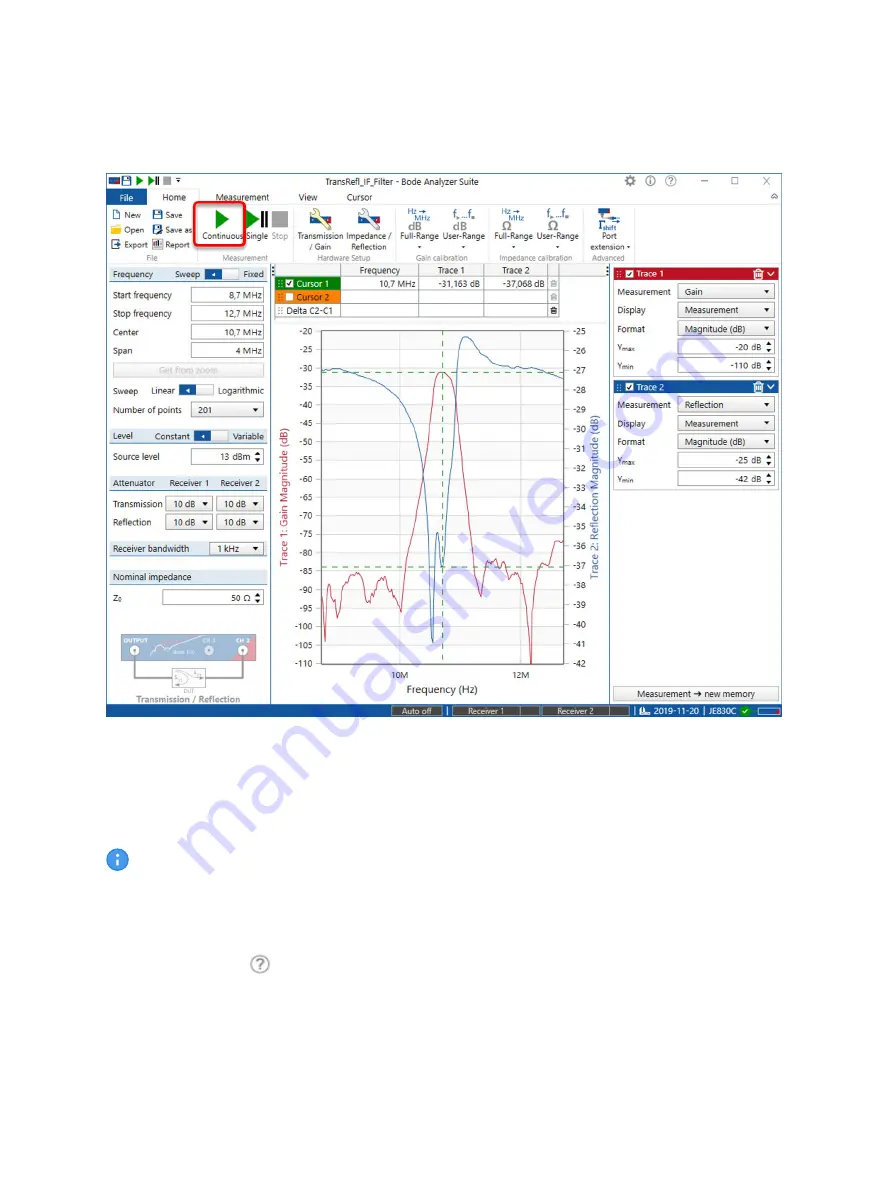
Figure 6-3: Your First Measurement
To start your first measurement, simply press the button marked with a red frame in the figure above.
Congratulations!
You have just performed the your first measurement using the
Bode 100
VNA.
The red curve shows the transmission characteristic (S21) of the IF filter, while the blue
curve shows the reflection (S11) of the IF filter.
Please refer to the
Bode 100
User Manual for more information on the
Bode 100
and its measurement
capabilities. You can view the user manual by clicking
Read user manual
in the start screen or by
clicking the help icon
that is available at the top right corner of the
Bode Analyzer Suite
window.
Alternatively, you can download the
Bode 100
User Manual as well as the Technical Data from
Getting started
OMICRON Lab
15
Summary of Contents for Bode 100
Page 1: ...Bode 100 Quick Start Guide...






































