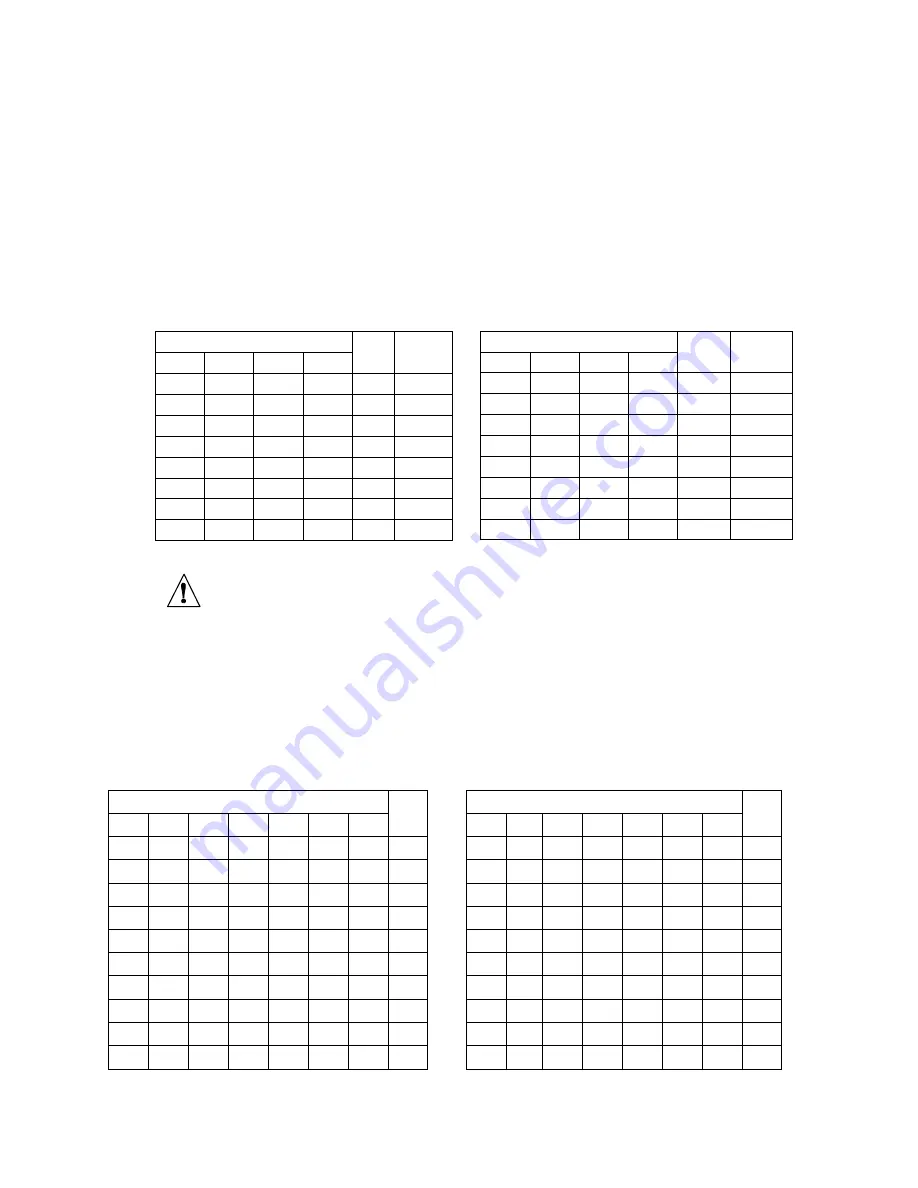
9
change the DIP switches use a tweezer or small screwdriver to gently push the switch.
Do not apply excessive force.
Setting the Network ID:
The set of 4 switches, labeled Network ID in
Figure 2.2,
set the Network ID. The
Network ID (or NID) identifies which Receiver the ZW-CM will communicate with. If
there are multiple Receivers deployed in the same area each one must have a unique
NID. Make sure the same NID is selected on each of the End Devices you wish to
monitor from a single Receiver. Record the NID in the Net Addr. field of the User
Configuration Label for future reference. (See
Figure 2.1
.)
Table 2.2 – Network ID
Caution:
The NID may be set with a different set of switches on your Receiver.
Please refer to your Receiver user manual to determine which switches
correspond to the NID.
Setting the Device ID:
The set of 8 switches, labeled Device ID in
Figure 2.2
, set the Device ID. The
Device ID (or DID) uniquely identifies each ZW-CM to its Receiver. If there are multiple
End Devices connected to a Receiver each one must have a unique DID. The ZW-CM
supports Device IDs 0 to 127. Refer to
Table 2.3
and
Table 2.4
for the correct switch
settings for each DID. Record the DID in the Unit Addr. field of the User Configuration
Label for future reference. (See
Figure 2.1
.)
Table 2.3 – Device ID (0 – 63)
Switch
DID
Switch
DID
7
6
5
4
3
2
1
7
6
5
4
3
2
1
OFF OFF OFF OFF OFF OFF OFF
0
OFF ON OFF OFF OFF OFF OFF
32
OFF OFF OFF OFF OFF OFF ON
1
OFF ON OFF OFF OFF OFF ON
33
OFF OFF OFF OFF OFF ON OFF
2
OFF ON OFF OFF OFF ON OFF
34
OFF OFF OFF OFF OFF ON ON
3
OFF ON OFF OFF OFF ON ON
35
OFF OFF OFF OFF ON OFF OFF
4
OFF ON OFF OFF ON OFF OFF
36
OFF OFF OFF OFF ON OFF ON
5
OFF ON OFF OFF ON OFF ON
37
OFF OFF OFF OFF ON ON OFF
6
OFF ON OFF OFF ON ON OFF
38
OFF OFF OFF OFF ON ON ON
7
OFF ON OFF OFF ON ON ON
39
OFF OFF OFF ON OFF OFF OFF
8
OFF ON OFF ON OFF OFF OFF
40
OFF OFF OFF ON OFF OFF ON
9
OFF ON OFF ON OFF OFF ON
41
Switch
NID
PID
4
3
2
1
OFF OFF OFF OFF
0
13106
OFF OFF OFF
ON
1
13107
OFF OFF
ON
OFF
2
13108
OFF OFF
ON
ON
3
13109
OFF
ON
OFF OFF
4
13110
OFF
ON
OFF
ON
5
13111
OFF
ON
ON
OFF
6
13112
OFF
ON
ON
ON
7
13113
Switch
NID
PID
4
3
2
1
ON
OFF OFF OFF
8
13114
ON
OFF OFF
ON
9
13115
ON
OFF
ON
OFF
10
13116
ON
OFF
ON
ON
11
13117
ON
ON
OFF OFF
12
13118
ON
ON
OFF
ON
13
13119
ON
ON
ON
OFF
14
13120
ON
ON
ON
ON
15
13121










































