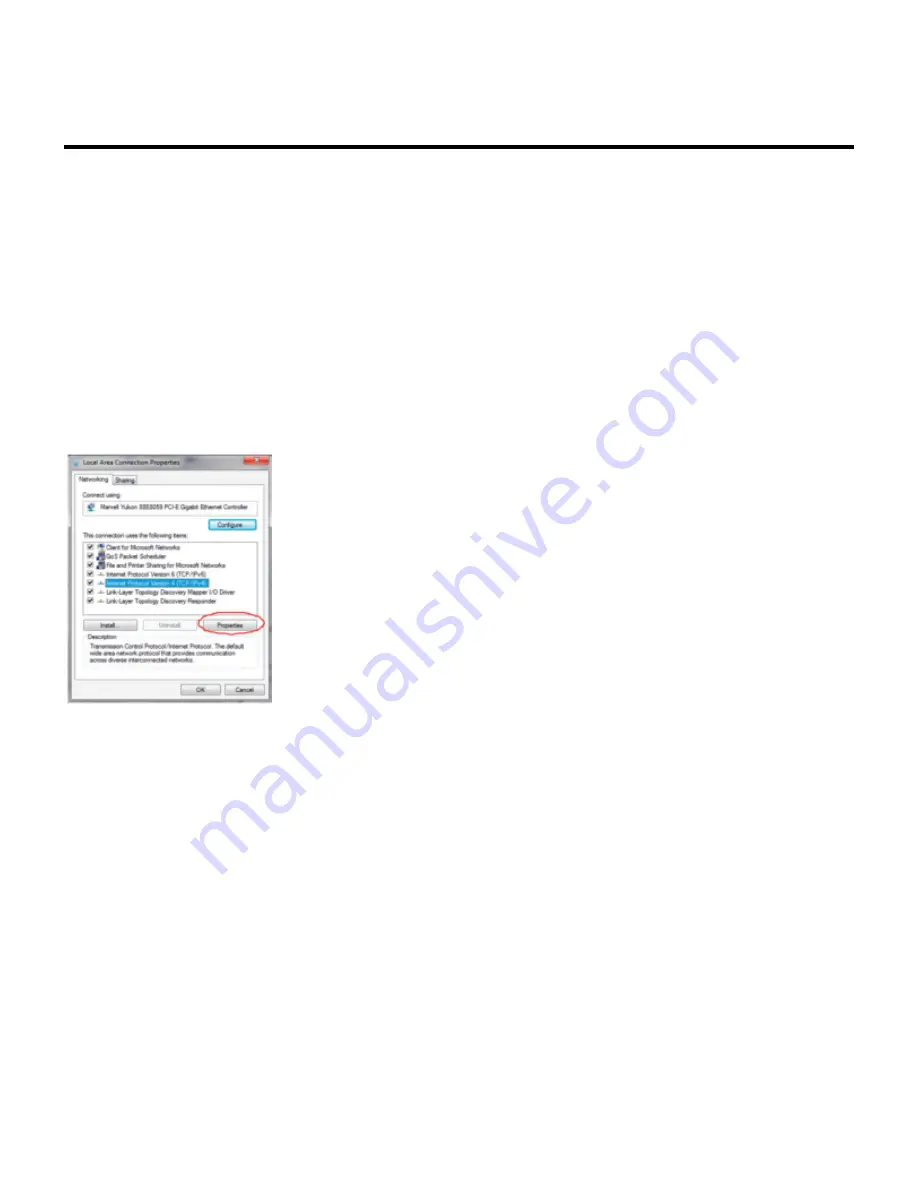
Configuring Your Computer/Laptop via
Network IP Address
Step 1.
Log on to the computer.
Step 2.
Click the
‘Start’
button (it should be located at the lower-left corner of your screen),
then click
‘Control Panel’
.
•
A.
Click ‘View Network Status and Tasks’, and then click ‘Manage Network Connections’
•
B.
Right-click ‘Local Area Network’, then select ‘Properties’
•
C.
When the ‘Local Area Connection Properties’ window appears, select ‘Internet Protocol
Version 4 (TCP/IPv4)” and then click ‘Properties’
Step 3.
To set the IP address manually, Type the following
IP address: 192.168.10.x
(x is
from 2 to 254), and the following
Subnet Mask: 255.255.255.0
.
• Next, type the Omega WiFi Amp’s LAN IP address (the default IP is
192.168.10.1
) into
the Default Gateway field.
Omega WiFi Amp - Official User Guide - 1_en
Page 20 of 27
Summary of Contents for WiFi Amp
Page 1: ......
Page 8: ...Omega WiFi Amp Official User Guide 1_en Page 6 of 27...






















