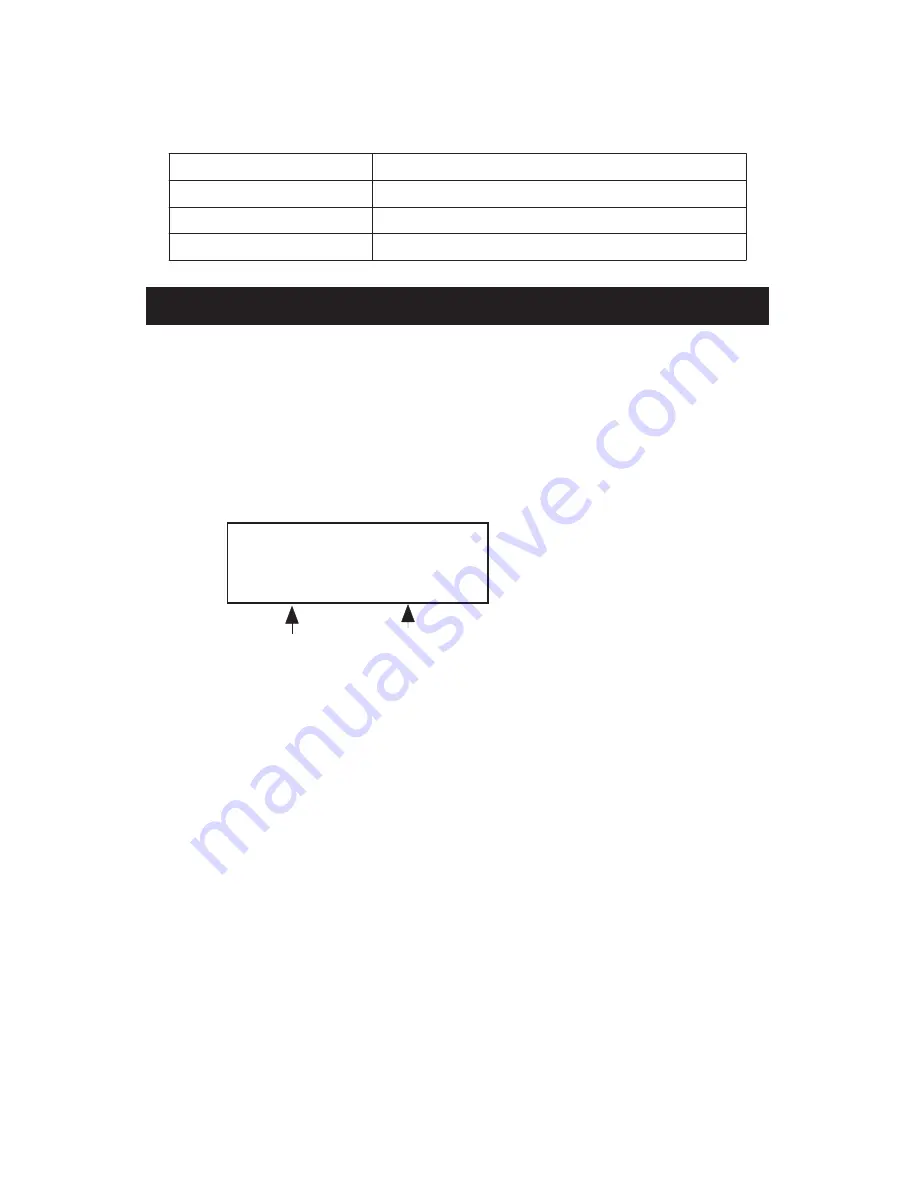
RS232 FORMAT : 9600, N, 8, 1
Baud rate
9600
Parity
No parity
Data bit no.
8 Data bits
Stop bit
1 Stop bit
11. OFFSET ADJUSTMENT
11-1 Type K/J/T/E/R/S offset adjustment
1)Set the function to Type K (or other type J/E/R/T/S).
2)Insert the probe to the T1 input socket (3-9, Fig. 1)
3)Pressing “Offset button” (3-8, Fig. 1) for at least
two seconds then release, the display will show:
SEt
oFS
23.7
23.7
* If no probe is inserted
into T1, the meter will
measuring
adjust
display “Err”
value
value
* Use the " button "( 3-5, Fig. 1 ) " button " ( 3-6
Fig. 1 ) to adjust the desired value on right bottom
display.
* Pressing " Enter button " ( 3-4, Fig. 1 ) once, the
adjustment value will be saved into memory, then return
to normal measuring screen to finish the offset
adjustment procedures.
* The above offset adjustment for Type K/J/T/E/R/S is
valid for T1, T2, T3, T4 at the same time.
7-2 Pt 100 ohm offset adjustment
1)Set the function to Pt 100 ohm.
2)Insert a Pt 100 ohm probe to the PT1 ( PT2 ) input socket.
22




































