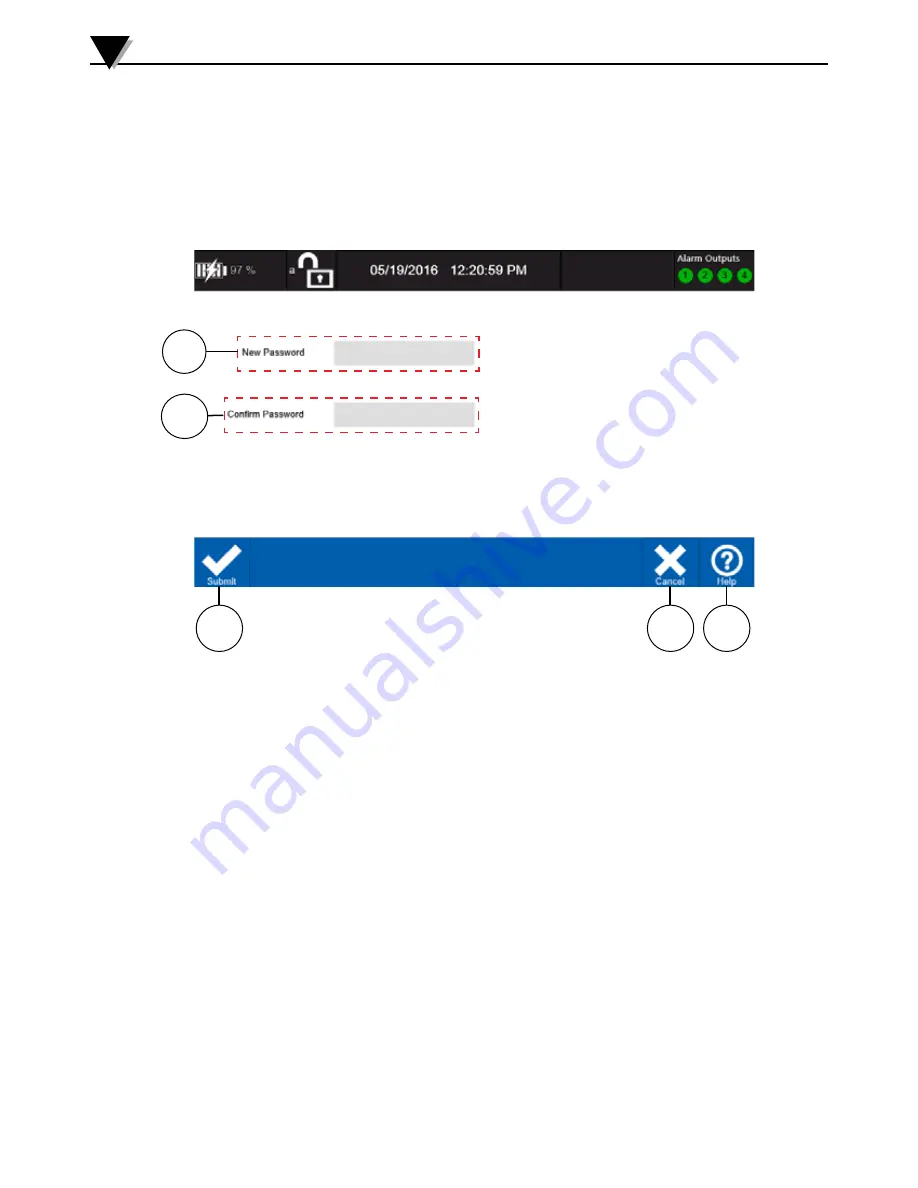
3-37
Change Password
This screen is where you can change the password for any user. Normal users
can change their password from using the change password option in the status
bar fly-out menu.
Standalone Operation
3
2
1
3
4
5
1. New Password
Enter the new password for the user account. Password must be between
4 to 10 characters in length.
2. Confirm Password
Enter the same password as the previous field.
3. Submit
Submit and save the new password.
4. Cancel
Return to the User Management screen without saving the new password.
5. Help
Provides context sensitive help for the current screen.
Note: omega Admin user can not be deleted.
Only Admin users can add or delete users.
Guest users do not require any Password.
Figure 3-43 Change Password Screen
Summary of Contents for OM-DAQXL
Page 75: ...4 1 NOTES 4...






























