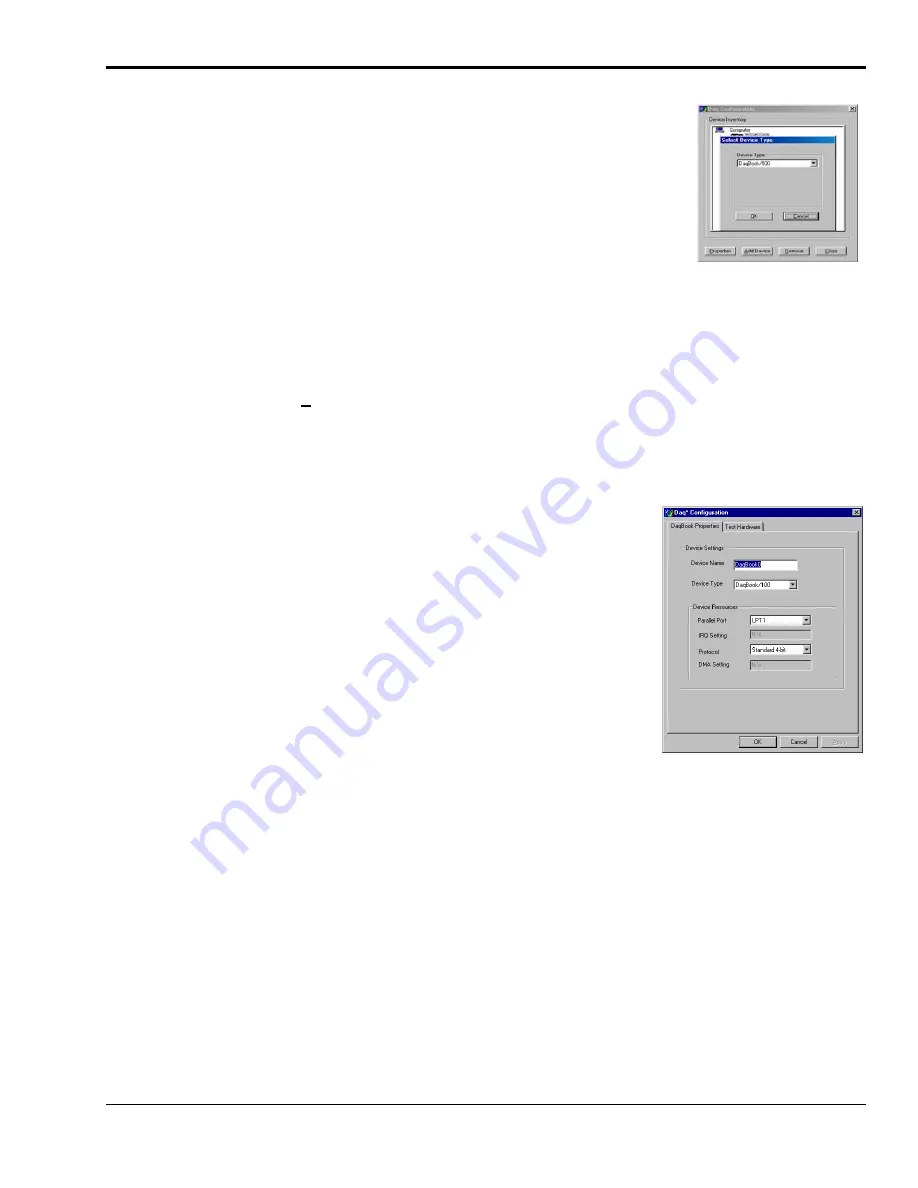
OMB-DaqBook User’s Manual
10-29-02
Setup and Startup 2-5
(5) Test Hardware
(a)
Run the
Daq Configuration
control panel applet.
(b)
Click “
Add Device
.”
(c)
Select your DaqBook model from the “
Device Type
” scroll box and
click
OK
.
(d)
Select your DaqBook from the “
Device Inventory
” window and click
“
Properties
.”
(e)
Ensure settings are correct, and make changes if needed.
(f)
Select the
Test Hardware
tab.
(g)
Verify DaqBook has been properly installed and powered-on. Make
sure the parallel port cable is firmly in place on both the DaqBook
and the host PC’s LPT port.
(h)
Click the “
Resource Test
” button. This begins the test on DaqBook.
(i)
Click the
Test
button.
Device Type Window
Note:
Testing the DaqBook device may, in some cases, cause the system to hang. If test results are not displayed in
30 seconds or the system does not seem to be responding, reboot the system. Upon power-up, re-enter the Daq
Configuration and change the DaqBook configuration settings to those that work properly.
Test results have two components:
Resource Tests
and
Performance Tests.
Resource Tests
Resource tests are intended to test system capability for the current device configuration.
These tests are pass/fail. Resource test failure may indicate a lack of resource
availability or a resource conflict.
•
Base Address Test
– Tests the base address for the selected parallel port. Failure of
this test may indicate that the parallel port is not properly configured within the
system. See relevant operating system and computer manufacturer’s documentation
to correct the problem.
•
Interrupt Level Test
– Tests the ability of the parallel port to generate interrupts.
Failure of this test may indicate that the parallel port may be currently unable to
generate the necessary hardware interrupt, while other parallel port devices may
work OK in this mode. Some parallel port devices (such as printers) do not require
interrupts to work properly. See relevant operating system and computer
manufacturer’s documentation to correct the problem.
DaqBook Properties Tab
Summary of Contents for 100/200 Series
Page 4: ...vi 10 29 02 OMB DaqBook User s Manual ...
Page 6: ...viii 10 29 02 OMB DaqBook User s Manual ...
Page 46: ...pg 12 OMB DBK Basics 02 19 02 Daq Systems ...
Page 48: ...A 2 02 14 02 Appendix A Specifications DaqBooks This page is intentionally blank ...
Page 50: ...A 4 02 14 02 Appendix A Specifications DaqBooks ...






























