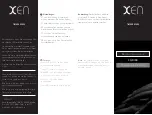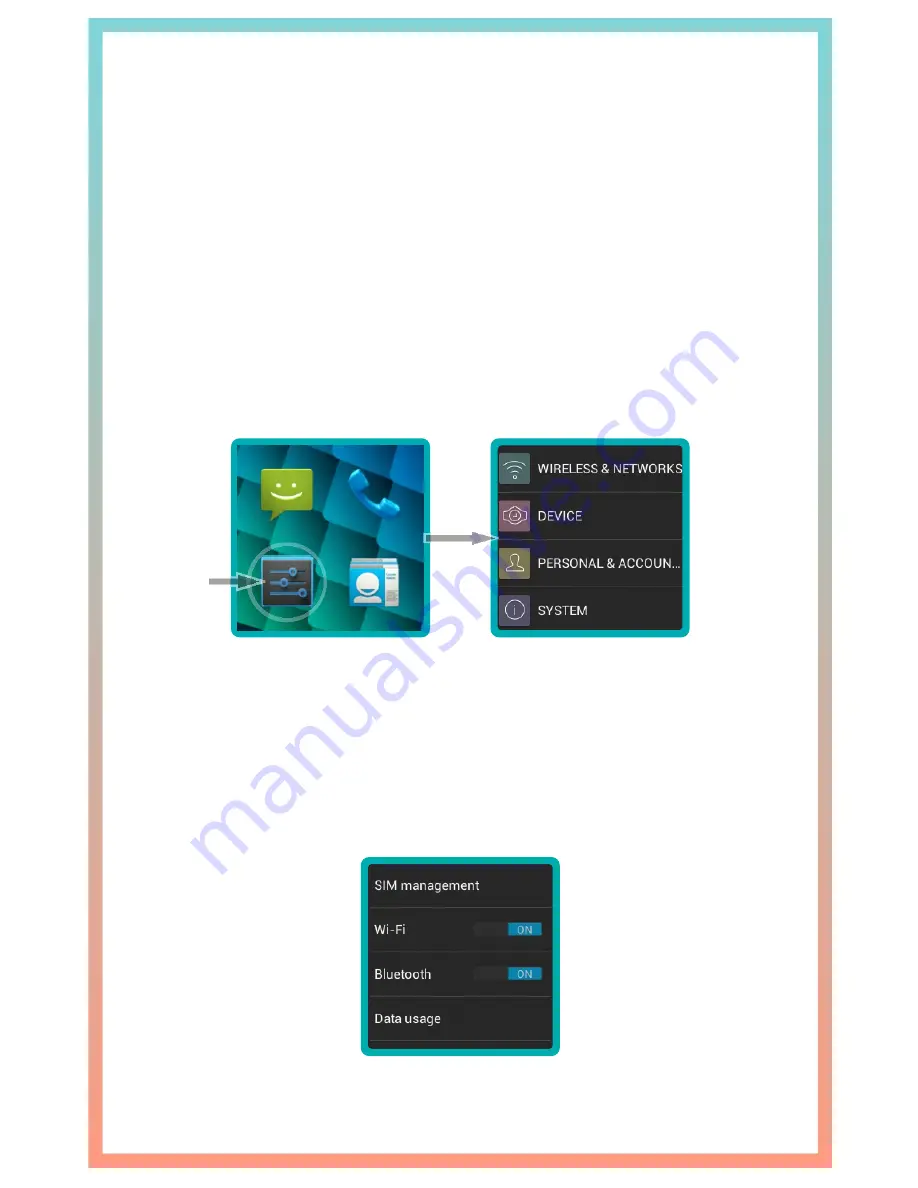
USER GUIDE OTS-1
26
C nfiguring your TrueSmart
o
The Omate TrueSmart has a simplified settings menu
to maximize the control you have over your device.
Through the settings menu you can adjust volume
levels, connect to a Bluetooth device or a Wi-Fi network,
add an online account, update your device, manage
your apps or even change your ringtone.
Settings Menu
Wireless & Networks
Configure Bluetooth, Wi-Fi, or Mobile Network settings
on the fly.