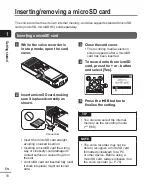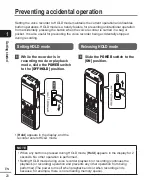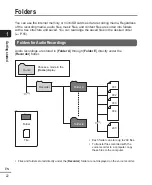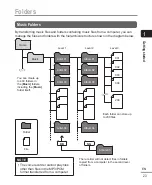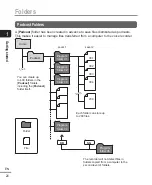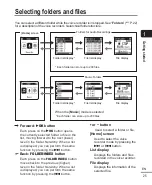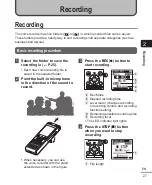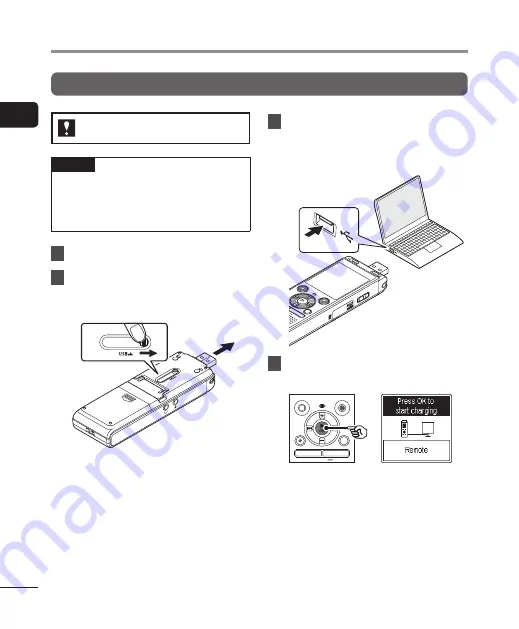
1
Getting started
12
EN
Charging the battery
Charging the battery by connecting to a PC’s USB connector
WS-883 model only
NOTE
•
Before charging the battery, insert
the rechargeable battery provided
and set [
Battery
] to [
Ni-MH
] (
g
1
Start the PC.
2
Slide the USB connector slide
lever in the direction of the
arrow.
3
After making sure the voice
recorder is stopped, connect
the USB connector to a USB
port on a PC.
4
Press the
N
OK
button to start
charging the battery.
•
When [
Battery
] (
g
P.68) is set
to [
Ni-MH
], [
Press OK to start
charging
] appears on the display.
Press the
N
OK
button while this
message is blinking.