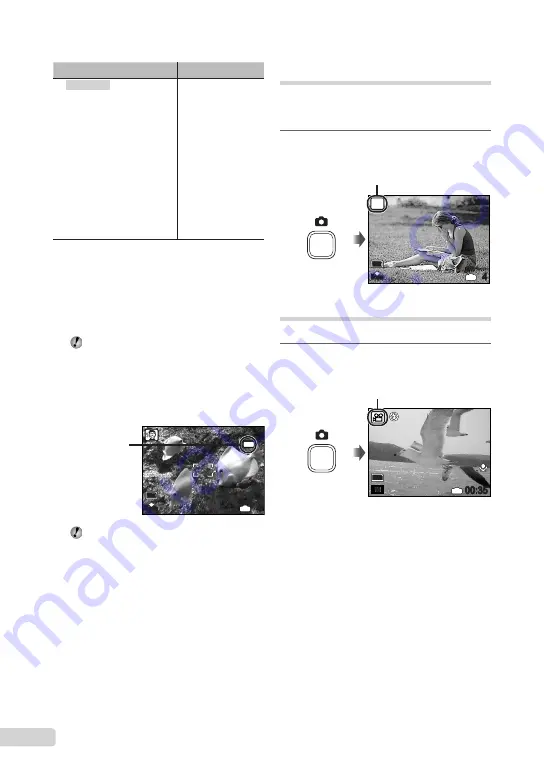
1
EN
Using the digital image
stabilization mode (
h
mode)
This mode enables the user to reduce blurring
that is caused by a camera shake and subject
movement.
1
Press the
K
button a few times to
set
h
.
10
M
h
4
IN
N
ORM
h
mode indicator
Shooting movies (
n
mode)
Audio is recorded with the movie.
1
Press the
K
button a few times to
set
n
.
00:35
QVGA
15
IN
A
mode indicator
To zoom while shooting a movie
While recording a movie with sound, only the
digital zoom is available. To use the optical
zoom, set [
R
] (movies) (p. 26) to [OFF].
Submenu 1
Application
B
PORTRAIT/
F
LANDSCAPE/
G
NIGHT SCENE
*1
/
M
NIGHT+PORTRAIT/
C
SPORT/
N
INDOOR/
W
CANDLE
*1
/
R
SELF PORTAIT/
S
SUNSET
*1
/
X
FIREWORKS
*1
/
V
CUISINE/
d
DOCUMENTS/
UNDERWATER
SNAPSHOT
c
PET
The camera takes a
picture in the mode
for the shooting
scene.
*1
When the subject is dark, noise reduction is
automatically activated. This approximately doubles
the shooting time, during which no other pictures
can be taken.
To take underwater photos
Select [
UNDERWATER SNAPSHOT].
“Important information about water resistant
feature” (p. 50)
To lock the focus distance for an
underwater shot (AF lock)
When [
UNDERWATER SNAPSHOT] is
selected, press
b
.
AFL
10
M
4
IN
N
ORM
^
mark
To cancel, press
b
again to clear the
^
mark.
To take pictures of a moving subject
like a pet ([
c
PET])
1
Use
ab
to select [
c
PET], and press
the
o
button to set.
2
Hold the camera to align the AF target
mark on the subject and press
b
.
When the camera recognizes the subject, the
AF target mark automatically tracks the subject
movement to focus on it continuously.
“To focus on a moving subject continuously [AF
TRACKING]” (p. 27)
●






























