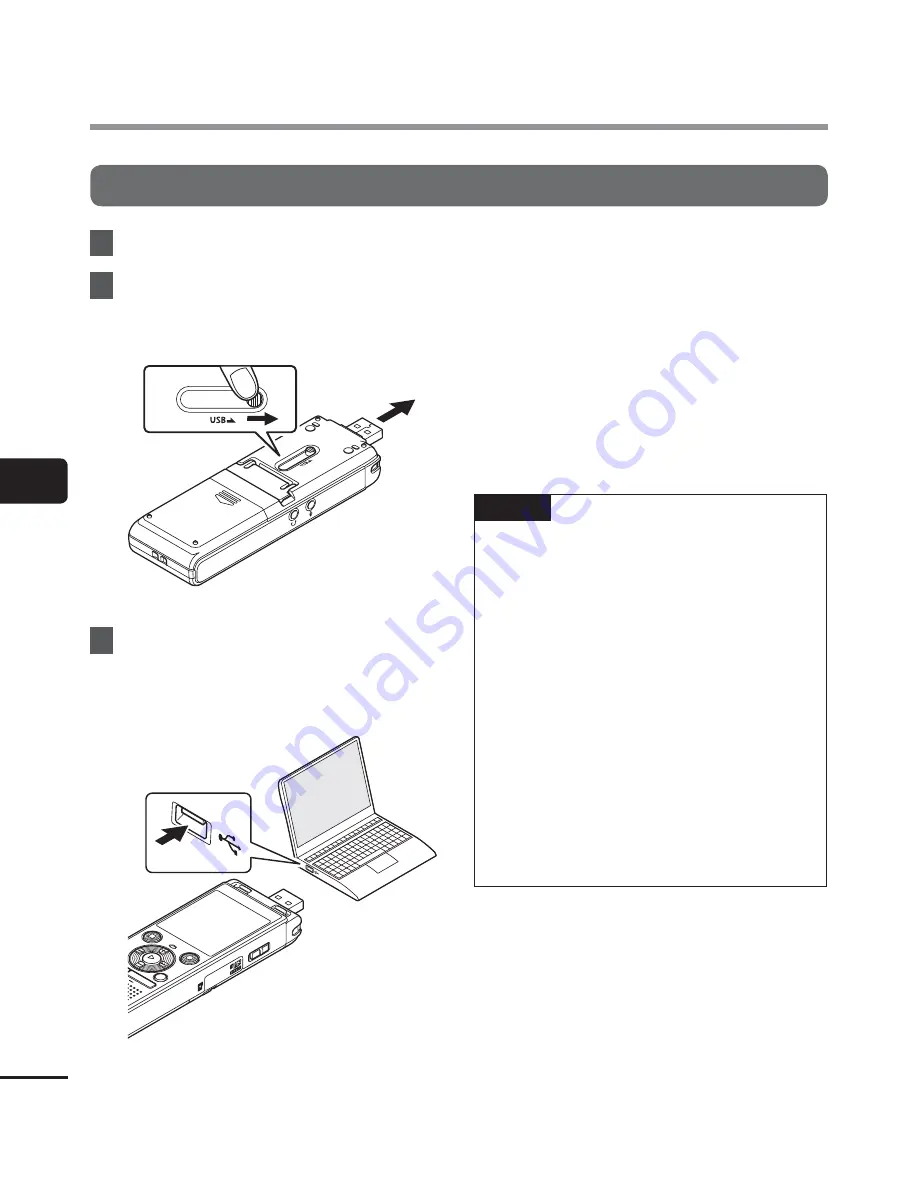
5
58
EN
PC connec
tion/disconnec
tion
Connecting the voice recorder to a PC
PC connection/disconnection
1
Start the PC.
2
Slide the USB connector slide
lever in the direction of the
arrow.
3
After making sure the voice
recorder is in stop mode, connect
its USB connector to a USB port
on the PC.
WS-853 model only:
When you use an Olympus nickel-
metal hydride rechargeable battery:
•
To charge the battery, press the
`
OK
button.
•
To cancel the battery charging, press
the any button other than
`
OK
.
•
[
Remote
] appears in the voice
recorder’s display when the USB
connector is connected.
TIP
•
Windows: The voice recorder is
recognized and displayed in the
[
My Computer
] folder with the model
name as the drive name. If there is a
microSD card in the voice recorder, it
can be used as the [
Removable Disk
].
•
Macintosh: The voice recorder is
recognized and displayed on the
desktop with the model name as the
drive name. If there is a microSD card
in the voice recorder, [
NO NAME
] is
displayed.
•
For information on the PC’s USB port,
see the PC’s user manual.
•
Use the optional USB extension cable
(KP19) if needed.
















































