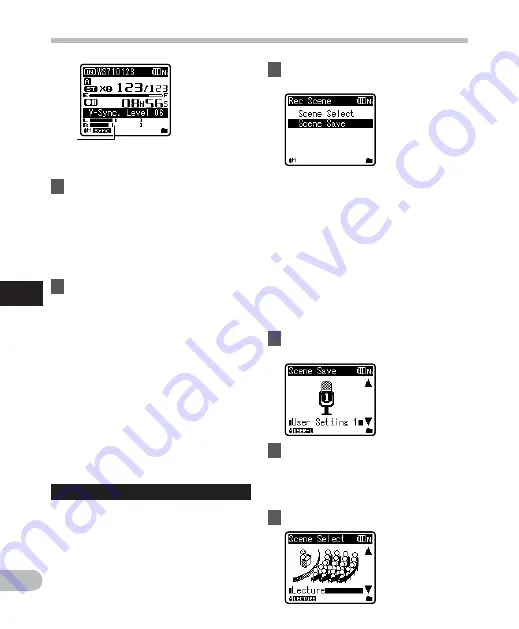
52
5
EN
Menu setting method
Menu setting method
a
1
Select [
Scene Select
] or
[
Scene Save
].
a
Voice sync level
(moves to the
right/left according to the set level)
3
Press
the
REC
(
s
) button again.
• The recorder will go into standby.
[
Standby
] will flash on the display
and the recording indicator light will
flash.
• When the input is at or above the
voice sync level, recording will start
automatically.
4
Voice sync recording stops
automatically.
• If sound at a volume below the voice
sync level continues for the specified
time, voice sync recording will end
automatically, and the recorder
will return to the standby mode of
Step 3. Every time the recorder enters
standby mode, the file will be closed
and recording will continue in a
different file.
• To stop the recorder during voice
sync recording, press the
STOP
(
4
)
button.
• When
[
VCVA
] is set to [
On
],
[
V-Sync. Rec
] is disabled. To use this
function, set [
VCVA
] to [
Off
] (
☞
P.50).
Rec Scene
The recording setting can be selected from
the [
Lecture
], [
Conference
], [
Meeting
],
[
Dictation
] templates to suit the recording
scene or situation. You can also save a
recording setting of your choice.
[
Scene Select
]: Select a recording
scene from the templates to suit the
recording scene and conditions. For
details, see “
Template settings
”
(
☞
P.53). Alternatively, select
recording scene customized for a
particular purpose.
[
Scene Save
]: You can save up to 3 sets
of menu settings relating to a current
recording.
•
If you select [
Scene Select
], proceed
to the operation of Step 4.
When [
Scene Save
] is selected:
2
Set the recording settings
according to your preferences.
3
Specify a save destination.
•
You can select the save destination
from [
User Setting 1
], [
User Setting 2
]
and [
User Setting 3
].
When [
Scene Select
] is selected:
4
Select the recording scene.






























