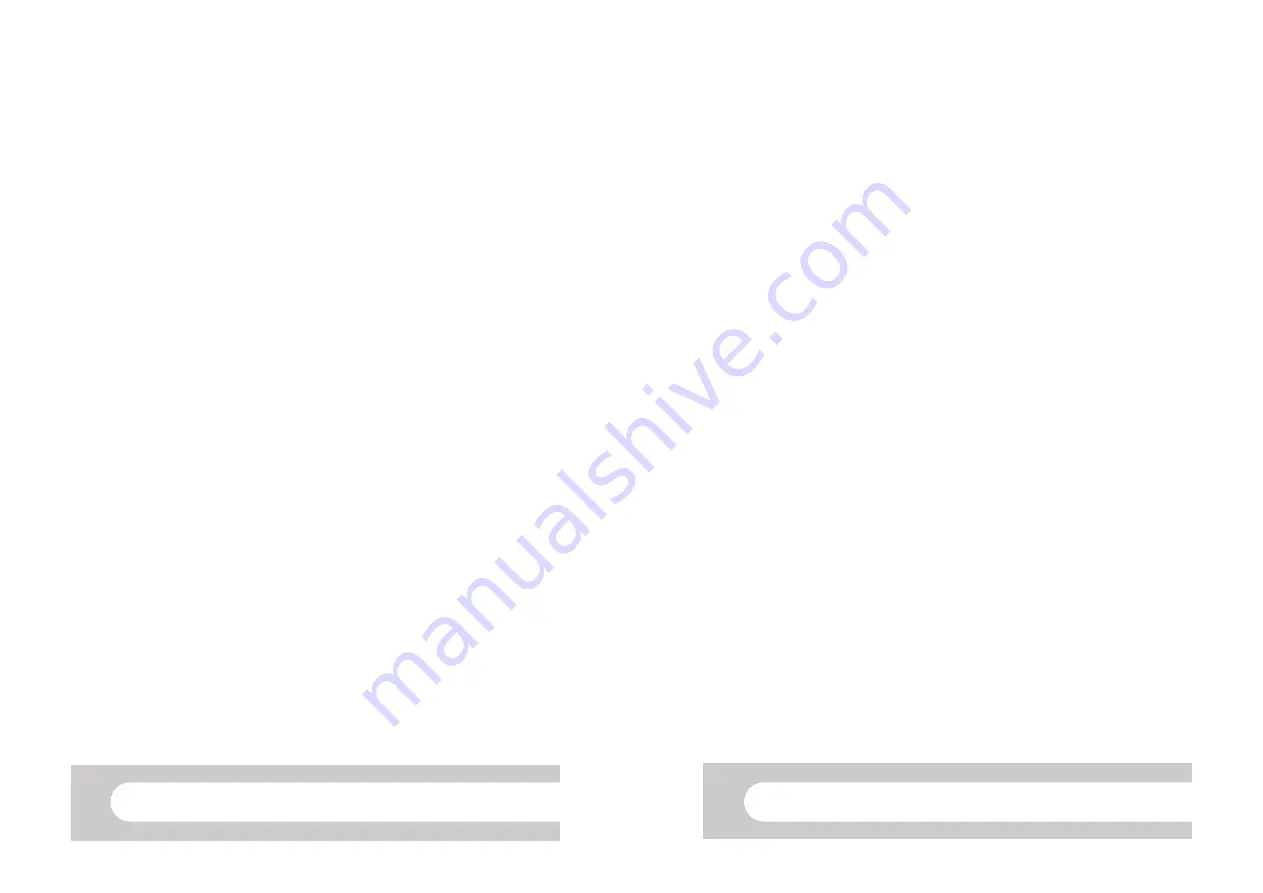
Digital Recorder user guide
Turning on/off the power
1.
To turn the recorder
ON
slide the hold button down. You will see a display
appear on the screen.
2.
To turn the recorder
OFF
slide the hold button up in the direction of the
arrow. The on screen display will be turned off.
If the recorder is switched on and not used within 5 minutes it goes into standby
mode and the display will turn off. Press any button to exit standby mode.
Getting Started
Ensure the Voice/Music button is switched to
VOICE.
The recorder provides 5 folders. The current folder will be displayed in the top
left corner.
To move between folders press the
FOLDER/INDEX
button located on the front
of the recorder.
Recording
1.
Press the
REC
button to start recording. The record light will glow red.
2.
Press the
REC
button to pause a recording.
3.
To resume recording press the
REC
button again.
4.
To stop recording press
STOP
. When you start recording again a new file
will be created. Each new recording is automatically assigned a filename and
number.
HWB Technical Services
Playing
1.
Press the
or
button to choose a file/recording you want to playback
2.
Press the
PLAY
or
OK
button to start playback. The record/play indicator
light glows green.
3.
Press
STOP
or
OK
button when you want to stop the playback.
4.
While playing your recording, press the
+
or
-
button to increase/decrease
the volume.
5.
To forward press and hold the
button while the recorder is playing. Re-
lease the button to stop.
6.
To rewind press and hold the
button while the recorder is playing. Re-
lease the button to stop.
Deleting files
1.
Select the file you want to delete.
2.
Press the
ERASE
button. You will have the option to cancel or erase.
3.
Press the
+
button to choose erase.
4.
Press the
OK
button. The display changes to "File Erase!" and erasing will
start. "Erase Done" is displayed when the file is deleted.
5.
To delete all files in a particular folder. Press
FOLDER/INDEX
button to
locate the folder containing the files you want to delete.
6.
Press the
ERASE
button twice. You will have the option to cancel or erase
all.
7.
Press the
+
button to choose erase all.
8.
Press the
OK
button. The display changes to "All Erase!" and deleting will
start. "Erase Done" is displayed when all the files are deleted.
Digital Recorder user guide
HWB Technical Services




















