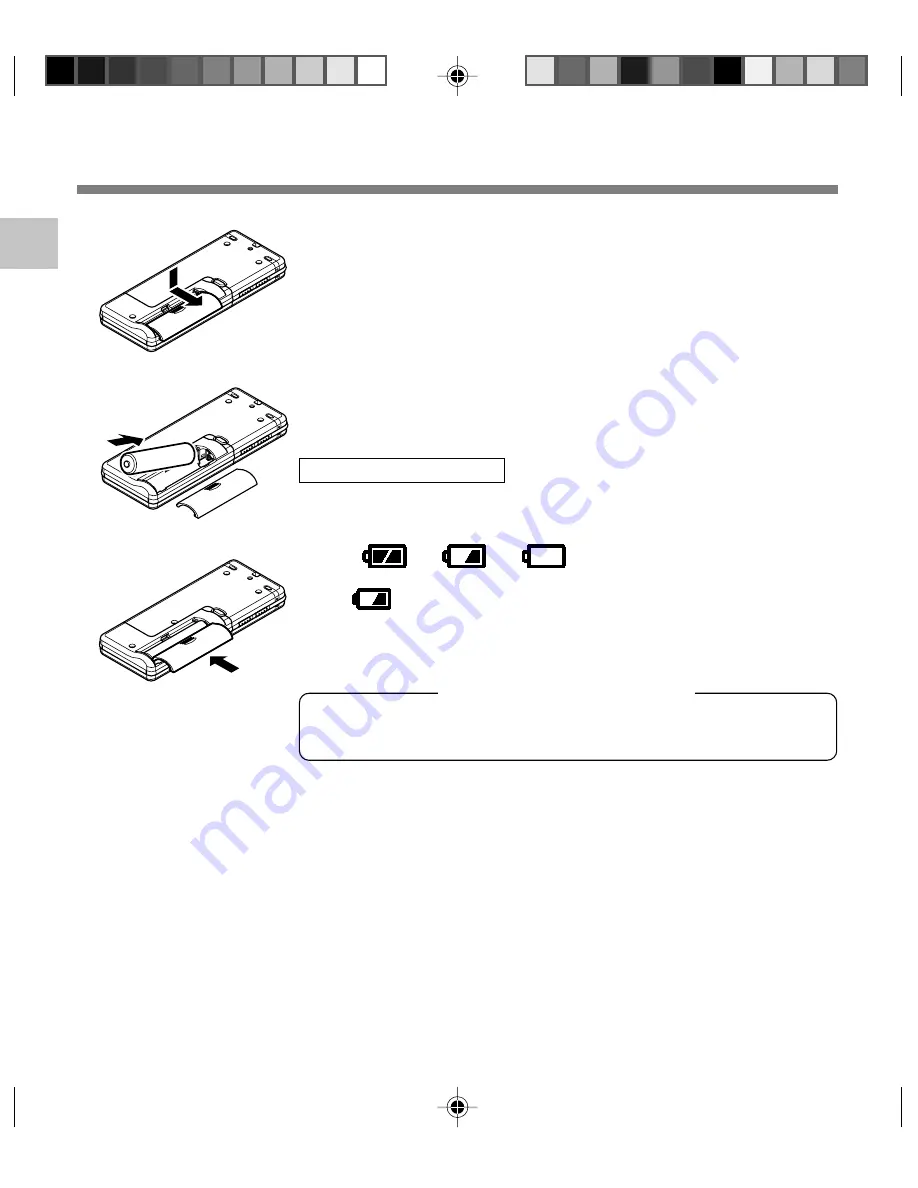
10
1
3
2
Inserting Battery
1
Lightly press down on the arrow and slide the battery
cover open.
2
Insert size-AAA alkaline battery, observing the correct
polarity.
3
Close the battery cover completely.
Replacing the Battery
The battery indicator on the display changes as the battery loses
power.
➜
➜
When
appears on the display, replace the battery as soon as
possible.
When the battery is too weak, the recorder shuts down and “Battery
Low” appears on the display. AAA alkaline battery is recommended.
....................................................................................................................................................
Notes
• Be sure to stop the recorder before replacing the battery. Unloading the battery while the recorder is in use
may corrupt the file. If you are recording into a file and the battery runs out, you will lose your currently
recorded file because the file header will not be able to close. It is crucial to change the battery once you
see only one hash mark in the battery indicator.
• If it takes longer than 1 hour to replace the dead battery, you may have to reset the time when you load a
fresh battery (
☞
P.12).
• Remove the battery if you are not going to use the recorder for an extended period of time.
1
Inserting Battery
An optional Ni-MH rechargeable battery from Olympus can be
used for the recorder (
☞
P.84).
Ni-MH Rechargeable Battery











































