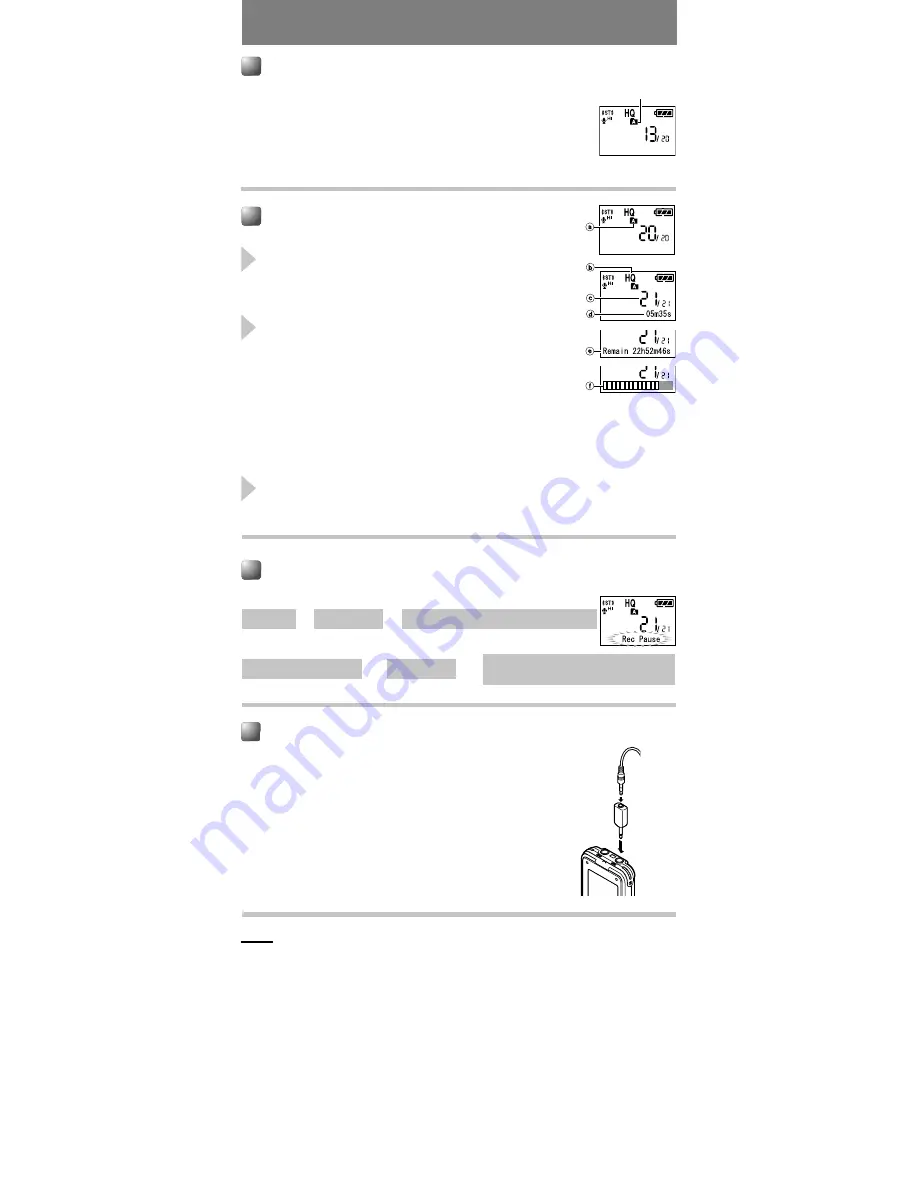
1
Press the
2
(FOLDER) button to choose a
folder.
2
Press the
4
button to start recording.
The record/play indicator light turns red, and
recording starts.
s
If you start recording after inserting the
earphone into the earphone jack on the
recorder, you can hear the sound being
recorded. The sound volume on the
recording monitor can be adjusted by
pressing the VOL (
+
) or VOL (
–
) button.
3
Press the
5
button to stop recording.
New recordings are saved as the last file in the folder.
- 5 -
Current folder
To Pause Recording
Notes
s
If “Folder FULL” or “Memory FULL” appears on the display, you cannot record. In such a case,
erase unnecessary files or download to PC.
s
If the recorder is placed directly on a table when recording a meeting, it tends to pick up table
vibrations. Put a notebook or other item between the table and the recorder for clearer recording.
s
Even if you press the
2
(DISP.) button, the display will not change to current recording time if
the remaining recording time is 1 minute or less.
s
A beep will sound when remaining recording time reaches 60 seconds, 30 seconds, and 10
seconds while recording.
s
When remaining recording time is less than 60 seconds, the record/play indicator light starts flashing
in red. When the recording time is decreasing to 30 or 10 seconds, the light flashes faster.
s
The recorder will enter Stop mode if it has been left paused for 60 minutes or longer.
s
In case of difficult acoustic conditions or low speaker’s voice, recording in Stereo XQ, Stereo
HQ, Stereo SP or HQ is recommended. Also, usage of an external microphone (sold separately)
could improve the quality of recordings.
s
The input level cannot be adjusted on this recorder. When you connect the recorder to an external
device, execute a test recording and adjust the output level of the external device.
Notes on the Folders
The recorder provides five folders,
ABCDE
.
To change the folder selection, press the
2
(FOLDER) button while
the recorder is stopped. Each recorded file is stored in a folder. Using
folders to classify files makes it convenient to find files you want to
access later. Up to 200 messages can be recorded per folder.
Recording from External Microphone or Other Devices
The external microphone and other devices can be connected and
the sound can be recorded.
s
To connect the recorder to an external device, use the optional
connecting cord KA333, and the stereo/monaural converting plug
adapter supplied with KA333.
s
When the external microphone is connected to the microphone
jack of the recorder, the built-in microphone will not operate.
s
When connecting an external microphone or other external
equipment to the microphone jack, choose adequate equipment,
such as a mono microphone (optional).
Recording
a
Current folder
b
Current recording
mode
c
Current file number
d
Recording time
e
Remaining recording
time (Remain)
f
Record level meter
To audio input
terminal of
other devices
Recording
To Pause
To Resume Recording
➜
➜
Press the
4
.
➜
“Rec Pause” appears on the display.
Press the
4
.
➜
Recording will resume at the point of
interruption.
Converting
plug adapter
of KA333














