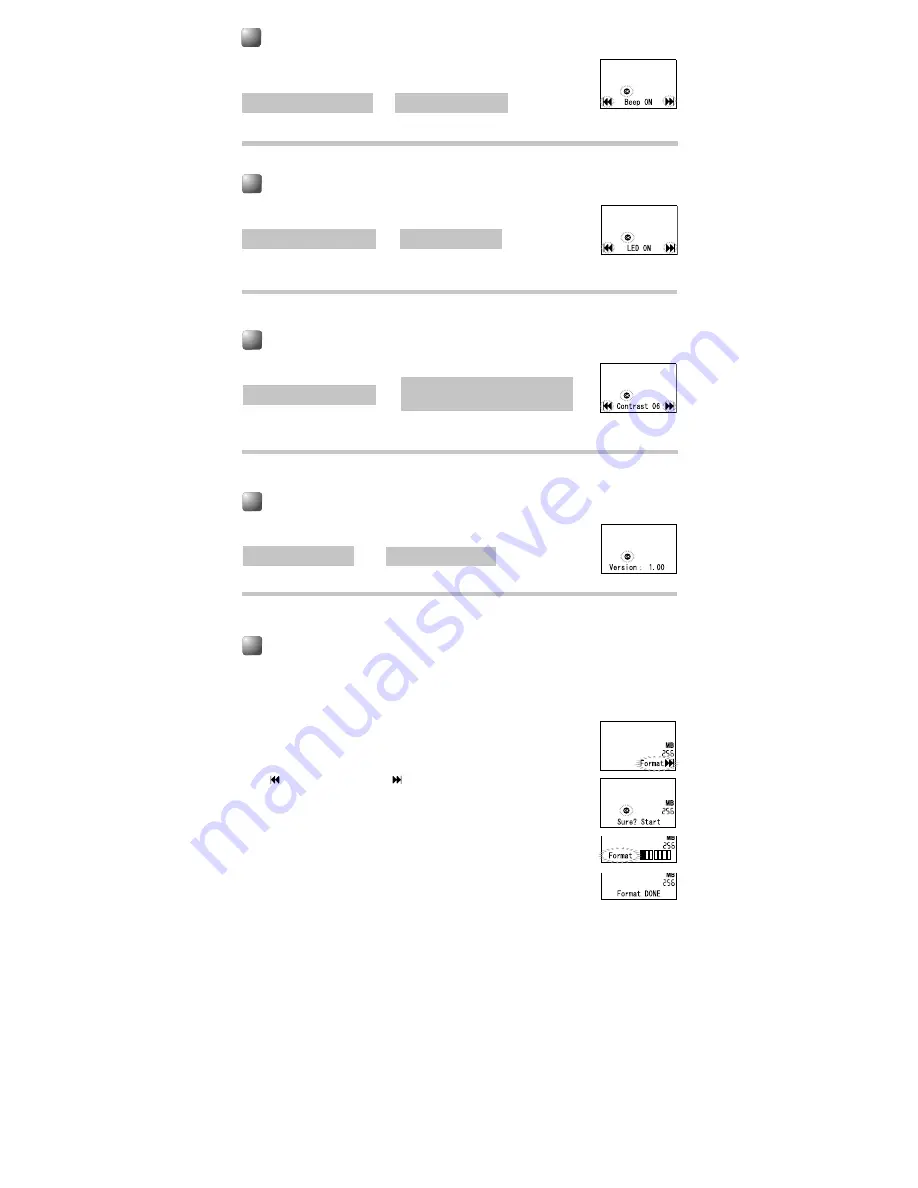
- 11 -
- 11 -
➜
System Sounds (Beep)
Informs a button operation or a wrong operation of the recorder by
sound. System sounds may be turned off.
In Menu mode selection
Beep OFF, Beep ON
Viewing System Information (System Ver.)
You can check the recorder's information on the menu screen.
Formatting the Recorder (Format)
If you format the recorder, all files will be removed and all function settings will return to
defaults except date and time settings. Transfer any important files to a computer before
formatting the recorder.
1
The Sub Menu opens.
2
Press the
9
or
0
to select “Format”, and press
t
.
“ Cancel” and “Format ” flashes alternately.
3
Press the
9
button.
After the “Data All Cleared” message is on for 2 seconds,
“Sure? Start” will turn on.
4
Press the
t
button.
Formatting begins and “Format DONE” displays when formatting ends.
s
It may take up to several tens of seconds to finish the initialization. Do not remove the
battery or detach the battery compartment from the recorder during that time. Otherwise
data may be damaged.
s
Never format the recorder from a PC.
s
When the recorder is formatted, all the stored data, including locked files, are erased.
➜
LED (LED)
You can set it so the Record/Play indicator light does not turn on.
In Menu mode selection
LED OFF, LED ON
➜
LCD Contrast Adjustment (Contrast)
Display contrast can be adjusted in 12 levels.
In Menu mode selection
You can adjust the LCD display
contrast level from 1 to 12.
➜
Recorder’s Version
System Information














