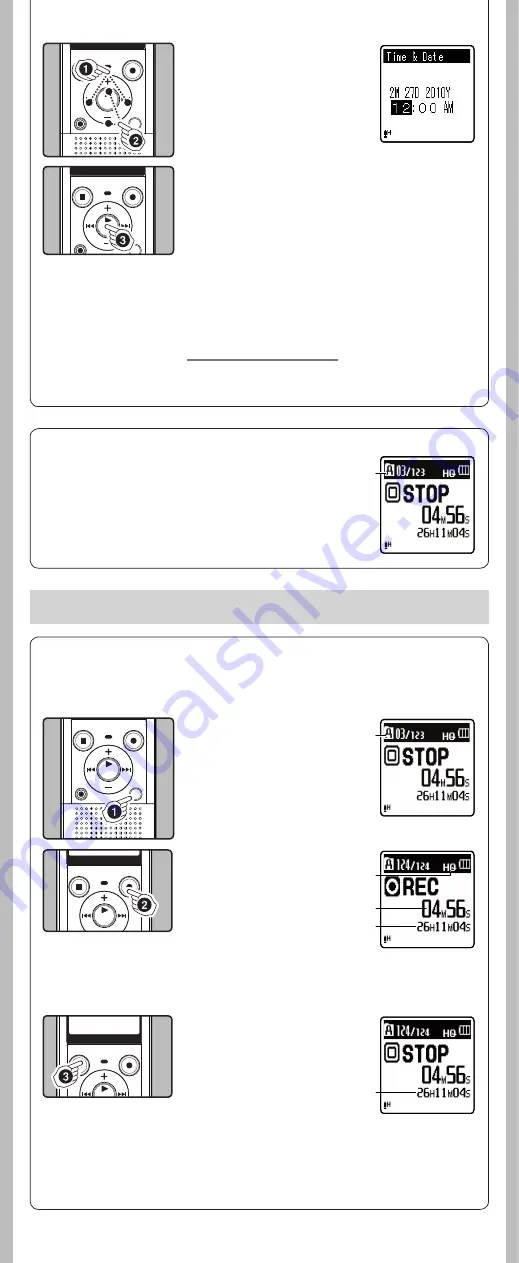
4
- -
1
Press the
9
or
0
button to select the item
to set.
• Select the item from the “
hour
”,
“
minute
”, “
year
”, “
month
” and
“
day
” with a flashing point.
2
Press the
+
or
–
button to
set.
3
Press the
`
OK/MENU
button to complete the
setting.
• The clock will start from the set date and time. Press the
`
OK/MENU
button according to the time signal.
• While the recorder is during stop mode, press and hold
the
STOP
(
4
) button to display the [
Time & Date
], and
[
Remain
].
h
Notes on the Folders
The recorder provides five folders, [
F
], [
G
], [
H
], [
I
] and [
W
]. To change
the folder selection, press the
FOLDER/INDEX/SCENE
button while the
recorder is stopped.
a
Folder indicator
Note:
• Each folder can store up to 200 fi les.
1
Press the
FOLDER/INDEX/
SCENE
button to select the
desired folder.
a
Folder indicator
• Newly recorded audio will be
saved as the last file in the se-
lected folder.
h
Recording
Before starting recording, select a folder between [
&
] to [
*
]. These five folders can be selectively
used to distinguish the kind of recording; for example, Folder [
&
] might be used to store private
information, while Folder [
'
] might be dedicated to holding business information.
2
Press the
REC
(
s
) button
to start recording.
• Turn the microphone in the
direction of the source to be
recorded.
b
Recording mode/
c
Elapsed
recording time/
d
Remaining
recording time
• [
Rec Mode
] cannot be
changed in the recording
standby mode or while
recording. Configure this while
the recorder is stopped.
3
Press the
STOP
(
4
) button
to stop recording.
e
File length
a
b
c
d
e
About recording
• Follow the same steps by pressing the
9
or
0
button
to select the next item, and press the
+
or
−
button to set.
• You can select between 12 and 24 hour display by pressing
the
FOLDER/INDEX/SCENE
button while setting the hour
and minute.
• You can select the order of the “
month
”, “
day
” and “
year
” by
pressing the
FOLDER/INDEX/SCENE
button while setting
them.
Changing the time and date
Select [
Time & Date
] from the menu on the [
Device Menu
].
(please see “
Menu setting
”
☞
P.9, “
Time & Date
”
☞
P.14)
a
Note:
For VN-8100PC only
• If a recording is made in stereo modes ([
192 kbps
] or [
128 kbps
]), it will be a monaural recording
through the built-in microphone, and the same audio will be recorded on both Left channel (Lch)
and Right channel (Rch).


















