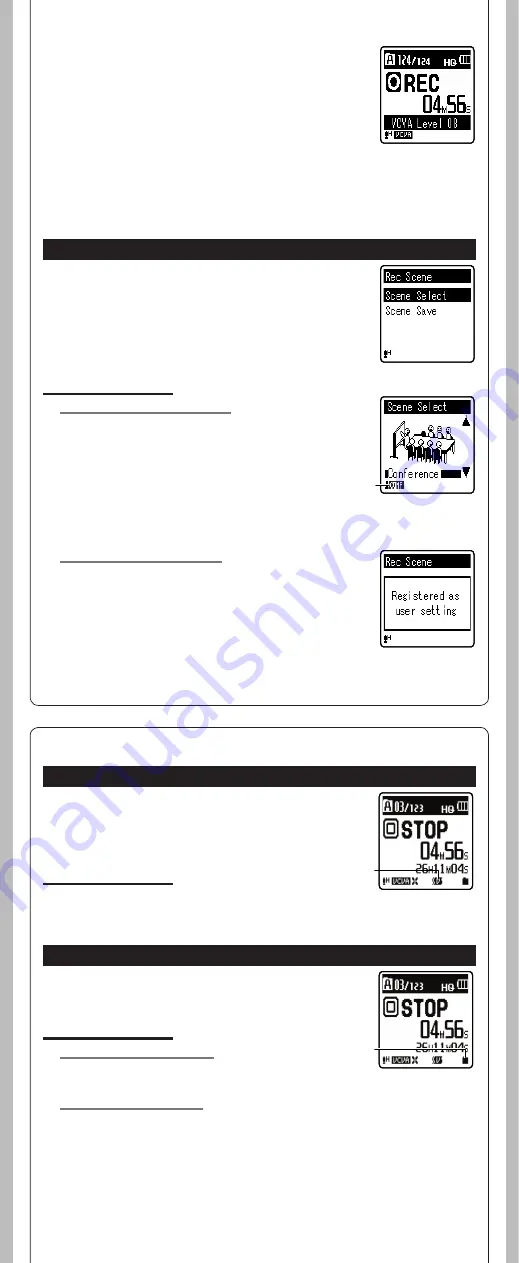
12
- -
2
Press the
9
or
0
button adjust the start/stop
actuation level.
• The VCVA level can be set to any of 15 different values.
• The higher the value, the more sensitive the recorder to sounds.
At the highest value, even the faintest sound will activate
recording.
Notes:
• The start/stop actuation level also varies depending on the selected
microphone sensitivity mode.
• If the starting level is not adjusted within 2 seconds, the display will return to the previous.
• To ensure successful recordings, prior testing and adjustment of the start/stop actuation level is
recommended.
• If the [
Rec Scene
] is set to a setting other than [
Off
], the [
VCVA
] function will not be available.
Set [
Rec Scene
] to [
Off
] to use this function.
h
Play Menu
Rec Scene
The recording setting can be selected from the [
Memo
], [
Meeting
],
[
Conference
] templates to suit the recording scene or situation. You can
also save a recording setting of your choice.
1
Select [
Rec Scene
] from the menu on the
[
Rec Menu
].
2
Press the
+
or
−
button to select the item to set, and
then press the
`
OK/MENU
or
9
button.
In Menu mode selection:
When [
Scene Select
] is selected:
Press the
+
or
–
button to select the recording scene you want to set,
and then press
`
OK/MENU
button.
[
Off
]:
Disables this function.
[
Memo
]:
Suitable for dictation.
[
Meeting
]:
Suitable for recording meetings.
[
Conference
]:
Suitable for seminars with a small number of
people.
[
User Setting
]: Recording with menu settings saved using
[
Scene Save
].
a
Rec Scene indicator
When [
Scene Save
] is selected:
Press
`
OK/MENU
button.
• You can save the current [
Rec Menu
] menu settings in [
User
Setting
].
• To change the [
Rec Scene
], return the screen to [
Scene Select
] by
pressing and holding the
FOLDER/INDEX/SCENE
button for 1 second
or longer while the recorder is during stop mode.
Note:
• If the [
Rec Scene
] is set to a setting other than [
Off
], the menu settings for the recording functions
will not be available.Set the [
Rec Scene
] to [
Off
] to use these functions.
a
Voice Filter (For VN-8100PC only)
The recorder has a Voice Filter Function to cut low and high frequency
tones during normal, fast, or slow playback, and enable clear audio
playback.
1
Select [
Voice Filter
] from the menu on the
[
Play Menu
].
In Menu mode selection:
[
On
]:
Enables the Voice Filter function.
[
Off
]:
Disables this function.
a
Voice Filter indicator
a
Play Mode
You can select the playback mode that fits your preference.
1
Select [
Play Mode
] from the menu on the
[
Play Menu
].
In Menu mode selection:
When [
Play Area
] is selected:
[
File
]:
Stop after playing back the current file.
[
Folder
]: Play files continuously in the current folder until the last
file and stop.
When [
Repeat
] is selected:
[
Repeat
]: Sets to repeat playback mode.
[
Off
]:
Disables this function.
a
Playback mode indicator
a


















