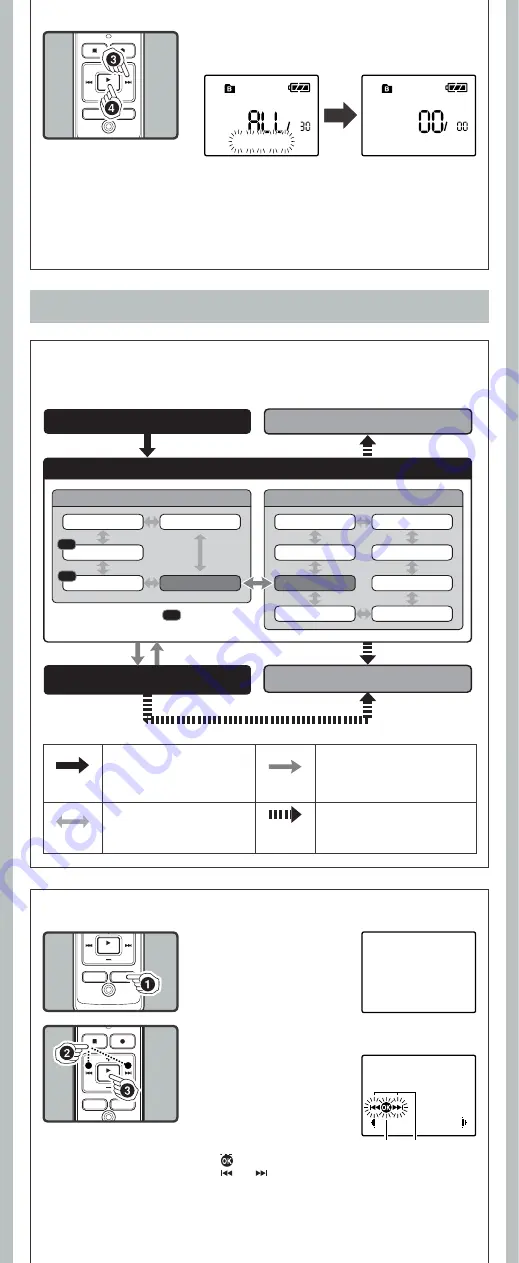
7
- -
Notes:
• An erased fi le cannot be restored.
• The fi le set to erase lock will not be erased.
• If operation is not executed for 8 seconds during the setting, it will return to the stop status.
• Completion of erasing may take several seconds. Do not attempt to remove, replace battery
or attempt any other functions on the voice recorder during this period because data may be
corrupted.
h
The levels of the menu screen and the operation
buttons [
Main Menu
/
Sub Menu
]
The setting can be switched by putting the recorder in menu mode.
Menu mode
3
Press the
9
button to select [
Start
].
4
Press the
PLAY
/
OK
(
`
) button.
1
While the recorder is dur-
ing stop mode, press and
hold the
DISP
/
MENU
button for 1 second or
longer.
h
Basic Operation of the Menu Mode
a
[
]: Press the
PLAY
/
OK
(
`
) button (Goes to the next screen).
b
[
] or [
]: Press the
9
or
0
button (Changes the
item).
3
Press the
PLAY
/
OK (
`
)
button.
All Erase!
Erase Done
Main menu screen
Sub menu screen
Rec Mode
VCVA
Mic Sense
Lock
Language
LED
Contrast
Beep
Format
Main Menu
System
Time & Date
Sub Menu
The menu item with mark can be
set even during recording.
REC
REC
REC
Step 1
Put the recorder in menu mode.
Step 2
Select the menu item in the main menu or sub menu screen.
Step 4
Complete the menu mode setting.
Step 3
Cancel the setting.
Select the setting item
in the setting screen.
DISP
/
MENU
Press and hold the button for 1 second
or longer to put the recorder in menu
mode.
PLAY
/
OK
(
`
)
Go to the setting screen from the main
menu or sub menu screen. Confirm the
item selected in the setting screen,
and go back to the main menu or sub
menu screen.
0
or
9
Switch the items of the setting screen in
the main menu or sub menu screen.
STOP
(
4
) or
REC
(
s
)
Complete the menu mode set ting.
(If pressed while the setting screen is
displayed, the item being selected will
not be set.)
Menu
Rec Mode
b
a
Guide icon:
Tells you the next
button to use by flashing.
2
Press the
9
or
0
to
select the menu item.
• Go to the setting screen of the
selected menu item.
• To set the sub menu, select
the [
Sub Menu
] from the main
menu screen. And select and
set the menu item from the
sub menu screen in the same
manner.












