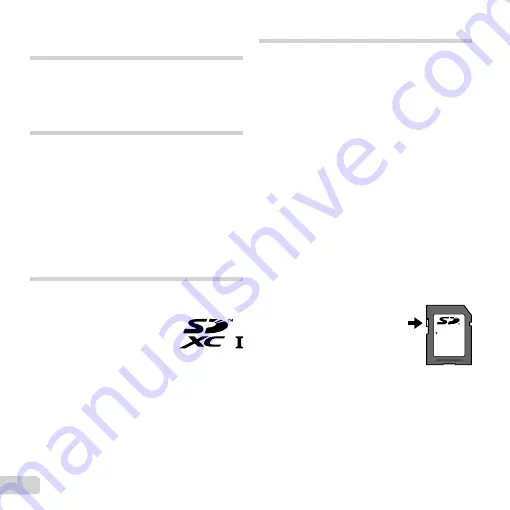
76 EN
Using a separately sold
charger
A charger (UC-50: sold separately) can be used to
charge the battery.
Using your charger and USB-AC
adapter abroad
•
The charger and USB-AC adapter can be used in
most home electrical sources within the range of
100 V to 240 V AC (50/60Hz) around the world.
However, depending on the country or area you
are in, the AC wall outlet may be shaped differently
and the charger and USB-AC adapter may require
a plug adapter to match the wall outlet. For details,
ask at your local electrical shop or travel agent.
•
Do not use travel voltage converters as they could
damage your charger and USB-AC adapter.
Using the card
Cards compatible with this camera
Cards compatible with this camera
SD/SDHC/SDXC/Eye-Fi/FlashAir
(with Wireless LAN function)
card (commercially available)
(for compatibility card details, visit
the Olympus website.)
•
This camera can be used without a card by storing
images in its internal memory.
FlashAir/Eye-Fi card
•
“FlashAir” SD cards have built-in wireless LAN and
cannot be formatted. Use the software supplied
with the FlashAir card to format the card.
•
Use the FlashAir or Eye-Fi card in compliance with
the laws and regulations of the country where the
camera is used. Remove the FlashAir or Eye-Fi
card from the camera or disable the card functions
in airplanes and other locations where use is
prohibited.
•
The FlashAir/Eye-Fi card may become hot during
use.
•
When using a FlashAir/Eye-Fi card, the battery
may run out faster.
•
When using a FlashAir/Eye-Fi card, the camera
may function more slowly.
SD/SDHC/SDXC card write-protect switch
SD/SDHC/SDXC card write-protect switch
The SD/SDHC/SDXC card body has a write-protect
switch.
If you set the switch to the “LOCK” side, you will not
be able to write to the card, delete data or format.
Return the switch to enable writing.
LOCK
Format
Format
Cards must be formatted with this camera before
fi rst use or after being used with other cameras or
computers.
Summary of Contents for TG-830
Page 100: ......
Page 101: ...VM892001...
















































