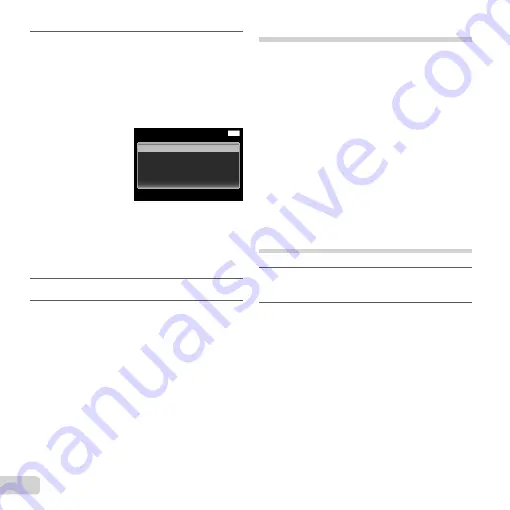
56 EN
11
Use
FG
to select [Print], and
press the
A
button.
●
Printing starts.
●
When [Option Set] is selected in [All Print]
mode, [Print Info] screen is displayed.
●
When printing is fi nished, the [Print Mode
Select] screen is displayed.
Multi Print
Print Order
All Index
All Print
MENU
Print Mode Select
Back
To cancel printing
To cancel printing
1
Press the
button while [Do Not Remove
USB Cable] is displayed.
2
Select [Cancel] using
FG
and then press the
A
button.
12
Press the
button.
13
When the message [Remove USB
Cable] is displayed, disconnect
the USB cable from the camera
and printer.
Print Reservations
In print reservations, the number of prints and date
imprint option are saved in the image on the card.
This enables easy printing at a printer or print shop
supporting DPOF by using only the print reservations
on the card without a computer or a camera.
●
Print reservations can be set only for the images
stored on the card.
●
DPOF reservations set by another DPOF device
cannot be changed by this camera. Make changes
using the original device. Making new DPOF
reservations with this camera will erase the
reservations made by the other device.
●
DPOF print reservations can be made for up to 999
images per card.
Single-frame print reservations
[
<
]
1
Display the setup menu.
●
“Using the setup menu” (p. 29)
2
From the playback menu
q
,
select [Print Order] and then
press the
A
button.
Summary of Contents for TG-630
Page 88: ......
Page 89: ...VM879301 ...






























