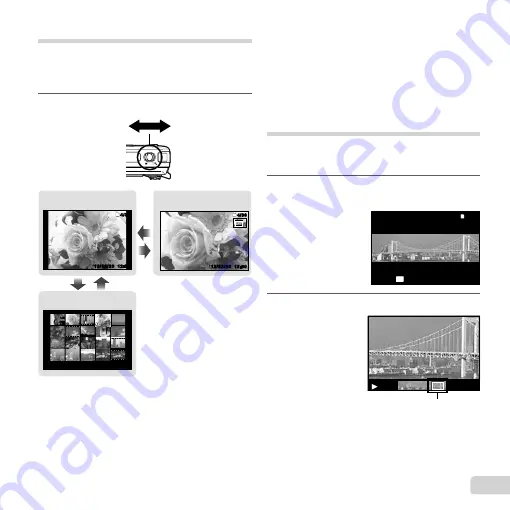
19
EN
Index view and close-up view
Index view enables quick selection of a desired
image. Close-up view (up to 10× magnifi cation)
allows checking of image details.
1
Press the zoom lever.
12:30
’13/02/26
’13/02/26 12:30
4/30
4/30
12:30
’13/02/26
’13/02/26 12:30
4/30
4/30
W
T
W
T
’13/02/26 12:30
Single-image view
Close-up view
Index view
To select an image in index view
To select an image in index view
Use
FGHI
to select an image, and press the
A
button to display the selected image in single-image
view.
To scroll an image in close-up view
To scroll an image in close-up view
Use
FGHI
to move the viewing area.
Playing back panorama images
Panorama images that were combined together using
[Auto] or [Manual] can be scrolled for viewing.
1
Select a panorama image during
playback.
4/30
4/30
OK
Replay
’13/02/26 12:30
2
Press the
A
button.
Viewing area
Summary of Contents for TG-630
Page 88: ......
Page 89: ...VM879301 ...






























